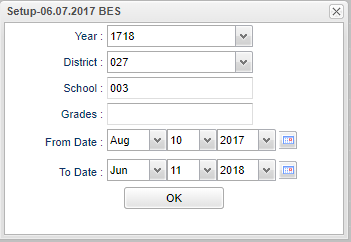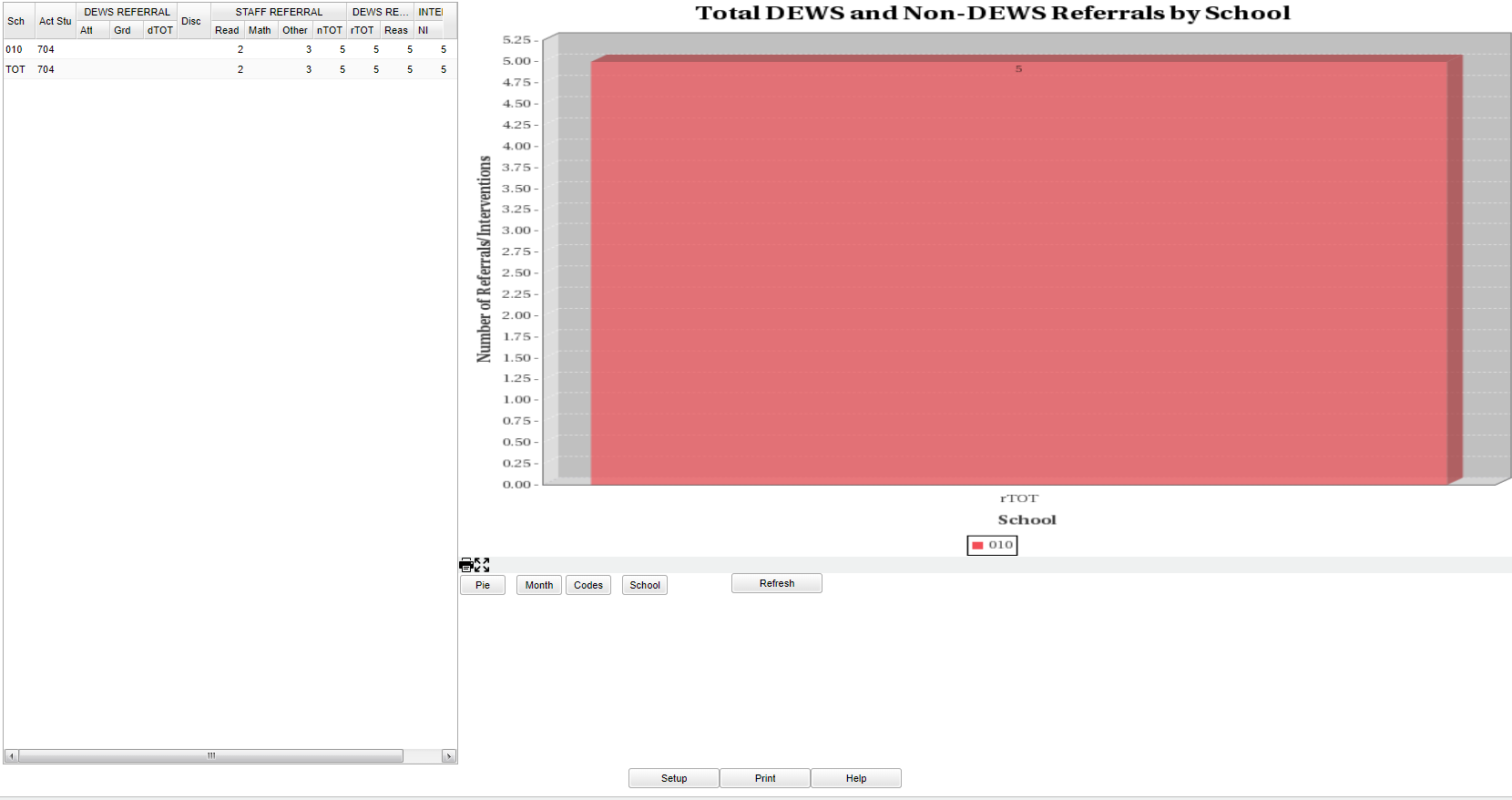Difference between revisions of "SBLC Referral/Intervention Trends"
| (32 intermediate revisions by the same user not shown) | |||
| Line 1: | Line 1: | ||
| − | + | __NOTOC__ | |
| + | '''This report provides the user with counts and graphing of SBLC Referrals and Interventions in schools.''' | ||
| − | + | ==Menu Location== | |
| − | + | '''SBLC/RTI > Trends > SBLC Referral/Intervention Trends''' | |
| − | |||
| − | |||
| + | ==Setup Options== | ||
| − | :'''To | + | [[File:sblcinterventionsetup.png]] |
| − | + | ||
| + | '''Year''' - Defaults to the current year. A prior year may be accessed by clicking in the field and making the appropriate selection from the drop down list. | ||
| + | |||
| + | '''District''' - Default value is based on the user's security settings. It will be limited to their district only. | ||
| + | |||
| + | '''School''' - Default value is based on the user's security settings. If the user is assigned to a school, the school default value will be their school site code. | ||
| + | |||
| + | '''Grade''' - Leave blank or select all to include all grade levels. Otherwise, choose the desired grade. | ||
| + | |||
| + | '''From Date and To Date''' - A set of dates that limits the selection of records for the report to a beginning date (from) and an ending date (to) range. | ||
| + | |||
| + | '''OK''' - Click to continue | ||
| + | |||
| + | To find definitions for standard setup values, follow this link: [[Standard Setup Options]]. | ||
| + | |||
| + | ==Main== | ||
| + | |||
| + | [[File:sblcinterventionmain.png]] | ||
| + | |||
| + | ===Column Headers=== | ||
| + | |||
| + | '''Sch''' - School site number | ||
'''Act Stu''' - dispays the total amount of active students at the corresponding school. This will only be displayed when the report is run by clicking on the 'School" button at the bottom of the graph. | '''Act Stu''' - dispays the total amount of active students at the corresponding school. This will only be displayed when the report is run by clicking on the 'School" button at the bottom of the graph. | ||
| Line 35: | Line 56: | ||
'''Reas''' - Total number of referral reasons from DEWS referrals plus total number of referrals reasons from STAFF referrals. | '''Reas''' - Total number of referral reasons from DEWS referrals plus total number of referrals reasons from STAFF referrals. | ||
| + | '''For the Buttons at the Bottom of the Graph:''' | ||
| + | |||
| + | '''Pie/Bar''' - toggles between pie graph and bar graph | ||
| + | |||
| + | '''Month''' - Clicking on this button and then the Refresh button, the total number of referrals and interventions will be graphed by month. | ||
| + | |||
| + | '''Codes''' - Clicking on this button and then the Refresh button, the total number of codes will be graphed by referral reason codes. | ||
| + | |||
| + | '''School''' - Clicking on this button and then the Refresh button, the report will run again breaking up referral and intervention data up by school. | ||
| + | |||
| + | To find definitions of commonly used column headers, follow this link: [[Common Column Headers]]. | ||
| + | |||
| + | ==Bottom== | ||
| + | |||
| + | [[File:sblcinterventionbottom.png]] | ||
| − | ''' | + | '''Setup''' - Click to go back to the Setup box. |
| + | [[Standard Print Options | '''Print''']] - This will allow the user to print the report. | ||
| + | |||
| + | '''Help''' - Click to view written instructions and/or videos. | ||
| − | '''To Print the Graph''' | + | '''To Print the Graph''' - Click on the printer icon in the middle of the screen and follow the link below. |
| − | |||
| − | |||
| − | |||
| − | |||
| − | |||
| − | + | ---- | |
| − | + | [[SBLC/RTI|'''SBLC/RTI''' Main Page]] | |
| − | + | ---- | |
| − | + | [[WebPams|'''JCampus''' Main Page]] | |
| − | |||
| − | |||
| − | |||
| − | |||
Latest revision as of 14:01, 31 July 2023
This report provides the user with counts and graphing of SBLC Referrals and Interventions in schools.
Menu Location
SBLC/RTI > Trends > SBLC Referral/Intervention Trends
Setup Options
Year - Defaults to the current year. A prior year may be accessed by clicking in the field and making the appropriate selection from the drop down list.
District - Default value is based on the user's security settings. It will be limited to their district only.
School - Default value is based on the user's security settings. If the user is assigned to a school, the school default value will be their school site code.
Grade - Leave blank or select all to include all grade levels. Otherwise, choose the desired grade.
From Date and To Date - A set of dates that limits the selection of records for the report to a beginning date (from) and an ending date (to) range.
OK - Click to continue
To find definitions for standard setup values, follow this link: Standard Setup Options.
Main
Column Headers
Sch - School site number
Act Stu - dispays the total amount of active students at the corresponding school. This will only be displayed when the report is run by clicking on the 'School" button at the bottom of the graph.
Attn - DEWS referrals that are coded with a referral reason of 00 DEWS and a DEWS referral reason of Attendance.
Disc - DEWS referrals that are coded with a referral reason of 00 DEWS and a DEWS referral reason of Discipline.
Grd - DEWS referrals that are coded with a referral reason of 00 DEWS and a DEWS referral reason of Grades.
dTOT - If DEWS and OTHER reasons are submitted on the same referral, the other reasons are ignored.
Read - Non DEWS referrals that are not coded with a referral reason 00 DEWS and are coded with a referral reason of Reading.
Math - Non DEWS referrals that are not coded with a referral reason 00 DEWS and are coded with a referral reason of Math.
Other - Non DEWS referrals that are not coded with a referral reason 00 DEWS and are coded with a referral reason other than Reading and Math.
nTOT - Normal referrals made by staff and contains all normal referral reasons resulting in exact referral counts instead of referral reason counts.
rTOT - This field is always the number of DEWS referrals (dTOT) plus the number of staff referrals (nTOT).
NI - Number of referrals that do not have any interventions recorded on the referral.
Reas - Total number of referral reasons from DEWS referrals plus total number of referrals reasons from STAFF referrals.
For the Buttons at the Bottom of the Graph:
Pie/Bar - toggles between pie graph and bar graph
Month - Clicking on this button and then the Refresh button, the total number of referrals and interventions will be graphed by month.
Codes - Clicking on this button and then the Refresh button, the total number of codes will be graphed by referral reason codes.
School - Clicking on this button and then the Refresh button, the report will run again breaking up referral and intervention data up by school.
To find definitions of commonly used column headers, follow this link: Common Column Headers.
Bottom
Setup - Click to go back to the Setup box.
Print - This will allow the user to print the report.
Help - Click to view written instructions and/or videos.
To Print the Graph - Click on the printer icon in the middle of the screen and follow the link below.