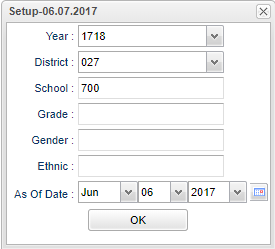Difference between revisions of "Graduation Charge Delivery Report"
| (25 intermediate revisions by the same user not shown) | |||
| Line 1: | Line 1: | ||
| − | + | __NOTOC__ | |
| + | '''This report will create the information the user needs to complete the report as requested from LDOE .''' | ||
| − | + | ==Menu Location== | |
| − | + | '''SBLC/RTI > DEWS > Graduation Charge Delivery Report''' | |
| − | |||
| − | |||
| − | |||
| + | ==Setup Options== | ||
| − | + | [[File:gradchargesetup.png]] | |
| − | + | '''Year''' - Defaults to the current year. A prior year may be accessed by clicking in the field and making the appropriate selection from the drop down list. | |
| − | |||
| + | '''District''' - Default value is based on the user's security settings. It will be limited to their district only. | ||
| − | ''' | + | '''School''' - Default value is based on the user's security settings. If the user is assigned to a school, the school default value will be their school site code. |
| − | ''' | + | '''Grade''' - Leave blank or select all to include all grade levels. Otherwise, choose the desired grade. |
| − | ''' | + | '''Gender''' - Leave blank or select all to include both genders. Otherwise, choose the desired gender. |
| − | ''' | + | '''Ethnic''' - Leave blank or select all to include all ethnicities. Otherwise, choose the desired enthnicity. |
| − | ''' | + | '''As of Date''' - This choice will list only those students who are actively enrolled as of the date selected in the date field. |
| − | ''' | + | '''OK''' - Click to continue |
| − | + | To find definitions for standard setup values, follow this link: [[Standard Setup Options]]. | |
| + | ==Main== | ||
| − | + | [[File:gradchargemain.png]] | |
| − | |||
| − | |||
| − | |||
| − | |||
| − | |||
| − | |||
| − | |||
| + | ===Column Headers=== | ||
| + | |||
| + | '''Sch''' - School site number | ||
| + | |||
| + | '''School Name''' - Name of school | ||
| + | |||
| + | '''Failing Math''' - Lists counts of students failing Math | ||
| + | |||
| + | '''Failing English''' - Lists counts of students failing English | ||
| + | |||
| + | '''Attendance''' - 10% of enrollment will count as criteria | ||
| + | |||
| + | '''At Least 1 Referral''' - Lists each school's student count that have at least one referral | ||
| + | |||
| + | '''Suspended''' - Lists each school's student count that have suspensions | ||
| + | |||
| + | '''Expelled''' - Lists each school's student count that have expulsions | ||
| + | |||
| + | '''Dropped''' - Lists each school's student count that have dropped students | ||
| + | |||
| + | To find definitions of commonly used columns follow this link: [[Common Column Headers]]. | ||
| + | |||
| + | ==Bottom== | ||
| + | |||
| + | [[File:gradchargebottom.png]] | ||
| + | |||
| + | '''Setup''' - Click to go back to the Setup box. | ||
| + | |||
| + | [[Standard Print Options | '''Print''']] - This will allow the user to print the report. | ||
| + | |||
| + | '''Help''' - Click to view written instructions and/or videos. | ||
Sorting and other data manipulations are explained in the following link: [[List Programs Instructions/Video]] | Sorting and other data manipulations are explained in the following link: [[List Programs Instructions/Video]] | ||
| + | |||
| + | |||
| + | ---- | ||
| + | [[SBLC/RTI|'''SBLC/RTI''' Main Page]] | ||
| + | ---- | ||
| + | [[WebPams|'''JCampus''' Main Page]] | ||
Latest revision as of 13:59, 31 July 2023
This report will create the information the user needs to complete the report as requested from LDOE .
Menu Location
SBLC/RTI > DEWS > Graduation Charge Delivery Report
Setup Options
Year - Defaults to the current year. A prior year may be accessed by clicking in the field and making the appropriate selection from the drop down list.
District - Default value is based on the user's security settings. It will be limited to their district only.
School - Default value is based on the user's security settings. If the user is assigned to a school, the school default value will be their school site code.
Grade - Leave blank or select all to include all grade levels. Otherwise, choose the desired grade.
Gender - Leave blank or select all to include both genders. Otherwise, choose the desired gender.
Ethnic - Leave blank or select all to include all ethnicities. Otherwise, choose the desired enthnicity.
As of Date - This choice will list only those students who are actively enrolled as of the date selected in the date field.
OK - Click to continue
To find definitions for standard setup values, follow this link: Standard Setup Options.
Main
Column Headers
Sch - School site number
School Name - Name of school
Failing Math - Lists counts of students failing Math
Failing English - Lists counts of students failing English
Attendance - 10% of enrollment will count as criteria
At Least 1 Referral - Lists each school's student count that have at least one referral
Suspended - Lists each school's student count that have suspensions
Expelled - Lists each school's student count that have expulsions
Dropped - Lists each school's student count that have dropped students
To find definitions of commonly used columns follow this link: Common Column Headers.
Bottom
Setup - Click to go back to the Setup box.
Print - This will allow the user to print the report.
Help - Click to view written instructions and/or videos.
Sorting and other data manipulations are explained in the following link: List Programs Instructions/Video