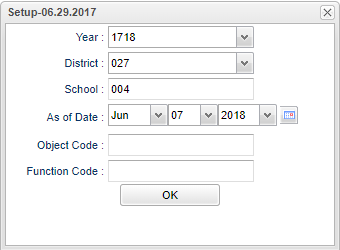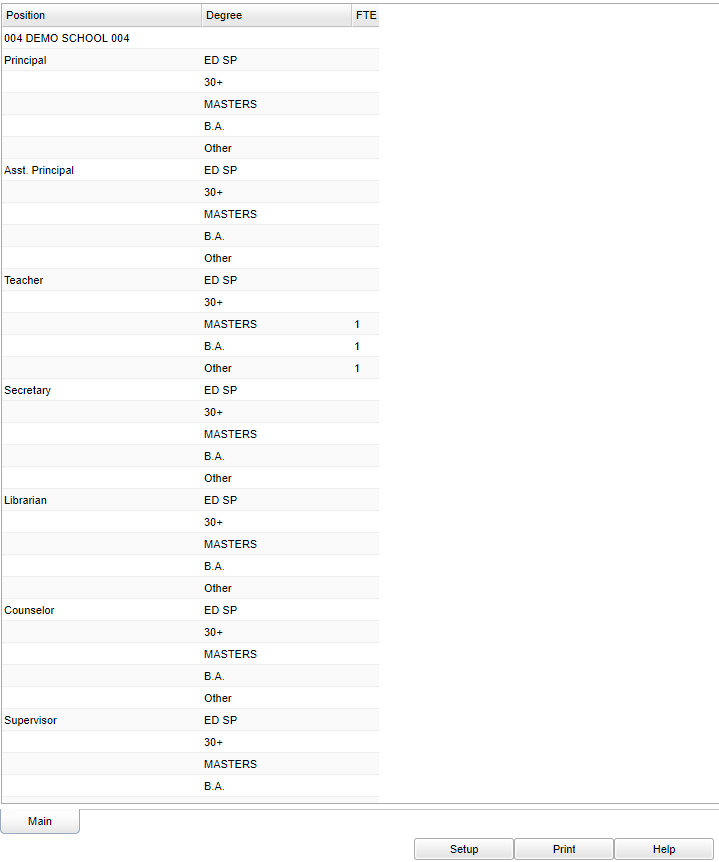Difference between revisions of "Full Time Employment Count"
| (16 intermediate revisions by the same user not shown) | |||
| Line 1: | Line 1: | ||
| − | '''This program will create a count of full time employees organized by their positions and then broken down by degrees.''' | + | __NOTOC__ |
| + | '''This program will create for the user a count of full time employees, organized by their positions, and then broken down by educational degrees.''' | ||
| + | ==Menu Location== | ||
| − | + | '''Human Resources > Count > Full Time Employment Count''' | |
| + | ==Setup Options== | ||
| − | + | [[File:fulltimesetup.png]] | |
| − | + | '''Year''' - This should be the prior year. | |
| + | '''District''' - Default value is based on the user's security settings and will be limited to their district only. | ||
| − | + | '''School''' - Default value is based on the user's security settings. If the user is assigned to a school, the school default value will be their school site code. | |
| + | '''As of Date''' - This choice will list only those students who are actively enrolled as of the date selected in the date field. | ||
| − | ''' | + | '''Object Code''' - Click in the box and choose Object Code. |
| − | + | '''Function Code''' - Click in the box and choose Function Code. | |
| − | + | '''OK''' - Click to continue | |
| − | : | + | To find definitions for standard setup values, follow this link: [[Standard Setup Options]]. |
| − | |||
| − | |||
| − | + | ==Main== | |
| + | [[File:fulltimemain.png]] | ||
| + | ===Column Headers=== | ||
| − | ''' | + | '''Position''' - Employee's Position |
| + | |||
| + | '''Degree''' - Employee's highest degree earned | ||
| − | + | '''FTE''' - Full Time Employment Determination is a calculation of the salary and funds information so make sure that your [[Human Resource Master]] record has a fund account code and salary in the Confidential tab information. Click on the numbers and/or on the Total row for more information: employee's general fund salary, employee's other salary and employee's total salary and a detail breakdown of the full time employment determination. Adding these numbers will equal number you initially clicked on. | |
| − | + | To find definitions of commonly used column headers, follow this link: [[Common Column Headers]]. | |
| − | + | ==Bottom== | |
| − | + | [[File:fulltimebottom.png]] | |
| − | ''' | + | '''Setup''' - Click to go back to the Setup box. |
| − | + | [[Standard Print Options | '''Print''']] - This will allow the user to print the report. | |
| + | |||
| + | '''Help''' - Click to view written instructions and/or videos. | ||
| − | |||
---- | ---- | ||
[[Human Resources|'''Human Resources''' Main Page]] | [[Human Resources|'''Human Resources''' Main Page]] | ||
| − | |||
---- | ---- | ||
[[WebPams|'''JCampus''' Main Page]] | [[WebPams|'''JCampus''' Main Page]] | ||
Latest revision as of 13:42, 31 July 2023
This program will create for the user a count of full time employees, organized by their positions, and then broken down by educational degrees.
Menu Location
Human Resources > Count > Full Time Employment Count
Setup Options
Year - This should be the prior year.
District - Default value is based on the user's security settings and will be limited to their district only.
School - Default value is based on the user's security settings. If the user is assigned to a school, the school default value will be their school site code.
As of Date - This choice will list only those students who are actively enrolled as of the date selected in the date field.
Object Code - Click in the box and choose Object Code.
Function Code - Click in the box and choose Function Code.
OK - Click to continue
To find definitions for standard setup values, follow this link: Standard Setup Options.
Main
Column Headers
Position - Employee's Position
Degree - Employee's highest degree earned
FTE - Full Time Employment Determination is a calculation of the salary and funds information so make sure that your Human Resource Master record has a fund account code and salary in the Confidential tab information. Click on the numbers and/or on the Total row for more information: employee's general fund salary, employee's other salary and employee's total salary and a detail breakdown of the full time employment determination. Adding these numbers will equal number you initially clicked on.
To find definitions of commonly used column headers, follow this link: Common Column Headers.
Bottom
Setup - Click to go back to the Setup box.
Print - This will allow the user to print the report.
Help - Click to view written instructions and/or videos.