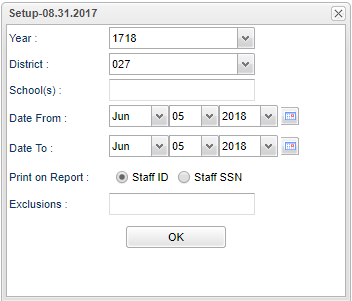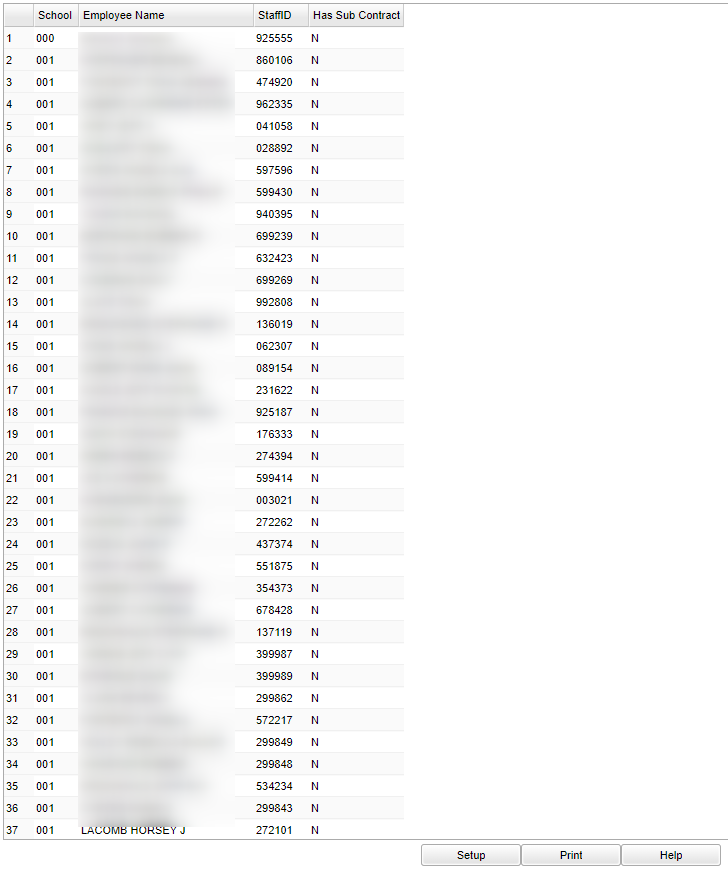Difference between revisions of "Staff Perfect Attendance by Date"
| (20 intermediate revisions by the same user not shown) | |||
| Line 1: | Line 1: | ||
| − | '''This program | + | __NOTOC__ |
| + | '''This program provides the user a way to get a perfect attendance list for the employees.''' | ||
| + | ==Menu Location== | ||
| + | '''Human Resources > Reports > Staff Perfect Attendance by Date''' | ||
| − | + | ==Setup Options== | |
| − | + | [[File:perattensetup.png]] | |
| + | '''Year''' - This should be the prior year. | ||
| − | ''' | + | '''District''' - Default value is based on the user's security settings. It will be limited to their district only. |
| − | + | '''School''' - Default value is based on the user's security settings. If the user is assigned to a school, the school default value will be their school site code. | |
| − | + | '''From Date and To Date''' - A set of dates that limits the selection of records for the report to a beginning date (from) and an ending date (to) range. | |
| − | '''Print on Report''' - | + | '''Print on Report''' - Choose between Staff ID and '''Staff SSN''' to be shown on the report |
| − | '''Exclusions''' - | + | '''Exclusions''' - Select attendance codes to be excluded |
| − | + | '''OK''' - Click to continue | |
| + | To find definitions for standard setup values, follow this link: [[Standard Setup Options]]. | ||
| − | + | ==Main== | |
| − | + | [[File:perattenmain.png]] | |
| − | + | ===Column Headers=== | |
| − | + | '''School''' - School site number | |
| − | + | '''Employee Name''' - Employee name | |
| − | |||
| − | ''' | ||
| − | + | '''Employee ID''' - Employee's identification number | |
| − | + | '''Has Sub Contract''' - employee has a sub contract | |
| + | To find definitions of commonly used column headers, follow this link: [[Common Column Headers]]. | ||
| + | ==Bottom== | ||
| + | [[File:perattenbottom.png]] | ||
| + | '''Setup''' - Click to go back to the Setup box. | ||
| + | |||
| + | [[Standard Print Options | '''Print''']] - This will allow the user to print the report. | ||
| + | |||
| + | '''Help''' - Click to view written instructions and/or videos. | ||
| + | |||
| + | |||
| + | ---- | ||
| + | [[Human Resources|'''Human Resources''' Main Page]] | ||
---- | ---- | ||
| − | + | [[WebPams|'''JCampus''' Main Page]] | |
Latest revision as of 13:12, 31 July 2023
This program provides the user a way to get a perfect attendance list for the employees.
Menu Location
Human Resources > Reports > Staff Perfect Attendance by Date
Setup Options
Year - This should be the prior year.
District - Default value is based on the user's security settings. It will be limited to their district only.
School - Default value is based on the user's security settings. If the user is assigned to a school, the school default value will be their school site code.
From Date and To Date - A set of dates that limits the selection of records for the report to a beginning date (from) and an ending date (to) range.
Print on Report - Choose between Staff ID and Staff SSN to be shown on the report
Exclusions - Select attendance codes to be excluded
OK - Click to continue
To find definitions for standard setup values, follow this link: Standard Setup Options.
Main
Column Headers
School - School site number
Employee Name - Employee name
Employee ID - Employee's identification number
Has Sub Contract - employee has a sub contract
To find definitions of commonly used column headers, follow this link: Common Column Headers.
Bottom
Setup - Click to go back to the Setup box.
Print - This will allow the user to print the report.
Help - Click to view written instructions and/or videos.