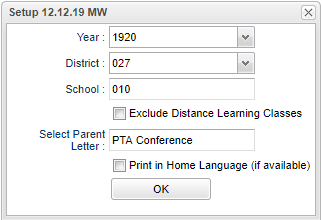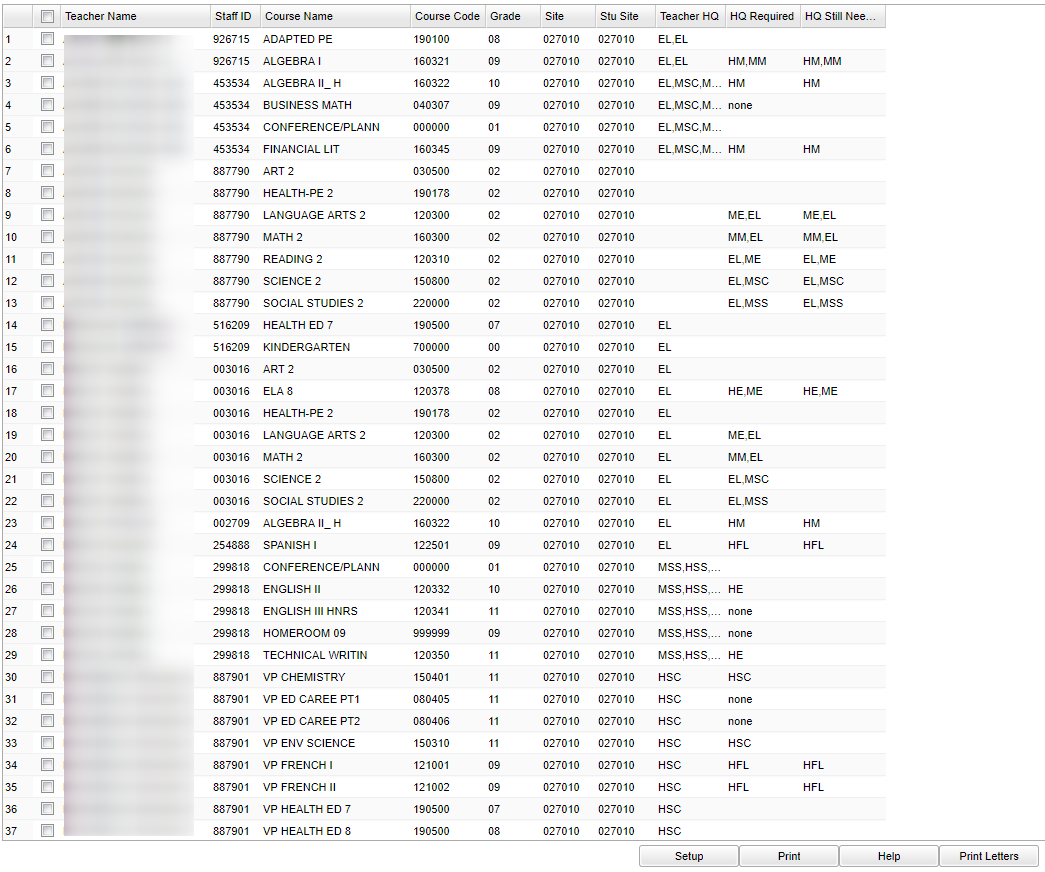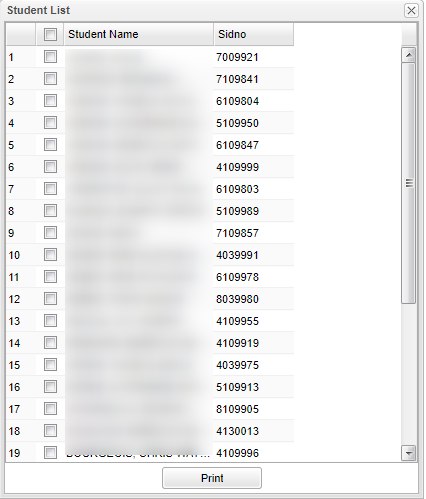Difference between revisions of "HQ Audit List"
| (27 intermediate revisions by the same user not shown) | |||
| Line 1: | Line 1: | ||
| − | + | __NOTOC__ | |
| + | '''This report is an audit for finding unqualified teachers that are teaching highly qualified courses.''' | ||
| + | |||
| + | ==Menu Location== | ||
| + | |||
| + | '''Human Resources > Reports > HQ Audit List''' | ||
| + | |||
| + | ==Setup Box Options== | ||
| + | |||
| + | [[File:hqauditnan.png]] | ||
| + | |||
| + | '''Year''' - Defaults to the current year. A prior year may be accessed by clicking in the field and making the appropriate selection from the drop down list. | ||
| − | '''This | + | '''District''' - Default value is based on the user's security settings. It will be limited to their district only. |
| + | |||
| + | '''School''' - Default value is based on the user's security settings. If the user is assigned to a school, the school default value will be their school site code. | ||
| + | |||
| + | '''Exclude Distance Learning Classes''' - Exclude classes being taught over internet/monitor | ||
| + | |||
| + | '''Select Parent Letter''' - This allows you to choose a previously written parent letter to notify parents that a teacher is not highly qualified for the course being taught. See [[Letter Maintenance]] for instructions on creating a letter for this situation. | ||
| + | |||
| + | '''Print in Home Language (if available)''' - Check this box to print in the home language. | ||
| + | |||
| + | '''OK''' - Click to continue | ||
| + | |||
| + | To find definitions for standard setup values, follow this link: [[Standard Setup Options]]. | ||
| + | |||
| + | ==Main== | ||
| + | |||
| + | [[File:HQmain.png]] | ||
| + | |||
| + | ===Column Headers=== | ||
| + | |||
| + | '''Teacher Name''' - Staff member's name | ||
| − | + | '''Staff ID''' - Staff member's identification number | |
| − | |||
| − | |||
| − | |||
| − | |||
| − | + | '''Course Name''' - Name of subject | |
| + | '''Course Code''' - Course code number | ||
| − | ''' | + | '''Grade''' - Grade level |
| − | + | '''Site''' - School number | |
| − | + | '''Stu Site''' - Student's site number | |
| − | + | '''Teacher HQ''' - teacher's qualifications | |
| − | + | '''HQ Required''' - qualifications that are needed | |
| − | + | '''HQ Still Needed''' - qualifications that are still needed | |
| + | To find definitions of commonly used column headers, follow this link: [[Common Column Headers]]. | ||
| + | ==Bottom== | ||
| + | [[File:HQbottom.png]] | ||
| − | ''' | + | '''Setup''' - Click to go back to the Setup box. |
| − | |||
| − | |||
| − | |||
| − | |||
| − | |||
| − | |||
| − | |||
| + | [[Standard Print Options | '''Print''']] - This will allow the user to print the report. | ||
| + | |||
| + | '''Help''' - Click to view written instructions and/or videos. | ||
| − | '''To Print Letters for the Students''' | + | '''To Print Letters for the Students''' - Place check marks in the squares before each student name of which you want to print a letter. The square to the left of "Student Name" works as a "Select All". |
| − | + | [[File:HQprintletters.png]] | |
| + | '''NOTE''' - One or more teachers/sections may be selected by clicking in the checkboxes to the left of the teacher/section. Checking all or leaving all blank will print then entire list. | ||
Sorting and other data manipulations are explained in the following link: [[List Programs Instructions/Video]] | Sorting and other data manipulations are explained in the following link: [[List Programs Instructions/Video]] | ||
| + | |||
| + | |||
| + | ---- | ||
| + | [[Human Resources|'''Human Resources''' Main Page]] | ||
| + | ---- | ||
| + | [[WebPams|'''JCampus''' Main Page]] | ||
Latest revision as of 13:07, 31 July 2023
This report is an audit for finding unqualified teachers that are teaching highly qualified courses.
Menu Location
Human Resources > Reports > HQ Audit List
Setup Box Options
Year - Defaults to the current year. A prior year may be accessed by clicking in the field and making the appropriate selection from the drop down list.
District - Default value is based on the user's security settings. It will be limited to their district only.
School - Default value is based on the user's security settings. If the user is assigned to a school, the school default value will be their school site code.
Exclude Distance Learning Classes - Exclude classes being taught over internet/monitor
Select Parent Letter - This allows you to choose a previously written parent letter to notify parents that a teacher is not highly qualified for the course being taught. See Letter Maintenance for instructions on creating a letter for this situation.
Print in Home Language (if available) - Check this box to print in the home language.
OK - Click to continue
To find definitions for standard setup values, follow this link: Standard Setup Options.
Main
Column Headers
Teacher Name - Staff member's name
Staff ID - Staff member's identification number
Course Name - Name of subject
Course Code - Course code number
Grade - Grade level
Site - School number
Stu Site - Student's site number
Teacher HQ - teacher's qualifications
HQ Required - qualifications that are needed
HQ Still Needed - qualifications that are still needed
To find definitions of commonly used column headers, follow this link: Common Column Headers.
Bottom
Setup - Click to go back to the Setup box.
Print - This will allow the user to print the report.
Help - Click to view written instructions and/or videos.
To Print Letters for the Students - Place check marks in the squares before each student name of which you want to print a letter. The square to the left of "Student Name" works as a "Select All".
NOTE - One or more teachers/sections may be selected by clicking in the checkboxes to the left of the teacher/section. Checking all or leaving all blank will print then entire list.
Sorting and other data manipulations are explained in the following link: List Programs Instructions/Video