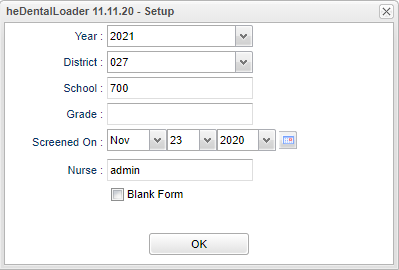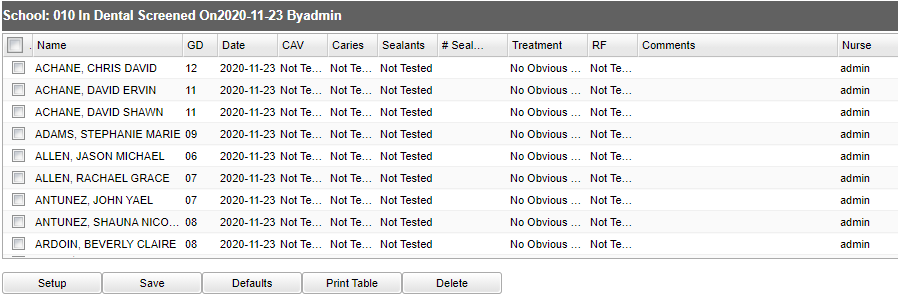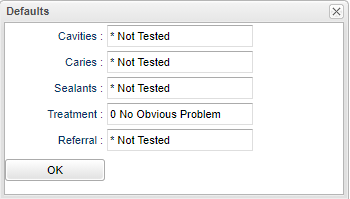Difference between revisions of "Dental Fast Loader"
(→Bottom) |
(→Menu) |
||
| Line 2: | Line 2: | ||
'''This program creates dental screenings.''' | '''This program creates dental screenings.''' | ||
| − | ==Menu== | + | ==Menu Location== |
| − | + | '''Health > Loaders > Dental Fast Loader''' | |
==Setup Option== | ==Setup Option== | ||
Latest revision as of 10:56, 31 July 2023
This program creates dental screenings.
Menu Location
Health > Loaders > Dental Fast Loader
Setup Option
Year - Defaults to the current year. A prior year may be accessed by clicking in the field and making the appropriate selection from the drop down list.
District - Default value is based on the user's security settings. It will be limited to the user's district only.
School - Default value is based on the user’s security settings. If the user is assigned to a school, the school default value will be their school site code.
Grade - Leave blank or select all to include all grades. Otherwise, choose the desired grade.
Screened On - Date the student was screened.
Nurse - Click inside the box to choose from the list of names.
Blank Form - Check this box for a blank form to add information.
OK - Click to continue.
To find definitions for standard setup values, follow this link: Standard Setup Options.
Main
Name - Student's name.
Grade - Student's grade of enrollment.
Date - Screen date in this format MM/dd/yyy.
CAV - Untreated cavities.
Caries - Caries
Sealants - Sealants
# Sealants - Number of sealants.
Treatment - Treatment
RF - Referral
Comments - Comments about this screening.
Nurse - Nurse doing the screening.
To find definitions of commonly used column headers, follow this link: Common Column Headers.
Bottom
Setup - Click to go back to the Setup box.
Save - Click to save any new information.
Defaults
Print Table - This program is set to print in Landscape mode on Legal paper.
Delete - This button only deletes the rows selected with the row selection column.