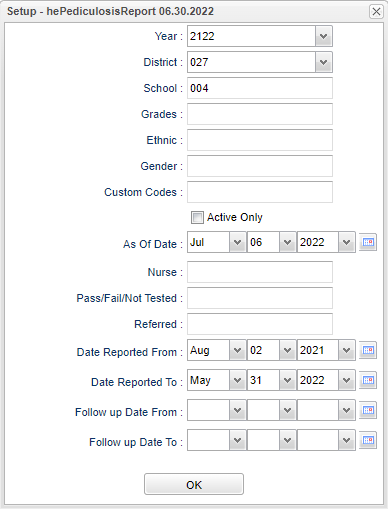Difference between revisions of "Pediculosis Report"
(→Menu) |
|||
| (6 intermediate revisions by the same user not shown) | |||
| Line 2: | Line 2: | ||
'''This report will provide the user a list of "Pediculosis Screenings". | '''This report will provide the user a list of "Pediculosis Screenings". | ||
| − | ==Menu== | + | ==Menu Location== |
| − | + | '''Health > Reports > Pediculosis Report''' | |
==Setup Options== | ==Setup Options== | ||
| Line 22: | Line 22: | ||
'''Gender''' - Leave blank or select all to include all genders. Otherwise, choose the desired gender. | '''Gender''' - Leave blank or select all to include all genders. Otherwise, choose the desired gender. | ||
| − | '''Custom Codes''' - Select Custom Codes created in the [[Custom | + | '''Custom Codes''' - Select Custom Codes created in the [[Custom Code Management]] to filter the student list. |
'''Active and As of Date''' - This choice will list only those students who are actively enrolled as of the date selected in the date field. | '''Active and As of Date''' - This choice will list only those students who are actively enrolled as of the date selected in the date field. | ||
| Line 32: | Line 32: | ||
'''Referred''' - Click inside the box to select status. | '''Referred''' - Click inside the box to select status. | ||
| − | '''From Date and To Date''' - A set of dates that limits the selection of records for the report to a beginning date (from) and an ending date (to) range. | + | '''From Date and To Date''' - A set of dates that limits the selection of records for the report to a beginning date (from) and an ending date (to) range. Optional |
| − | '''Follow Up From Date and To Date''' - A set of dates that limits the selection of follow up screenings to a beginning date (from) and an ending date (to) range. | + | '''Follow Up From Date and To Date''' - A set of dates that limits the selection of follow up screenings to a beginning date (from) and an ending date (to) range. Optional |
'''Ok''' - Click to continue. | '''Ok''' - Click to continue. | ||
| Line 46: | Line 46: | ||
===Column Headers=== | ===Column Headers=== | ||
| − | '''Student Name''' - Student's name. | + | '''Student Name''' - Student's full name. |
'''Sidno''' - Student's school identification number. | '''Sidno''' - Student's school identification number. | ||
| Line 58: | Line 58: | ||
'''Gender''' - Student's gender. | '''Gender''' - Student's gender. | ||
| − | '''Pri Ethnic''' - Student's ethnicity. | + | '''Pri Ethnic''' - Student's primary race/ethnicity. |
'''DOB''' - Student's date of birth. | '''DOB''' - Student's date of birth. | ||
| Line 64: | Line 64: | ||
'''Homeroom''' - Student's homeroom. | '''Homeroom''' - Student's homeroom. | ||
| − | '''Date''' - | + | '''Date''' - The date the student's screening was performed. |
| − | '''Follow Up Date''' - Date of student's follow-up screening. | + | '''Follow Up Date''' - Date of student's follow-up screening appointment. |
'''Pass''' - Pass/Fail. | '''Pass''' - Pass/Fail. | ||
Latest revision as of 10:49, 31 July 2023
This report will provide the user a list of "Pediculosis Screenings".
Menu Location
Health > Reports > Pediculosis Report
Setup Options
Year - Defaults to the current year. A prior year may be accessed by clicking in the field and making the appropriate selection from the drop down list.
District - Default value is based on the user's security settings. It will be limited to the user's district only.
School - Default value is based on the user’s security settings. If the user is assigned to a school, the school default value will be their school site code.
Grade - Leave blank or select all to include all grades. Otherwise, choose the desired grade.
Ethnic - Leave blank or select all to include all ethnicities. Otherwise, choose the desired ethnicity.
Gender - Leave blank or select all to include all genders. Otherwise, choose the desired gender.
Custom Codes - Select Custom Codes created in the Custom Code Management to filter the student list.
Active and As of Date - This choice will list only those students who are actively enrolled as of the date selected in the date field.
Nurse - Name of staff member who doing the testing.
Pass/Failed/Not Tested - Click inside the box to select status.
Referred - Click inside the box to select status.
From Date and To Date - A set of dates that limits the selection of records for the report to a beginning date (from) and an ending date (to) range. Optional
Follow Up From Date and To Date - A set of dates that limits the selection of follow up screenings to a beginning date (from) and an ending date (to) range. Optional
Ok - Click to continue.
To find definitions for standard setup values, follow this link: Standard Setup Options.
Main
Column Headers
Student Name - Student's full name.
Sidno - Student's school identification number.
Sasid - Student's state assigned identification number.
School - Student's school of enrollment.
Grade - Student's grade of enrollment.
Gender - Student's gender.
Pri Ethnic - Student's primary race/ethnicity.
DOB - Student's date of birth.
Homeroom - Student's homeroom.
Date - The date the student's screening was performed.
Follow Up Date - Date of student's follow-up screening appointment.
Pass - Pass/Fail.
RF - Referral.
Nurse - Staff member doing the screening.
Comments - Staff member comments.
To find definitions of commonly used column headers, follow this link: Common Column Headers.
Bottom
Setup - Click to go back to the Setup box.
Print - This will allow the user to print the report.
Help - Click to view written instructions and/or videos.