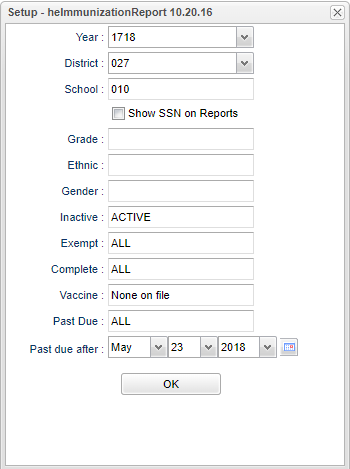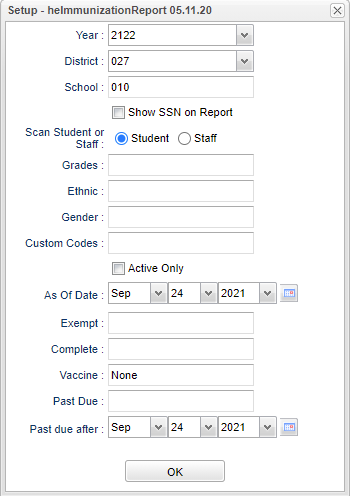Difference between revisions of "Immunization Report"
| (28 intermediate revisions by the same user not shown) | |||
| Line 1: | Line 1: | ||
__NOTOC__ | __NOTOC__ | ||
| − | This report will | + | '''This report will provide a nurse a way to run a report for students that have "[[History|Immunizations]]" listed in the "Health System".''' |
==Menu Location== | ==Menu Location== | ||
| − | + | '''Health > Reports > Immunization Report''' | |
| + | ==Setup Options== | ||
| − | + | [[File:Immunizationsetup.png]] [[File:immunizationsetup4.png]] | |
| − | + | '''The menu that the user will see depends on the security settings that the user has in User Management. To See the option to Scan Student or Staff the user needs Category Health RO > Program Immunization Report RW > Action View Staff Immunization Yes.''' | |
| − | + | '''Year''' - Defaults to current year. | |
| − | ''' | + | '''District''' - Default value is based on the user's security settings. It will be limited to their district only. |
| − | ''' | + | '''School''' - Default value is based on the user's security settings. If the user is assigned to a school, the school default value will be their school site code. |
| − | ''' | + | '''Show SSN on Reports''' - Leave the check box blank is the SSN is desired for the report. Place a check in the check box, if the SSN is desired for the report. |
| − | '' | + | '''Scan Student or Staff''' - Select Student or Staff |
| − | '''Grade''' - | + | '''Grade''' - Leave blank or select all to include all grade levels. Otherwise, choose the desired grade. |
| − | ''' | + | '''Ethnic''' - If desired, the user can select to limit the listing of students by Ethnic code. If left blank, all ethnic codes will be included. |
| − | '''Gender''' - | + | '''Gender''' - Leave blank or select all to include both genders. Otherwise, choose the desired gender. |
'''Inactive''' - Active is the default. If this selection needs to be changed to Inactive or All, click in the cell and make the desired choice. | '''Inactive''' - Active is the default. If this selection needs to be changed to Inactive or All, click in the cell and make the desired choice. | ||
| + | |||
| + | '''Custom Codes''' - Select Custom Codes created in the Custom Codes Management to filter the student list. | ||
'''Exempt''' - This cell defaults to All. This may be changed by clicking in the cell to bring up a pick box. Make your desired select from this box by click on your choice. | '''Exempt''' - This cell defaults to All. This may be changed by clicking in the cell to bring up a pick box. Make your desired select from this box by click on your choice. | ||
| + | |||
| + | '''Active Only''' - This choice will list only those students who are actively enrolled as of the date selected in the date field. | ||
'''Complete''' - This cell defaults to All. This may be changed by clicking in the cell to bring up a pick box. Make your desired select from this box by click on your choice. | '''Complete''' - This cell defaults to All. This may be changed by clicking in the cell to bring up a pick box. Make your desired select from this box by click on your choice. | ||
| − | '''Vaccine''' - Has the option of | + | '''As of Date''' - This choice will list only those students who are actively enrolled as of the date selected in the date field. |
| + | |||
| + | '''Vaccine''' - Has the option of "None on file" or a list of medications in the "Select Vaccine(s)". To get the list of vaccine(s), click in the cell to the right of Vaccine(s) and a Select Vaccine(s) will appear. Make your selection by clicking in the square(s) to the left of the medication in question. | ||
| − | '''Past Due''' - Click in the cell to the right of the Past Due. A | + | '''Past Due''' - Click in the cell to the right of the Past Due. A "Select Status" will appear. Make your selection by clicking the square to left of your desired selection. |
'''Past due after''' - Select the date for information about the vaccine(s) to show the date that will make the vaccine(s)Past Due. | '''Past due after''' - Select the date for information about the vaccine(s) to show the date that will make the vaccine(s)Past Due. | ||
| Line 41: | Line 48: | ||
'''OK''' - Click to continue | '''OK''' - Click to continue | ||
| − | + | To find definitions for standard setup values, follow this link: [[Standard Setup Options]]. | |
| − | [[File: | + | ==Student Main== |
| + | |||
| + | [[File:studentimmunizationmain3.png]] | ||
==Column Headers== | ==Column Headers== | ||
| Line 82: | Line 91: | ||
'''Comments''' - Comments about the student`s vaccinations | '''Comments''' - Comments about the student`s vaccinations | ||
| + | |||
| + | To find definitions of commonly used column headers, follow this link: [[Common Column Headers]]. | ||
| + | |||
| + | ==Staff Main== | ||
| + | |||
| + | [[File:staffimmunizationmain1.png]] | ||
| + | |||
| + | ===Column Headers=== | ||
| + | |||
| + | '''Staff Name''' - Name of staff member. | ||
| + | |||
| + | '''Staff ID''' - Staff member's identification number. | ||
| + | |||
| + | '''School''' - School site number. | ||
| + | |||
| + | '''SSN''' - Staff member's social security number. | ||
| + | |||
| + | '''Immunization Type''' - CDC vaccine code or CPT code. | ||
| + | |||
| + | '''Immunization Date''' - The date of vaccine innoculation. | ||
| + | |||
| + | '''Mandated or Not''' - 01 required or 02 not required. | ||
| + | |||
| + | '''Immunization Status Code''' - Status of the immunization. | ||
| + | |||
| + | To find definitions of commonly used column headers, follow this link: [[Common Column Headers]]. | ||
==Bottom== | ==Bottom== | ||
| Line 89: | Line 124: | ||
'''Setup''' - Click to go back to the Setup box. | '''Setup''' - Click to go back to the Setup box. | ||
| − | ''' | + | '''[[Standard Print Options | Print]]''' - This will allow the user to print the report. |
'''Help''' - Click to get instructions. | '''Help''' - Click to get instructions. | ||
| + | |||
| + | |||
---- | ---- | ||
Latest revision as of 10:46, 31 July 2023
This report will provide a nurse a way to run a report for students that have "Immunizations" listed in the "Health System".
Menu Location
Health > Reports > Immunization Report
Setup Options
The menu that the user will see depends on the security settings that the user has in User Management. To See the option to Scan Student or Staff the user needs Category Health RO > Program Immunization Report RW > Action View Staff Immunization Yes.
Year - Defaults to current year.
District - Default value is based on the user's security settings. It will be limited to their district only.
School - Default value is based on the user's security settings. If the user is assigned to a school, the school default value will be their school site code.
Show SSN on Reports - Leave the check box blank is the SSN is desired for the report. Place a check in the check box, if the SSN is desired for the report.
Scan Student or Staff - Select Student or Staff
Grade - Leave blank or select all to include all grade levels. Otherwise, choose the desired grade.
Ethnic - If desired, the user can select to limit the listing of students by Ethnic code. If left blank, all ethnic codes will be included.
Gender - Leave blank or select all to include both genders. Otherwise, choose the desired gender.
Inactive - Active is the default. If this selection needs to be changed to Inactive or All, click in the cell and make the desired choice.
Custom Codes - Select Custom Codes created in the Custom Codes Management to filter the student list.
Exempt - This cell defaults to All. This may be changed by clicking in the cell to bring up a pick box. Make your desired select from this box by click on your choice.
Active Only - This choice will list only those students who are actively enrolled as of the date selected in the date field.
Complete - This cell defaults to All. This may be changed by clicking in the cell to bring up a pick box. Make your desired select from this box by click on your choice.
As of Date - This choice will list only those students who are actively enrolled as of the date selected in the date field.
Vaccine - Has the option of "None on file" or a list of medications in the "Select Vaccine(s)". To get the list of vaccine(s), click in the cell to the right of Vaccine(s) and a Select Vaccine(s) will appear. Make your selection by clicking in the square(s) to the left of the medication in question.
Past Due - Click in the cell to the right of the Past Due. A "Select Status" will appear. Make your selection by clicking the square to left of your desired selection.
Past due after - Select the date for information about the vaccine(s) to show the date that will make the vaccine(s)Past Due.
OK - Click to continue
To find definitions for standard setup values, follow this link: Standard Setup Options.
Student Main
Column Headers
Student Name - Name of student.
Sidno - Student ID number.
Sch - School number.
GR - Grade of the student.
R - Ethnicity of student.
S - Gender of student.
DOB - Date of birth.
Homeroom - Homeroom teacher of student
Vaccine - Name if vaccine that the student has received.
Date 1 - Date of first vaccination
Date 2 - Date of second vaccination
Date 3 - Date of third vaccination
Date 4 - Date of fourth vaccination
Date 5 - Date of fifth vaccination
Date 6 - Date of sixth vaccination
Due Date - Vaccination due date
C - Vaccinations complete Y-yes and N-no
Comments - Comments about the student`s vaccinations
To find definitions of commonly used column headers, follow this link: Common Column Headers.
Staff Main
Column Headers
Staff Name - Name of staff member.
Staff ID - Staff member's identification number.
School - School site number.
SSN - Staff member's social security number.
Immunization Type - CDC vaccine code or CPT code.
Immunization Date - The date of vaccine innoculation.
Mandated or Not - 01 required or 02 not required.
Immunization Status Code - Status of the immunization.
To find definitions of commonly used column headers, follow this link: Common Column Headers.
Bottom
Setup - Click to go back to the Setup box.
Print - This will allow the user to print the report.
Help - Click to get instructions.