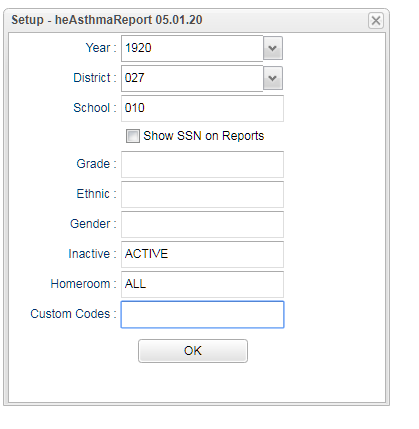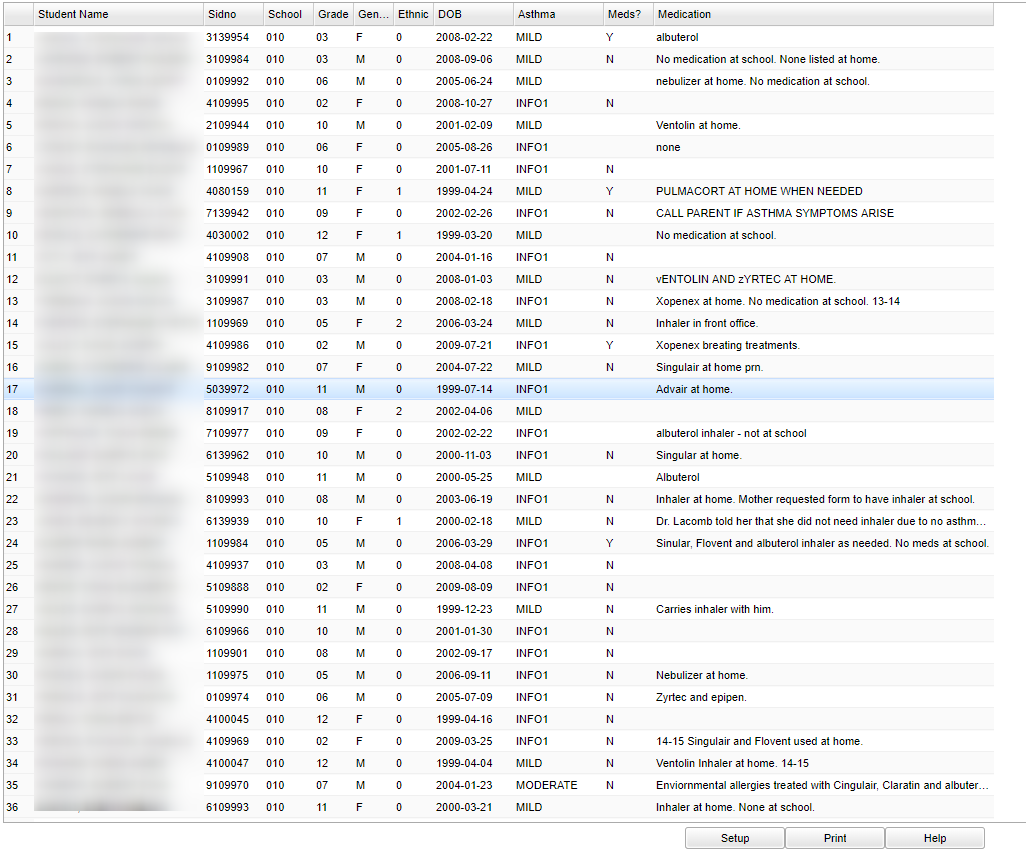Difference between revisions of "Asthma Report"
| (7 intermediate revisions by the same user not shown) | |||
| Line 1: | Line 1: | ||
__NOTOC__ | __NOTOC__ | ||
| − | This report will | + | '''This report will provide a nurse a way to run a report of students' Asthma information. This information comes from the student's [[Asthma]] tab of the [[Health_System|Health System]].''' |
==Menu Location== | ==Menu Location== | ||
| − | + | '''Health > Reports > Asthma Report''' | |
| − | |||
| − | |||
| − | |||
==Setup Options== | ==Setup Options== | ||
| − | [[File: | + | [[File:asthma setup.png]] |
'''Year''' - Defaults to current year. | '''Year''' - Defaults to current year. | ||
| − | '''District''' - | + | '''District''' - Default value is based on the user's security settings. It will be limited to their district only. |
| − | '''School''' - | + | '''School''' - Default value is based on the user's security settings. If the user is assigned to a school, the school default value will be their school site code. |
'''Show SSN on Reports''' - Leave the check box blank is the SSN is desired for the report. Place a check in the check box, if the SSN is desired for the report. | '''Show SSN on Reports''' - Leave the check box blank is the SSN is desired for the report. Place a check in the check box, if the SSN is desired for the report. | ||
| − | '''Grade''' - | + | '''Grade''' - Leave blank or select all to include all grade levels. Otherwise, choose the desired grade. |
| − | '''Ethnic''' - | + | '''Ethnic''' - Leave blank or select all to include all ethnicities. Otherwise, choose the desired enthnicity. |
| − | '''Gender''' - | + | '''Gender''' - Leave blank or select all to include both genders. Otherwise, choose the desired gender. |
'''Inactive''' - Active is the default. If this selection needs to be changed to Inactive or All, click in the cell and make the desired choice. Click '''OK''' at the bottom of the page once the selection is made to move back to the main setup box. | '''Inactive''' - Active is the default. If this selection needs to be changed to Inactive or All, click in the cell and make the desired choice. Click '''OK''' at the bottom of the page once the selection is made to move back to the main setup box. | ||
'''Home Room''' - All is the default. This may be changed by clicking in the cell to make a choice(s)of home room teachers. Click '''OK''' at the bottom of the page once the selection is made to move back to the main setup box. | '''Home Room''' - All is the default. This may be changed by clicking in the cell to make a choice(s)of home room teachers. Click '''OK''' at the bottom of the page once the selection is made to move back to the main setup box. | ||
| + | |||
| + | '''Custom Code''' - Select Custom Codes created in the Custom Code Management to filter the student list. | ||
'''OK''' - Click to continue | '''OK''' - Click to continue | ||
| Line 74: | Line 73: | ||
'''Help''' - This button takes you to instructions. | '''Help''' - This button takes you to instructions. | ||
| + | |||
---- | ---- | ||
Latest revision as of 10:41, 31 July 2023
This report will provide a nurse a way to run a report of students' Asthma information. This information comes from the student's Asthma tab of the Health System.
Menu Location
Health > Reports > Asthma Report
Setup Options
Year - Defaults to current year.
District - Default value is based on the user's security settings. It will be limited to their district only.
School - Default value is based on the user's security settings. If the user is assigned to a school, the school default value will be their school site code.
Show SSN on Reports - Leave the check box blank is the SSN is desired for the report. Place a check in the check box, if the SSN is desired for the report.
Grade - Leave blank or select all to include all grade levels. Otherwise, choose the desired grade.
Ethnic - Leave blank or select all to include all ethnicities. Otherwise, choose the desired enthnicity.
Gender - Leave blank or select all to include both genders. Otherwise, choose the desired gender.
Inactive - Active is the default. If this selection needs to be changed to Inactive or All, click in the cell and make the desired choice. Click OK at the bottom of the page once the selection is made to move back to the main setup box.
Home Room - All is the default. This may be changed by clicking in the cell to make a choice(s)of home room teachers. Click OK at the bottom of the page once the selection is made to move back to the main setup box.
Custom Code - Select Custom Codes created in the Custom Code Management to filter the student list.
OK - Click to continue
To find definitions for standard setup values, follow this link: Standard Setup Options.
Main
Column Headers
Student Name - Name of student.
Sidno - Student ID number.
School - Student`s school of enrollment.
Grade - Student`s grade of enrollment.
Gender - Gender of student.
Ethnic - Ethnicity/race of student.
DOB - Date of birth
SSN - Student`s social security number.
Asthma - Asthma severity.
Meds? - This flag indicates that the student has/is taking medication for Asthma.
Medication - Lists the medication that a student is taking for Asthma, if any.
To find definitions of commonly used column headers, follow this link: Common Column Headers.
Bottom
Setup - Click to go back to the Setup box.
Print - This will allow the user to print the report.
Help - This button takes you to instructions.