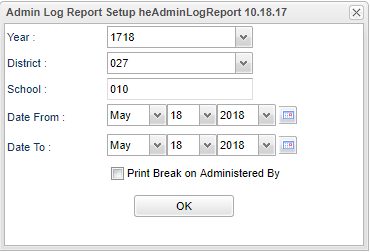Difference between revisions of "Admin Log Report"
| (21 intermediate revisions by 2 users not shown) | |||
| Line 1: | Line 1: | ||
__NOTOC__ | __NOTOC__ | ||
| − | This document will provide a | + | '''This document will provide the user a way to see and edit a list of medication administration records administered during the selected date range.''' |
| − | === | + | ==Menu Location== |
| − | |||
| − | + | '''Health > Entry > Admin Log Report''' | |
| − | |||
| − | |||
| − | |||
| − | |||
| − | |||
| − | |||
| − | === | + | ==Setup Options== |
| − | |||
| − | |||
| − | |||
| − | |||
| − | |||
| − | |||
| − | |||
| − | |||
| − | |||
| − | |||
| − | |||
| − | |||
| − | + | [[File:adminlogsetup.png]] | |
| − | |||
| − | |||
| − | |||
| − | |||
| + | '''Year''' - Defaults to the current year. | ||
| + | '''District''' - Default value is based on the user’s security settings. The user will be limited to their district only. | ||
| + | '''School''' - Default value is based on the user's security settings. If the user is assigned to a school, the school default value will be their school site code. | ||
| + | |||
| + | '''Date From''' - Date will default to today`s date. The date may be changed by clicking on the drop down arrow or by clicking on the calendar icon on the far right and selecting the correct date and year. | ||
| + | |||
| + | '''Date To''' - Date will default to today`s date. The date may be changed by clicking on the drop down arrow or by clicking on the calendar icon on the far right and selecting the correct date and year. | ||
| + | |||
| + | '''OK''' - Click to continue | ||
| + | |||
| + | To find definitions for standard setup values, follow this link: [[Standard Setup Options]]. | ||
| + | |||
| + | ==Main== | ||
| + | |||
| + | [[File:adminlogmain.png]] | ||
| + | |||
| + | ===Column Headers=== | ||
| + | |||
| + | '''Delete''' - Deletes the student record. | ||
| + | |||
| + | '''School''' - School number. | ||
| + | |||
| + | '''Sidno''' - Student ID number. | ||
| + | |||
| + | '''Student''' - Name of student. | ||
| + | |||
| + | '''Medication/Treatment''' - Name of Medication or Treatment received by the student. | ||
| + | |||
| + | '''Date Given''' - Date that the Medication was given. | ||
| + | |||
| + | '''Time Given''' - Time the Medication or Treatment was given. | ||
| + | |||
| + | '''Administered By''' - Name of individual that administered the Medication or Treatment. | ||
| + | |||
| + | '''Status''' - Shows if the Medication or Treatment was given or not given. | ||
| + | |||
| + | '''Quantity''' - Shows the quantity of Medication or Treatment that was received. | ||
| + | |||
| + | '''Note''' - Will allow the user to place notes about the Medication or Treatment. | ||
| + | |||
| + | '''Edit''' - This column will allow the user to edit the information in the corresponding line. | ||
| + | |||
| + | To find definitions of commonly used column headers, follow this link: [[Common Column Headers]]. | ||
| + | |||
| + | ==Bottom== | ||
| + | |||
| + | [[File:adminlogbottom.png]] | ||
| + | |||
| + | '''Setup''' - Click to go back to the Setup box. | ||
| + | |||
| + | '''[[Standard Print Options | Print]]''' - This will allow the user to print the report. | ||
| + | |||
| + | '''By Student''' - Allows user to select individual student`s log to populate and can be printed by date. The date will default to today`s date with a "Date From" and "Date To" option. This date may be changed by clicking on the drop down arrows or by clicking on the calendar on the far right. | ||
| + | |||
| + | '''Find Administrations''' - Click on this button to populate the selected student`s Medication details. | ||
---- | ---- | ||
[[Health|'''Health''' Main Page]] | [[Health|'''Health''' Main Page]] | ||
| + | ---- | ||
| + | [[WebPams|'''JCampus''' Main Page]] | ||
Latest revision as of 09:47, 31 July 2023
This document will provide the user a way to see and edit a list of medication administration records administered during the selected date range.
Menu Location
Health > Entry > Admin Log Report
Setup Options
Year - Defaults to the current year.
District - Default value is based on the user’s security settings. The user will be limited to their district only.
School - Default value is based on the user's security settings. If the user is assigned to a school, the school default value will be their school site code.
Date From - Date will default to today`s date. The date may be changed by clicking on the drop down arrow or by clicking on the calendar icon on the far right and selecting the correct date and year.
Date To - Date will default to today`s date. The date may be changed by clicking on the drop down arrow or by clicking on the calendar icon on the far right and selecting the correct date and year.
OK - Click to continue
To find definitions for standard setup values, follow this link: Standard Setup Options.
Main
Column Headers
Delete - Deletes the student record.
School - School number.
Sidno - Student ID number.
Student - Name of student.
Medication/Treatment - Name of Medication or Treatment received by the student.
Date Given - Date that the Medication was given.
Time Given - Time the Medication or Treatment was given.
Administered By - Name of individual that administered the Medication or Treatment.
Status - Shows if the Medication or Treatment was given or not given.
Quantity - Shows the quantity of Medication or Treatment that was received.
Note - Will allow the user to place notes about the Medication or Treatment.
Edit - This column will allow the user to edit the information in the corresponding line.
To find definitions of commonly used column headers, follow this link: Common Column Headers.
Bottom
Setup - Click to go back to the Setup box.
Print - This will allow the user to print the report.
By Student - Allows user to select individual student`s log to populate and can be printed by date. The date will default to today`s date with a "Date From" and "Date To" option. This date may be changed by clicking on the drop down arrows or by clicking on the calendar on the far right.
Find Administrations - Click on this button to populate the selected student`s Medication details.