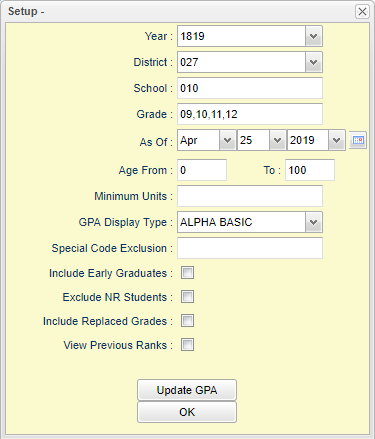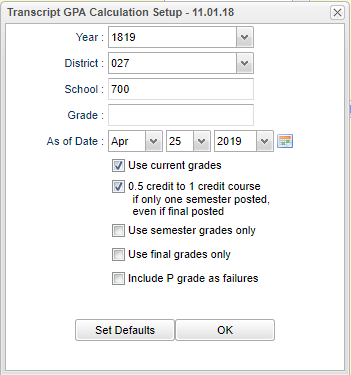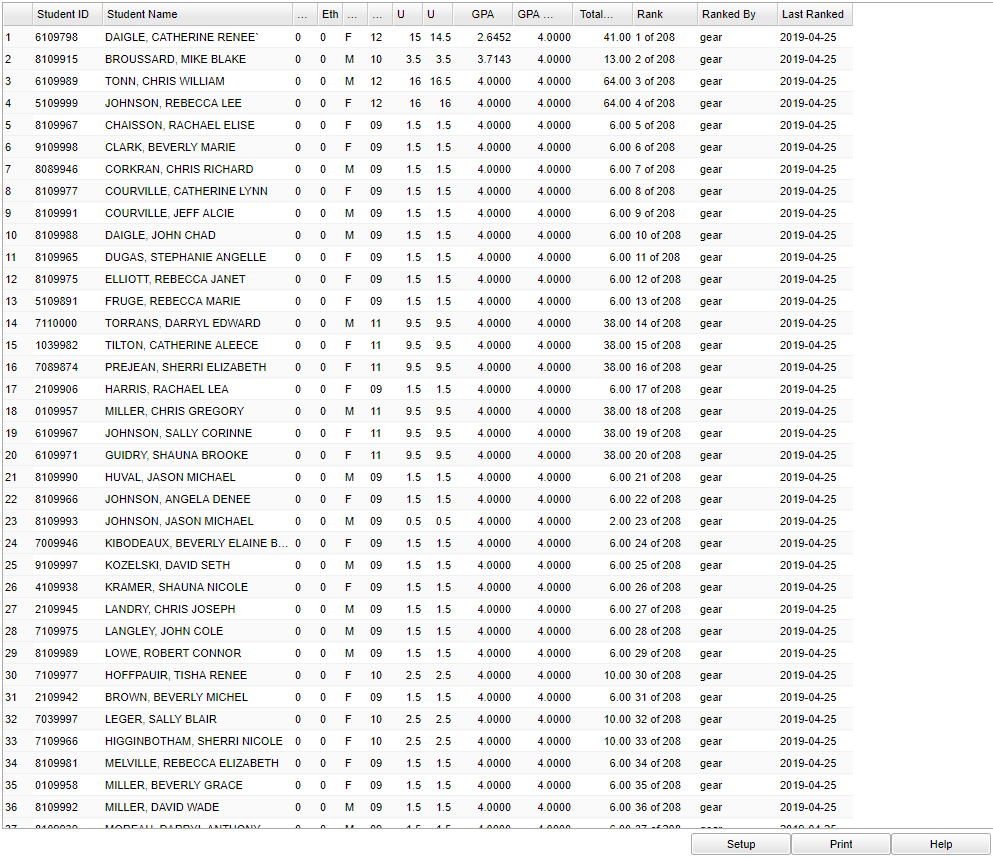Difference between revisions of "GPA History Report"
(→Menu) |
|||
| (31 intermediate revisions by the same user not shown) | |||
| Line 1: | Line 1: | ||
| − | ''' | + | __NOTOC__ |
| + | '''---NOT IN PRODUCTION---''' | ||
| + | '''This program will produce a list of students and their historical GPAs. It will also allow updating of GPAs.''' | ||
| − | + | ==Menu== | |
| + | '''Transcript > List > GPA History Report''' | ||
| − | + | ==Setup Options== | |
| − | + | [[File:gpahistorysetup.png]] | |
| − | + | '''Year''' - Defaults to the current year. A prior year may be accessed by clicking in the field and making the appropriate selection from the drop down list. | |
| − | + | '''District''' - Default value is based on the user’s security settings. The user will be limited to their district only. | |
| − | + | '''School''' - Default value is based on the user’s security settings. If the user is assigned to a school, the school default value will be their school site code. | |
| − | + | '''Grade''' - Leave blank or select all to include all grades. Otherwise, choose the desired grade. | |
| − | + | '''As of Date''' - This choice will list only those students who are actively enrolled as of the date selected in the date field. | |
| − | + | '''Age From/To''' - Choose to limit the age(s) of the students to be included. | |
| − | + | '''Minimum Units''' - If desired, the user can set to limit the ranking to students with a set number of Carnegie Units. | |
| − | + | '''GPA Display Type''' - Set to report desired GPA type. | |
| − | + | '''Special Code Exclusion''' - Click to exclude from the ranking students with a specified Special Code in Student Master. For example, the user may want to exclude students with a special code of ''OM2 NonDiploma''. | |
| + | |||
| + | '''Include Early Graduates''' - Selecting this will include the students who are graduating early. | ||
| + | |||
| + | '''Exclude NR Students''' - Students with an entry code of PP, NR, EV will not be ranked if this is checked. | ||
| + | |||
| + | '''Include Replaced Grades''' - Selecting this will include the grades that were replaced on the transcripts. | ||
| + | |||
| + | '''View Previous Ranks''' - Selecting this option will not recalculate the ranks of the students. | ||
| − | : | + | ===Update GPA=== |
| + | |||
| + | [[File:gpacalcsetup.png]] | ||
| + | |||
| + | '''Year''' - Defaults to the current year. A prior year may be accessed by clicking in the field and making the appropriate selection from the drop down list. | ||
| + | |||
| + | '''District''' - Default value is based on the user’s security settings. The user will be limited to their district only. | ||
| + | |||
| + | '''School''' - Default value is based on the user’s security settings. If the user is assigned to a school, the school default value will be their school site code. | ||
| + | |||
| + | '''Grade''' - Leave blank or select all to include all grades. Otherwise, choose the desired grade. | ||
| + | |||
| + | '''As of Date''' - This choice will list only those students who are actively enrolled as of the date selected in the date field. | ||
| + | |||
| + | '''Use Current Grades''' - Select if semester / final grades from the current year are to be included in the cumulative gpa calculation. | ||
| + | |||
| + | '''0.5 credit to 1 credit course…''' - Usually selected. If a single semester of a full credit course is taken, the final will be given with only a .5 credit to match.::8'''Use semester grades only''' - Select if district calculates cumulative gpa only on grades that are in the semester category of a transcript. NOTE: Check '''Use semester grades only''' OR '''Use final grades only''' but do not check both. | ||
| + | |||
| + | ''' Use semester grades only''' - Select if district calculates cumulative gpa only on grades that are in the semester category of a transcript. | ||
| + | |||
| + | '''Use final grades only''' - Select if district calculates cumulative gpa only on grades that are in the final category of a transcript. | ||
| + | |||
| + | '''Include P grade as failures''' - In some circumstances, students opt to use a "P" grade for Passing, as opposed to the typical A, B, C, for placement courses, Driver's Education, etc. The student’s transcript will show 1 credit for the course, but the "P" will not calculate into the student’s gpa. But by checking this option, "P" grades will be counted as a failing grade. <u>Normally schools do not select this option</u>. Selecting this option will take a P grade and count is as 0 quality points just like an F grade. Normally, schools want a P to simply be left out of the calculation since it has no quality points. | ||
| + | |||
| + | '''OK''' - Click this button to begin the calculation. A message will be displayed indicating the processing is taking place. The processing will take several minutes. When done, close the Update GPA setup box. This will return the user to the GPA History Report setup box. | ||
| + | |||
| + | '''OK''' - Click to continue. | ||
| + | |||
| + | To find definitions for standard setup values, follow this link: [[Standard Setup Options]]. | ||
| + | |||
| + | ==Main== | ||
| + | |||
| + | [[File:gpahistorymain.png]] | ||
| + | |||
| + | ===Column Headers=== | ||
| + | |||
| + | '''Student ID''' - Student's identification number. | ||
| + | |||
| + | '''Student Name''' - Student's full name | ||
| − | + | '''Age''' - Age of the student | |
| − | |||
| − | |||
| − | |||
| − | |||
| − | |||
| − | |||
| − | |||
| − | |||
| − | |||
| + | '''Eth''' - Student's race/ethnicity. | ||
| + | '''Gen''' - Student's gender. | ||
| + | '''Grd''' - Student's grade level. | ||
| + | '''Units PU''' - Total carnegie units pursued by the student | ||
| − | + | '''Units EA''' - Total carnegie units earned by the student | |
| + | '''GPA''' - Cumulative GPA based on the set up box selections | ||
| + | '''GPA ATT''' - Cumulative attempted GPA based on the set up box selections | ||
| − | ''' | + | '''Total''' - Total point earned by the student |
| − | + | '''Rank''' - Student's rank in the class per grade level | |
| − | + | '''Ranked By''' - User who last ranked the students | |
| + | '''Last Ranked''' - The date the student was last ranked | ||
| − | + | To find definitions of commonly used column headers, follow this link: [[Common Column Headers]]. | |
| − | + | ==Bottom== | |
| − | + | [[File:gpahistorybottom.png]] | |
| − | + | '''Setup''' - Click to go back to the Setup box. | |
| − | + | '''[[Standard Print Options | Print]]''' - This will allow the user to print the report. | |
| − | ''' | + | '''Help''' - Click to view written instructions and/or videos. |
| − | |||
| − | |||
---- | ---- | ||
Latest revision as of 09:14, 31 July 2023
---NOT IN PRODUCTION---
This program will produce a list of students and their historical GPAs. It will also allow updating of GPAs.
Menu
Transcript > List > GPA History Report
Setup Options
Year - Defaults to the current year. A prior year may be accessed by clicking in the field and making the appropriate selection from the drop down list.
District - Default value is based on the user’s security settings. The user will be limited to their district only.
School - Default value is based on the user’s security settings. If the user is assigned to a school, the school default value will be their school site code.
Grade - Leave blank or select all to include all grades. Otherwise, choose the desired grade.
As of Date - This choice will list only those students who are actively enrolled as of the date selected in the date field.
Age From/To - Choose to limit the age(s) of the students to be included.
Minimum Units - If desired, the user can set to limit the ranking to students with a set number of Carnegie Units.
GPA Display Type - Set to report desired GPA type.
Special Code Exclusion - Click to exclude from the ranking students with a specified Special Code in Student Master. For example, the user may want to exclude students with a special code of OM2 NonDiploma.
Include Early Graduates - Selecting this will include the students who are graduating early.
Exclude NR Students - Students with an entry code of PP, NR, EV will not be ranked if this is checked.
Include Replaced Grades - Selecting this will include the grades that were replaced on the transcripts.
View Previous Ranks - Selecting this option will not recalculate the ranks of the students.
Update GPA
Year - Defaults to the current year. A prior year may be accessed by clicking in the field and making the appropriate selection from the drop down list.
District - Default value is based on the user’s security settings. The user will be limited to their district only.
School - Default value is based on the user’s security settings. If the user is assigned to a school, the school default value will be their school site code.
Grade - Leave blank or select all to include all grades. Otherwise, choose the desired grade.
As of Date - This choice will list only those students who are actively enrolled as of the date selected in the date field.
Use Current Grades - Select if semester / final grades from the current year are to be included in the cumulative gpa calculation.
0.5 credit to 1 credit course… - Usually selected. If a single semester of a full credit course is taken, the final will be given with only a .5 credit to match.::8Use semester grades only - Select if district calculates cumulative gpa only on grades that are in the semester category of a transcript. NOTE: Check Use semester grades only OR Use final grades only but do not check both.
Use semester grades only - Select if district calculates cumulative gpa only on grades that are in the semester category of a transcript.
Use final grades only - Select if district calculates cumulative gpa only on grades that are in the final category of a transcript.
Include P grade as failures - In some circumstances, students opt to use a "P" grade for Passing, as opposed to the typical A, B, C, for placement courses, Driver's Education, etc. The student’s transcript will show 1 credit for the course, but the "P" will not calculate into the student’s gpa. But by checking this option, "P" grades will be counted as a failing grade. Normally schools do not select this option. Selecting this option will take a P grade and count is as 0 quality points just like an F grade. Normally, schools want a P to simply be left out of the calculation since it has no quality points.
OK - Click this button to begin the calculation. A message will be displayed indicating the processing is taking place. The processing will take several minutes. When done, close the Update GPA setup box. This will return the user to the GPA History Report setup box.
OK - Click to continue.
To find definitions for standard setup values, follow this link: Standard Setup Options.
Main
Column Headers
Student ID - Student's identification number.
Student Name - Student's full name
Age - Age of the student
Eth - Student's race/ethnicity.
Gen - Student's gender.
Grd - Student's grade level.
Units PU - Total carnegie units pursued by the student
Units EA - Total carnegie units earned by the student
GPA - Cumulative GPA based on the set up box selections
GPA ATT - Cumulative attempted GPA based on the set up box selections
Total - Total point earned by the student
Rank - Student's rank in the class per grade level
Ranked By - User who last ranked the students
Last Ranked - The date the student was last ranked
To find definitions of commonly used column headers, follow this link: Common Column Headers.
Bottom
Setup - Click to go back to the Setup box.
Print - This will allow the user to print the report.
Help - Click to view written instructions and/or videos.