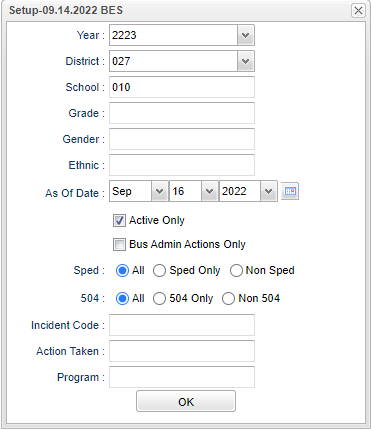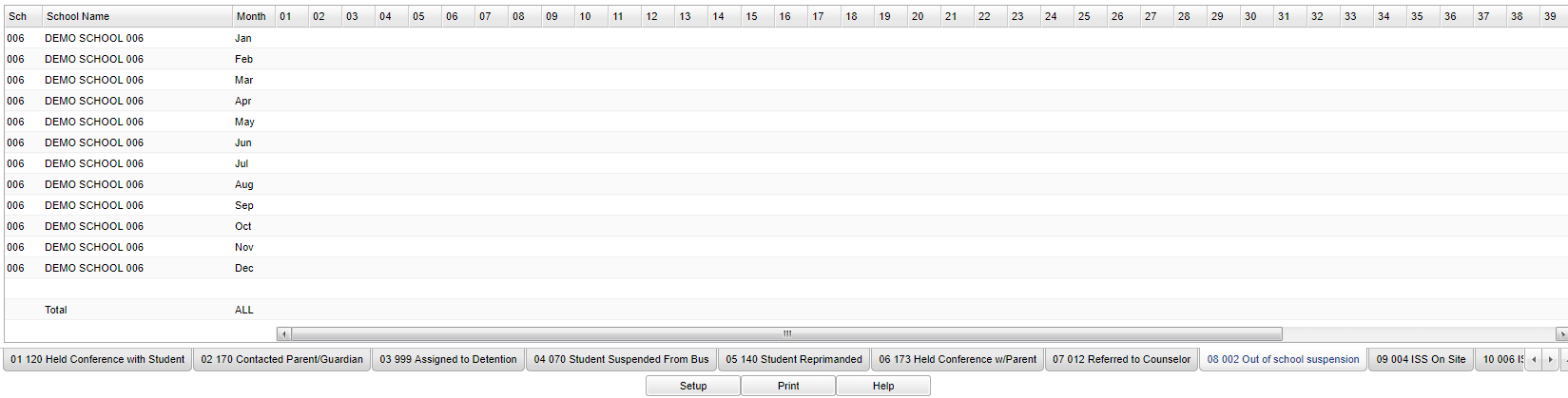Difference between revisions of "Monthly Incident/Admin Action Count"
| (26 intermediate revisions by the same user not shown) | |||
| Line 1: | Line 1: | ||
| − | The program shows | + | __NOTOC__ |
| + | '''The program shows the user incidents and actions taken by administrators by the month.''' | ||
| + | ==Menu Location== | ||
| − | + | '''Discipline''' > '''Count''' > '''Monthly Incident/Admin Action Count''' | |
| + | ==Setup Options== | ||
| − | + | [[File:monthlyincidentsetup.png]] | |
| − | + | '''Year''' - Defaults to the current year. A prior year may be accessed by clicking in the field and making the appropriate selection from the drop down list. | |
| + | '''District''' - Default value is based on the user's security settings. It will be limited to their district only. | ||
| − | + | '''School''' - Default value is based on the user's security settings. If the user is assigned to a school, the school default value will be their school site code. | |
| − | + | '''From Date and To Date''' - A set of dates that limits the selection of records for the report to a beginning date (from) and an ending date (to) range. | |
| − | + | '''Grade''' - Leave blank or select all to include all grade levels. Otherwise, choose the desired grade level. | |
| − | + | '''Gender''' - Leave blank or select alla to include all genders. Otherwise, choose a desired gender. | |
| − | + | '''Ethnic''' - Leave blank or select all to include all ethnicities. Otherwise, choose a desired ethnicity. | |
| + | '''As of Date''' - This choice will list only those students who are actively enrolled as of the date selected in the date field. | ||
| − | ''' | + | '''Active Only''' - This choice will list only those students who are actively enrolled as of the date selected in the date field. |
| − | + | '''Bus Admin Actions Only''' - Administrative actions taken on bus referrals only. | |
| − | + | '''Sped:''' | |
| − | + | '''All''' - Select to view all students. | |
| − | + | '''Sped Only''' - Select to view only Sped students. | |
| + | '''Non Sped''' - Select to view only non Sped students. | ||
| − | ''' | + | '''504:''' |
| − | + | '''All''' - Select this to show all students. | |
| − | + | '''504 Only''' - Select this to show 504 only students. | |
| − | + | '''Non 504''' - Select this to show Non 504 students. | |
| − | + | '''Incident Codes''' - The infraction(s) that occurred with the student. | |
| − | Click the | + | '''Action Taken''' - Disciplinary action taken by the Administrator. |
| + | |||
| + | '''Program''' - Leave blank if all program codes are to be included into the report. Otherwise, choose a desired program code. | ||
| + | |||
| + | '''OK''' - Click to continue. | ||
| + | |||
| + | To find definitions for standard setup values, follow this link: [[Standard Setup Options]]. | ||
| + | |||
| + | ==Main== | ||
| + | |||
| + | [[File:monthlymain.png]] | ||
| + | |||
| + | ===Column Headers=== | ||
| + | |||
| + | '''Sch''' - School site number | ||
| + | |||
| + | '''School Name''' - Name of school | ||
| + | |||
| + | '''Month''' - All twelve months of the year are listed. You will have numbers only in the month(s) that apply. | ||
| + | |||
| + | '''1 - 46, 98, 99, Total''' - The numbers in the column headers correspond to the '''incident codes'''. There are tabs at the bottom of the report that describe the incident codes. | ||
| + | |||
| + | To find definitions of commonly used column headers, follow this link: [[Common Column Headers]]. | ||
| + | |||
| + | ==Bottom== | ||
| + | [[File:monthlybottom.png]] | ||
| + | |||
| + | '''Setup''' - Click to go back to the Setup box. | ||
| + | |||
| + | [[Standard Print Options | '''Print''']] - This will allow the user to print the report. | ||
| + | |||
| + | '''Help''' - Click to view written instructions and/or videos. | ||
| + | |||
| + | |||
| + | |||
| + | [[Discipline|'''Discipline''' Main Page]] | ||
| + | ---- | ||
| + | [[WebPams|'''JCampus''' Main Page]] | ||
Latest revision as of 09:04, 31 July 2023
The program shows the user incidents and actions taken by administrators by the month.
Menu Location
Discipline > Count > Monthly Incident/Admin Action Count
Setup Options
Year - Defaults to the current year. A prior year may be accessed by clicking in the field and making the appropriate selection from the drop down list.
District - Default value is based on the user's security settings. It will be limited to their district only.
School - Default value is based on the user's security settings. If the user is assigned to a school, the school default value will be their school site code.
From Date and To Date - A set of dates that limits the selection of records for the report to a beginning date (from) and an ending date (to) range.
Grade - Leave blank or select all to include all grade levels. Otherwise, choose the desired grade level.
Gender - Leave blank or select alla to include all genders. Otherwise, choose a desired gender.
Ethnic - Leave blank or select all to include all ethnicities. Otherwise, choose a desired ethnicity.
As of Date - This choice will list only those students who are actively enrolled as of the date selected in the date field.
Active Only - This choice will list only those students who are actively enrolled as of the date selected in the date field.
Bus Admin Actions Only - Administrative actions taken on bus referrals only.
Sped:
All - Select to view all students.
Sped Only - Select to view only Sped students.
Non Sped - Select to view only non Sped students.
504:
All - Select this to show all students.
504 Only - Select this to show 504 only students.
Non 504 - Select this to show Non 504 students.
Incident Codes - The infraction(s) that occurred with the student.
Action Taken - Disciplinary action taken by the Administrator.
Program - Leave blank if all program codes are to be included into the report. Otherwise, choose a desired program code.
OK - Click to continue.
To find definitions for standard setup values, follow this link: Standard Setup Options.
Main
Column Headers
Sch - School site number
School Name - Name of school
Month - All twelve months of the year are listed. You will have numbers only in the month(s) that apply.
1 - 46, 98, 99, Total - The numbers in the column headers correspond to the incident codes. There are tabs at the bottom of the report that describe the incident codes.
To find definitions of commonly used column headers, follow this link: Common Column Headers.
Bottom
Setup - Click to go back to the Setup box.
Print - This will allow the user to print the report.
Help - Click to view written instructions and/or videos.