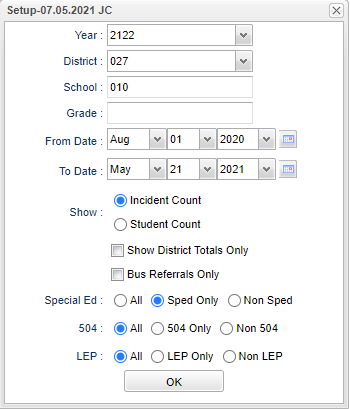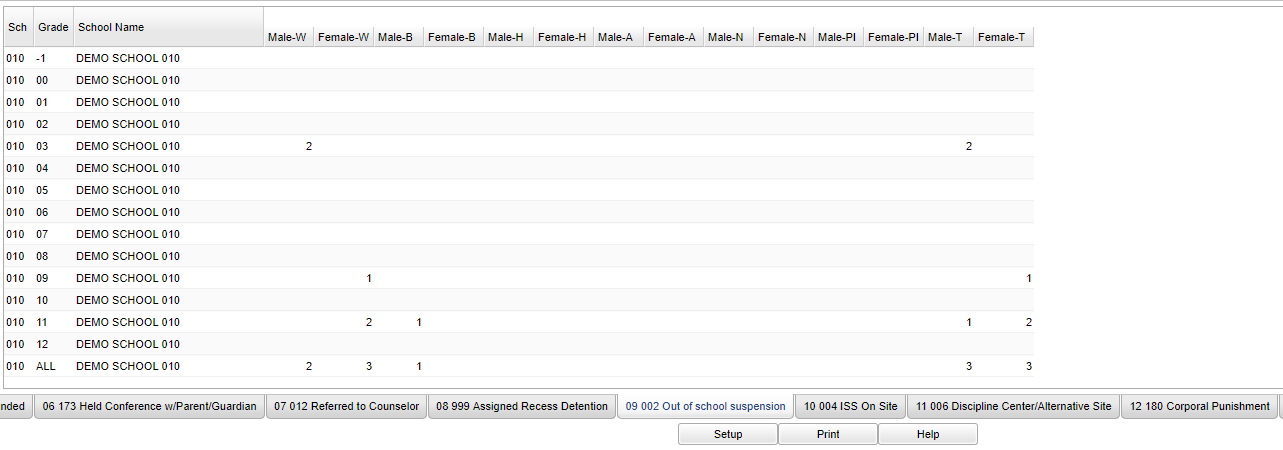Difference between revisions of "Discipline Summary Report"
| (43 intermediate revisions by the same user not shown) | |||
| Line 1: | Line 1: | ||
| − | + | __NOTOC__ | |
| + | '''This report breaks down all of the numerous administration actions of the discipline referrals by ethnic and gender. There is a choice of Incident counts and Student counts.''' | ||
| + | ==Menu Location== | ||
| + | '''Discipline''' > '''Count''' > '''Discipline Summary Report''' | ||
| − | + | ==Setup Box Options== | |
| − | + | [[File:discsumewpsetup3.png]] | |
| + | '''Year''' - Defaults to the current year. A prior year may be accessed by clicking in the field and making the appropriate selection from the drop down list. | ||
| − | + | '''District''' - Default value is based on the user's security settings. It will be limited to their district only. | |
| − | |||
| − | |||
| − | |||
| − | |||
| − | |||
| − | |||
| − | |||
| − | |||
| − | |||
| − | |||
| + | '''School''' - Default value is based on the user's security settings. If the user is assigned to a school, the school default value will be their school site code. | ||
| − | + | '''Grade''' - Leave blank or select all to include all grade levels. Otherwise, choose the desired grade level. | |
| − | |||
| − | |||
| − | |||
| − | |||
| − | |||
| − | |||
| − | |||
| − | |||
| − | |||
| − | |||
| − | |||
| − | |||
| − | |||
| − | |||
| − | |||
| − | |||
| − | |||
| − | |||
| − | |||
| − | |||
| − | |||
| − | |||
| + | '''From Date and To Date''' - A set of dates that limits the selection of records for the report to a beginning date (from) and an ending date (to) range. | ||
| − | ===''' | + | '''Show''' - Click in the radio button to make the selection of '''Incident Count''' or '''Student Count'''. |
| − | + | ||
| − | + | '''Show District Totals Only''' - Click in the square to select the district totals. | |
| − | + | ||
| + | '''Bus Referrals Only''' - Show bus referrals only. Otherwise show in school referrals only. | ||
| + | |||
| + | '''Sped:''' | ||
| + | |||
| + | '''All''' - Select this to show all students. | ||
| + | |||
| + | '''Sped Only''' - Select this to show Sped only students. | ||
| + | |||
| + | '''Non Sped''' - Select this to show Non Sped students | ||
| + | |||
| + | '''504:''' | ||
| + | |||
| + | '''All''' - Select this to show all students. | ||
| + | |||
| + | '''504 Only''' - Select this to show 504 only students. | ||
| + | |||
| + | '''Non 504''' - Select this to show Non 504 students. | ||
| + | |||
| + | '''LEP:''' | ||
| + | |||
| + | '''All''' - Select this to show all students. | ||
| + | |||
| + | '''LEP Only''' - Select this to show LEP only students. | ||
| + | |||
| + | '''Non LEP''' - Select this to show Non LEP students. | ||
| + | |||
| + | '''OK''' - Click to continue. | ||
| + | |||
| + | To find definitions for standard setup values, follow this link: [[Standard Setup Options]]. | ||
| + | |||
| + | ==Main== | ||
| + | |||
| + | [[File:discsummarymain.png]] | ||
| + | |||
| + | ===Column Headers=== | ||
| + | |||
| + | '''Sch''' - Number of school | ||
| + | |||
| + | '''White''' - Ethnicity | ||
| + | |||
| + | '''Female''' - White female | ||
| + | |||
| + | '''Male''' - White Male | ||
| + | |||
| + | '''Black''' - Ethnicity | ||
| + | |||
| + | '''Female''' - Black female | ||
| + | |||
| + | '''Male''' - Black Male | ||
| + | |||
| + | '''Hispanic''' - Ethnicity | ||
| + | |||
| + | '''Female''' - Hispanic female | ||
| + | |||
| + | '''Male''' - Hispanic Male | ||
| + | |||
| + | '''Asian''' - Ethnicity | ||
| + | |||
| + | '''Female''' - Asian female | ||
| + | |||
| + | '''Male''' - Asian Male | ||
| + | |||
| + | '''Native Amer/Alaskan Native''' - Ethnicity | ||
| + | |||
| + | '''Female''' - Native Amer/Alaskan Native | ||
| + | |||
| + | '''Male''' - Native Amer/Alaskan Native | ||
| + | |||
| + | '''Hawaiian/Pacific Islander | ||
| + | |||
| + | '''Female''' - Hawaiian/Pacific Islander female | ||
| + | |||
| + | '''Male''' - Hawaiian/Pacific Islander male | ||
| + | |||
| + | '''Total''' - Totals for all students | ||
| + | |||
| + | '''Female''' - Total female | ||
| + | |||
| + | '''Male''' - Total male | ||
| + | |||
| + | To find definitions of commonly used column headers, follow this link: [[Common Column Headers]]. | ||
| + | |||
| + | ==Bottom== | ||
| + | |||
| + | [[File:discsummarybottom.png]] | ||
| + | |||
| + | '''Setup''' - Click to go back to the Setup box. | ||
| + | |||
| + | [[Standard Print Options | '''Print''']] - This will allow the user to print the report. | ||
| + | |||
| + | '''Help''' - Click to view written instructions and/or videos. | ||
| + | |||
| + | ==Bottom Tabs== | ||
| + | Click on the Discipline Administrative Action tabs at the bottom and the appropriate summary information will appear on the main screen. | ||
| + | |||
| + | |||
| + | |||
| + | ---- | ||
| + | [[Discipline|'''Discipline''' Main Page]] | ||
| + | ---- | ||
| + | [[WebPams|'''JCampus''' Main Page]] | ||
Latest revision as of 09:03, 31 July 2023
This report breaks down all of the numerous administration actions of the discipline referrals by ethnic and gender. There is a choice of Incident counts and Student counts.
Menu Location
Discipline > Count > Discipline Summary Report
Setup Box Options
Year - Defaults to the current year. A prior year may be accessed by clicking in the field and making the appropriate selection from the drop down list.
District - Default value is based on the user's security settings. It will be limited to their district only.
School - Default value is based on the user's security settings. If the user is assigned to a school, the school default value will be their school site code.
Grade - Leave blank or select all to include all grade levels. Otherwise, choose the desired grade level.
From Date and To Date - A set of dates that limits the selection of records for the report to a beginning date (from) and an ending date (to) range.
Show - Click in the radio button to make the selection of Incident Count or Student Count.
Show District Totals Only - Click in the square to select the district totals.
Bus Referrals Only - Show bus referrals only. Otherwise show in school referrals only.
Sped:
All - Select this to show all students.
Sped Only - Select this to show Sped only students.
Non Sped - Select this to show Non Sped students
504:
All - Select this to show all students.
504 Only - Select this to show 504 only students.
Non 504 - Select this to show Non 504 students.
LEP:
All - Select this to show all students.
LEP Only - Select this to show LEP only students.
Non LEP - Select this to show Non LEP students.
OK - Click to continue.
To find definitions for standard setup values, follow this link: Standard Setup Options.
Main
Column Headers
Sch - Number of school
White - Ethnicity
Female - White female
Male - White Male
Black - Ethnicity
Female - Black female
Male - Black Male
Hispanic - Ethnicity
Female - Hispanic female
Male - Hispanic Male
Asian - Ethnicity
Female - Asian female
Male - Asian Male
Native Amer/Alaskan Native - Ethnicity
Female - Native Amer/Alaskan Native
Male - Native Amer/Alaskan Native
Hawaiian/Pacific Islander
Female - Hawaiian/Pacific Islander female
Male - Hawaiian/Pacific Islander male
Total - Totals for all students
Female - Total female
Male - Total male
To find definitions of commonly used column headers, follow this link: Common Column Headers.
Bottom
Setup - Click to go back to the Setup box.
Print - This will allow the user to print the report.
Help - Click to view written instructions and/or videos.
Bottom Tabs
Click on the Discipline Administrative Action tabs at the bottom and the appropriate summary information will appear on the main screen.