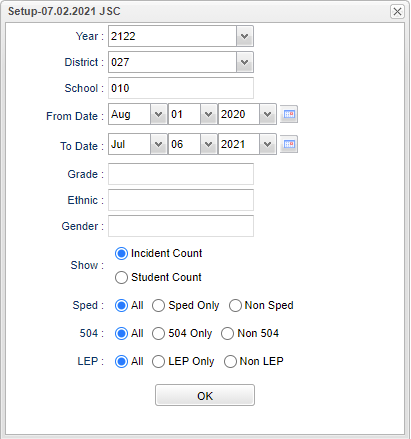Difference between revisions of "Discipline Grid"
| (8 intermediate revisions by the same user not shown) | |||
| Line 4: | Line 4: | ||
==Menu Location== | ==Menu Location== | ||
| − | + | '''Discipline''' > '''List''' > '''Discipline Grid''' | |
| − | |||
| − | |||
| − | |||
==Setup Options== | ==Setup Options== | ||
| − | [[File: | + | [[File:discgridsetup3.png]] |
'''Year''' - Defaults to the current year. A prior year may be accessed by clicking in the field and making the appropriate selection from the drop down list. | '''Year''' - Defaults to the current year. A prior year may be accessed by clicking in the field and making the appropriate selection from the drop down list. | ||
| − | '''District''' - Default value is based on | + | '''District''' - Default value is based on the user's security settings. It will be limited to their district only. |
| − | '''School''' - Default value is based on | + | '''School''' - Default value is based on the user's security settings. If the user is assigned to a school, the school default value will be their school site code. |
| − | |||
| − | |||
'''From Date and To Date''' - A set of dates that limits the selection of records for the report to a beginning date (from) and an ending date (to) range. | '''From Date and To Date''' - A set of dates that limits the selection of records for the report to a beginning date (from) and an ending date (to) range. | ||
| − | '''Grade''' - | + | '''Grade''' - Leave blank or select all to include all grade levels. Otherwise, choose the desired grade level. |
| − | |||
| − | '''Ethnic''' - | + | '''Ethnic''' - Leave blank or select all to include all ethnicities. Otherwise, choose a desired ethnicity. |
| − | |||
| − | '''Gender''' - | + | '''Gender''' - Leave blank or select all to include all genders. Otherwise, choose a desired gender. |
| − | |||
'''Show''' - Click in the radio button for which count grid is needed(Incident Count or Student Count) | '''Show''' - Click in the radio button for which count grid is needed(Incident Count or Student Count) | ||
| − | ''' | + | '''Sped:''' |
| + | |||
| + | '''All''' - Select this to show all students. | ||
| + | |||
| + | '''Sped Only''' - Select this to show Sped only students. | ||
| + | |||
| + | '''Non Sped''' - Select this to show Non Sped students | ||
| + | |||
| + | '''504:''' | ||
| + | |||
| + | '''All''' - Select this to show all students. | ||
| + | |||
| + | '''504 Only''' - Select this to show 504 only students. | ||
| + | |||
| + | '''Non 504''' - Select this to show Non 504 students. | ||
| + | |||
| + | '''LEP:''' | ||
| + | |||
| + | '''All''' - Select this to show all students. | ||
| + | |||
| + | '''LEP Only''' - Select this to show LEP only students. | ||
| + | |||
| + | '''Non LEP''' - Select this to show Non LEP students. | ||
| − | '''OK''' - Click to continue | + | '''OK''' - Click to continue. |
| − | To find definitions for standard setup values, follow this link: | + | To find definitions for standard setup values, follow this link: [[Standard Setup Options]]. |
==Main== | ==Main== | ||
| Line 114: | Line 128: | ||
'''Total''' - Total counts for school(s)selected in the setup box | '''Total''' - Total counts for school(s)selected in the setup box | ||
| − | To find definitions of commonly used column headers, follow this link: | + | To find definitions of commonly used column headers, follow this link: [[Common Column Headers]]. |
==Tabs at Bottom== | ==Tabs at Bottom== | ||
| Line 128: | Line 142: | ||
'''Setup''' - Click to go back to the Setup box. | '''Setup''' - Click to go back to the Setup box. | ||
| − | '''Print''' - | + | [[Standard Print Options | '''Print''']] - This will allow the user to print the report. |
| + | |||
| + | '''Help''' - Click to view written instructions and/or videos. | ||
| − | |||
---- | ---- | ||
Latest revision as of 09:01, 31 July 2023
A report of incidents listed by school.
Menu Location
Discipline > List > Discipline Grid
Setup Options
Year - Defaults to the current year. A prior year may be accessed by clicking in the field and making the appropriate selection from the drop down list.
District - Default value is based on the user's security settings. It will be limited to their district only.
School - Default value is based on the user's security settings. If the user is assigned to a school, the school default value will be their school site code.
From Date and To Date - A set of dates that limits the selection of records for the report to a beginning date (from) and an ending date (to) range.
Grade - Leave blank or select all to include all grade levels. Otherwise, choose the desired grade level.
Ethnic - Leave blank or select all to include all ethnicities. Otherwise, choose a desired ethnicity.
Gender - Leave blank or select all to include all genders. Otherwise, choose a desired gender.
Show - Click in the radio button for which count grid is needed(Incident Count or Student Count)
Sped:
All - Select this to show all students.
Sped Only - Select this to show Sped only students.
Non Sped - Select this to show Non Sped students
504:
All - Select this to show all students.
504 Only - Select this to show 504 only students.
Non 504 - Select this to show Non 504 students.
LEP:
All - Select this to show all students.
LEP Only - Select this to show LEP only students.
Non LEP - Select this to show Non LEP students.
OK - Click to continue.
To find definitions for standard setup values, follow this link: Standard Setup Options.
Main
Column Headers
Dist - School district
T - P = Primary/A = Auxiliary - Primary is always the first row of the appropriate action/incident code; Auxiliary would be the following row(s).
School - Name of school
01 - Held conference with student
02 - Contacted parent/guardian
03 - Assigned to detention
04 - Assigned remedial work
05 - Student reprimanded
06 - Held conference w/parent/guardian
07 - Referred to counselor
08 - Assigned recess detention
09 - Out of school suspension
10 - ISS on site
11 - Discipline center/Alternative site
12 - Corporal Punishment
13 - Loss of privileges
14 - SAC/Clinic/Detention/TOR
15 - Expulsion hearing results
16 - Alternate placement
17 - Assigned to Dormitory detention
18 - Probation card issued
19 - FAPE
20 - OSS referred to Child Welfare Officer
21 - ISS referred to Child Welfare Officer
22 - Behavior contract
23 - Student suspended from bus
24 - Assigned seating on bus
25 - CWA-Court referral
26 - CWA mandatory conference
27 - CWA-Court petition
28 - PAC-Positive action class
29 - Campus duty
98 - Referred to law enforcement
Total - Total counts for school(s)selected in the setup box
To find definitions of commonly used column headers, follow this link: Common Column Headers.
Tabs at Bottom
By clicking on a tab you will get different results on the main screen.
Bottom
Setup - Click to go back to the Setup box.
Print - This will allow the user to print the report.
Help - Click to view written instructions and/or videos.