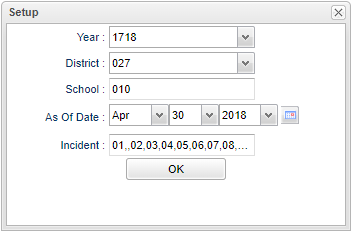Difference between revisions of "Hot List"
(→Bottom) |
|||
| (7 intermediate revisions by the same user not shown) | |||
| Line 1: | Line 1: | ||
__NOTOC__ | __NOTOC__ | ||
| − | + | '''This report will provide the user with a list of discipline Incidents for 7 days.''' | |
| − | '''This report will | ||
==Menu Location== | ==Menu Location== | ||
| − | + | '''Discipline''' > '''List''' > '''Hot List''' | |
| − | |||
| − | |||
| − | |||
==Setup Options== | ==Setup Options== | ||
| Line 16: | Line 12: | ||
'''Year''' - Defaults to the current year. A prior year may be accessed by clicking in the field and making the appropriate selection from the drop down list. | '''Year''' - Defaults to the current year. A prior year may be accessed by clicking in the field and making the appropriate selection from the drop down list. | ||
| − | '''District''' - Default value is based on | + | '''District''' - Default value is based on the user's security settings. It will be limited to their district only. |
| − | '''School''' - Default value is based on | + | '''School''' - Default value is based on the user's security settings. If the user is assigned to a school, the school default value will be their school site code. |
| − | |||
| − | |||
'''As of Date''' - This choice will list only those students who are actively enrolled as of the date selected in the date field. | '''As of Date''' - This choice will list only those students who are actively enrolled as of the date selected in the date field. | ||
| Line 26: | Line 20: | ||
'''Incident''' - Lists of discipline incidents. User may select one or more from the pick list. | '''Incident''' - Lists of discipline incidents. User may select one or more from the pick list. | ||
| − | '''OK''' - Click to continue | + | '''OK''' - Click to continue. |
To find definitions for standard setup values, follow this link: [[Standard Setup Options]]. | To find definitions for standard setup values, follow this link: [[Standard Setup Options]]. | ||
| Line 33: | Line 27: | ||
[[File:hotlistmain.png]] | [[File:hotlistmain.png]] | ||
| − | |||
===Column Headers=== | ===Column Headers=== | ||
| Line 48: | Line 41: | ||
[[File:hotlistbottom.png]] | [[File:hotlistbottom.png]] | ||
| − | '''Setup''' | + | '''Setup''' - Click to go back to the Setup box. |
'''[[Standard Print Options | Print]]''' - This will allow the user to print the report. | '''[[Standard Print Options | Print]]''' - This will allow the user to print the report. | ||
| − | '''Help''' | + | '''Help''' - Click to view written instructions and/or videos. |
| + | |||
| + | |||
---- | ---- | ||
Latest revision as of 07:29, 31 July 2023
This report will provide the user with a list of discipline Incidents for 7 days.
Menu Location
Discipline > List > Hot List
Setup Options
Year - Defaults to the current year. A prior year may be accessed by clicking in the field and making the appropriate selection from the drop down list.
District - Default value is based on the user's security settings. It will be limited to their district only.
School - Default value is based on the user's security settings. If the user is assigned to a school, the school default value will be their school site code.
As of Date - This choice will list only those students who are actively enrolled as of the date selected in the date field.
Incident - Lists of discipline incidents. User may select one or more from the pick list.
OK - Click to continue.
To find definitions for standard setup values, follow this link: Standard Setup Options.
Main
Column Headers
EScho - Student's school of enrollment
School Name - Name of school of enrollment
Dates on the Header - Specifies the date of the referrals for seven days beginning with today`s date and then back six days with each day dated.
To find definitions of commonly used column headers, follow this link: Common Column Headers.
Bottom
Setup - Click to go back to the Setup box.
Print - This will allow the user to print the report.
Help - Click to view written instructions and/or videos.