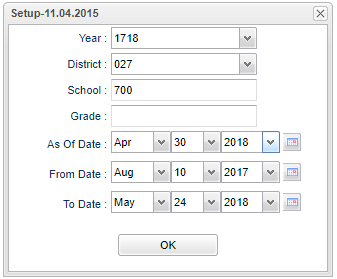Difference between revisions of "Discipline Points Purchase List"
| (16 intermediate revisions by the same user not shown) | |||
| Line 1: | Line 1: | ||
__NOTOC__ | __NOTOC__ | ||
| − | '''This report will show purchases for students using their | + | '''This report will show purchases for students using their accumulated points for the Discipline [[Points System]] for a given date range.''' |
==Menu Location== | ==Menu Location== | ||
| − | + | '''Discipline''' > '''List''' > '''Discipline Points Purchase List''' | |
| − | |||
| − | |||
| − | |||
| − | |||
==Setup Options== | ==Setup Options== | ||
[[File:ptspurchasesetup.png]] | [[File:ptspurchasesetup.png]] | ||
| − | |||
| − | |||
'''Year''' - Defaults to the current year. A prior year may be accessed by clicking in the field and making the appropriate selection from the drop down list. | '''Year''' - Defaults to the current year. A prior year may be accessed by clicking in the field and making the appropriate selection from the drop down list. | ||
| − | '''District''' - Default value is based on | + | '''District''' - Default value is based on the user's security settings. It will be limited to their district only. |
| − | |||
| − | |||
| − | |||
| − | |||
| − | |||
| − | |||
| − | ''' | + | '''School''' - Default value is based on the user's security settings. If the user is assigned to a school, the school default value will be their school site code. |
| − | + | '''Grade''' - Leave blank or select all to include all grade levels. Otherwise, choose the desired grade level. | |
'''As of Date''' - This choice will list only those students who are actively enrolled as of the date selected in the date field. | '''As of Date''' - This choice will list only those students who are actively enrolled as of the date selected in the date field. | ||
| Line 34: | Line 22: | ||
'''From Date and To Date''' - A set of dates that limits the selection of records for the report to a beginning date (from) and an ending date (to) range. | '''From Date and To Date''' - A set of dates that limits the selection of records for the report to a beginning date (from) and an ending date (to) range. | ||
| − | '''OK''' - Click to continue | + | '''OK''' - Click to continue. |
| + | |||
| + | To find definitions for standard setup values, follow this link: [[Standard Setup Options]]. | ||
==Main== | ==Main== | ||
| Line 42: | Line 32: | ||
'''Column Headers''' | '''Column Headers''' | ||
| − | + | '''School''' - School site number of enrollment | |
| − | + | '''Student Name''' - Student's full name | |
| − | ''' | + | '''SIDNO''' - Student's identification number |
| − | ''' | + | '''Grade''' - Student's grade of enrollment |
| − | ''' | + | '''Homeroom''' - Student's homeroom teacher's name |
| − | ''' | + | '''Action''' -Shows the 'purchase' of items |
| − | ''' | + | '''Date''' - Shows the date of the action |
| + | '''Description''' - Describes the purchase and points used Ex: 1 drink, 50 | ||
| + | '''Amount''' - Total of items purchased shown from the 'Description' | ||
| − | '''Print Options''' | + | '''Avail Pts''' - Points remaining to spend |
| + | |||
| + | To find definitions of commonly used column headers, follow this link: [[Common Column Headers]]. | ||
| + | |||
| + | ==Bottom== | ||
| + | |||
| + | [[File:ptspurchasebottom.png]] | ||
| + | |||
| + | '''Setup''' - Click to go back to the Setup box. | ||
| + | |||
| + | '''[[Standard Print Options | Print]]''' - This will allow the user to print the report. | ||
| + | |||
| + | '''Help''' - Click to view written instructions and/or videos. | ||
| − | |||
---- | ---- | ||
[[Discipline|'''Discipline''' Main Page]] | [[Discipline|'''Discipline''' Main Page]] | ||
| − | |||
---- | ---- | ||
[[WebPams|'''JCampus''' Main Page]] | [[WebPams|'''JCampus''' Main Page]] | ||
Latest revision as of 07:28, 31 July 2023
This report will show purchases for students using their accumulated points for the Discipline Points System for a given date range.
Menu Location
Discipline > List > Discipline Points Purchase List
Setup Options
Year - Defaults to the current year. A prior year may be accessed by clicking in the field and making the appropriate selection from the drop down list.
District - Default value is based on the user's security settings. It will be limited to their district only.
School - Default value is based on the user's security settings. If the user is assigned to a school, the school default value will be their school site code.
Grade - Leave blank or select all to include all grade levels. Otherwise, choose the desired grade level.
As of Date - This choice will list only those students who are actively enrolled as of the date selected in the date field.
From Date and To Date - A set of dates that limits the selection of records for the report to a beginning date (from) and an ending date (to) range.
OK - Click to continue.
To find definitions for standard setup values, follow this link: Standard Setup Options.
Main
Column Headers
School - School site number of enrollment
Student Name - Student's full name
SIDNO - Student's identification number
Grade - Student's grade of enrollment
Homeroom - Student's homeroom teacher's name
Action -Shows the 'purchase' of items
Date - Shows the date of the action
Description - Describes the purchase and points used Ex: 1 drink, 50
Amount - Total of items purchased shown from the 'Description'
Avail Pts - Points remaining to spend
To find definitions of commonly used column headers, follow this link: Common Column Headers.
Bottom
Setup - Click to go back to the Setup box.
Print - This will allow the user to print the report.
Help - Click to view written instructions and/or videos.