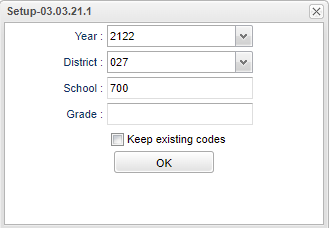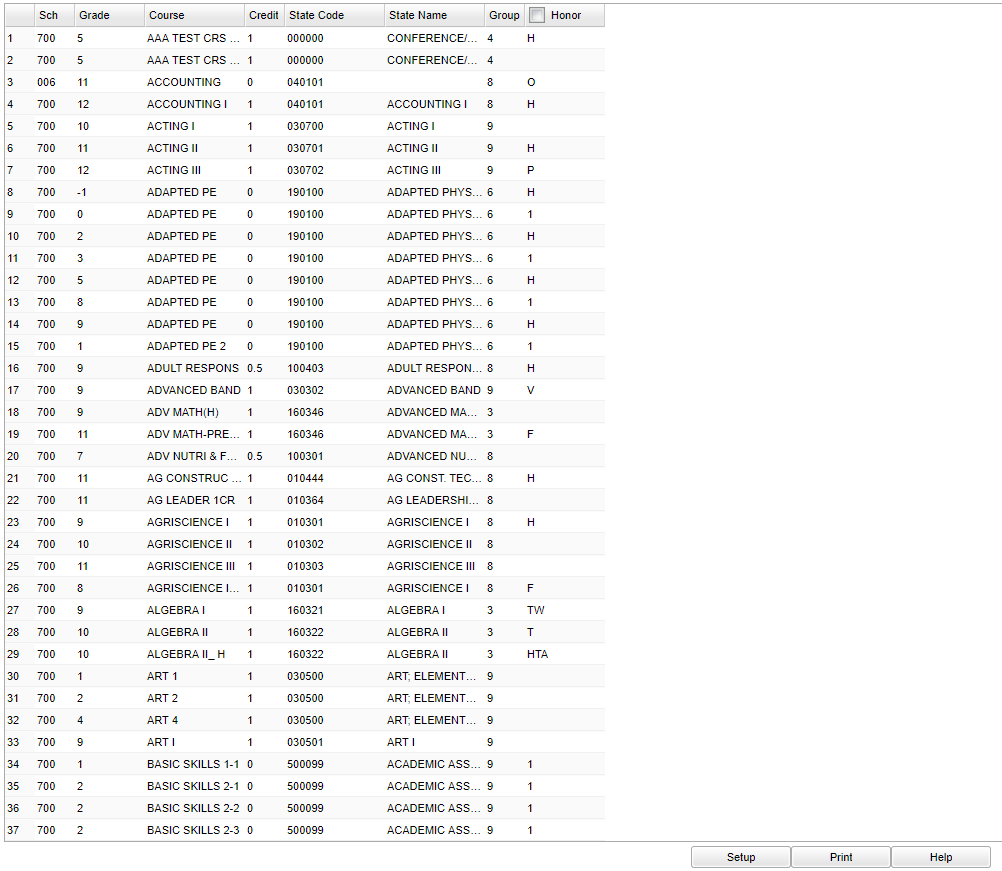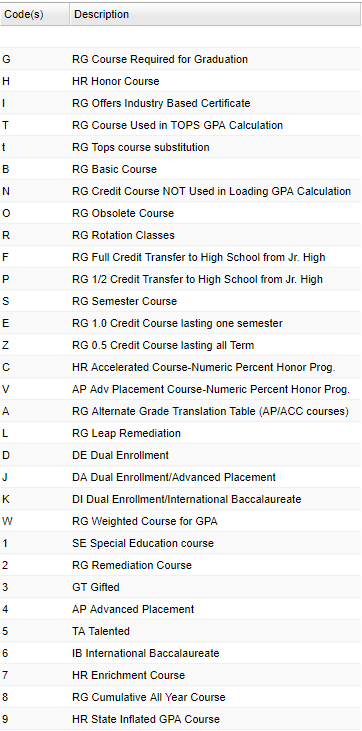Difference between revisions of "Honor Code Loader"
| (13 intermediate revisions by the same user not shown) | |||
| Line 1: | Line 1: | ||
__NOTOC__ | __NOTOC__ | ||
| − | ''' | + | '''This program gives the user a fast way to load Honor Codes in the [[Course Catalog]]. Note that this is NOT just for honor courses, but for all courses that have a code in the Honor column of the [[Course Catalog]].''' |
==Menu Location== | ==Menu Location== | ||
| − | + | '''Scheduling > Loaders > Honor Code Loader''' | |
| − | |||
| − | |||
| − | |||
==Setup Options== | ==Setup Options== | ||
| − | [[File: | + | [[File:honorcodeloadersetup2.png]] |
'''Year''' - Defaults to the current year. A prior year may be accessed by clicking in the field and making the appropriate selection from the drop down list. | '''Year''' - Defaults to the current year. A prior year may be accessed by clicking in the field and making the appropriate selection from the drop down list. | ||
| − | '''District''' - Default value is based on | + | '''District''' - Default value is based on the user's security settings. It will be limited to their district only. |
| + | |||
| + | '''School''' - Default value is based on the user's security settings. If the user is assigned to a school, the school default value will be their school site code. | ||
| − | ''' | + | '''Grade''' - Leave blank or select all to include all grade levels. Otherwise, choose the desired grade level. |
| − | ''' | + | '''Keep Existing Codes''' - Check box to keep existing honor codes when adding new code. Unselect check box to replace existing honor codes. When keeping original codes, and blank code is selected to assign, all existing honor codes are removed from selected courses. |
'''OK''' - Click to continue | '''OK''' - Click to continue | ||
| Line 47: | Line 46: | ||
'''Honor''' - Honor codes | '''Honor''' - Honor codes | ||
| − | To find definitions of commonly used column headers, follow this link: | + | To find definitions of commonly used column headers, follow this link: [[Common Column Headers]]. |
==Main Right== | ==Main Right== | ||
| Line 58: | Line 57: | ||
'''Description''' - Honor code descriptions | '''Description''' - Honor code descriptions | ||
| + | |||
| + | To find definitions of commonly used column headers, follow this link: [[Common Column Headers]]. | ||
==Bottom== | ==Bottom== | ||
| Line 65: | Line 66: | ||
'''Setup''' - Click to go back to the Setup box. | '''Setup''' - Click to go back to the Setup box. | ||
| − | '''Print''' - | + | [[Standard Print Options | '''Print''']] - This will allow the user to print the report. |
| + | |||
| + | '''Help''' - Click to view written instructions and/or videos. | ||
| − | |||
---- | ---- | ||
Latest revision as of 11:28, 24 July 2023
This program gives the user a fast way to load Honor Codes in the Course Catalog. Note that this is NOT just for honor courses, but for all courses that have a code in the Honor column of the Course Catalog.
Menu Location
Scheduling > Loaders > Honor Code Loader
Setup Options
Year - Defaults to the current year. A prior year may be accessed by clicking in the field and making the appropriate selection from the drop down list.
District - Default value is based on the user's security settings. It will be limited to their district only.
School - Default value is based on the user's security settings. If the user is assigned to a school, the school default value will be their school site code.
Grade - Leave blank or select all to include all grade levels. Otherwise, choose the desired grade level.
Keep Existing Codes - Check box to keep existing honor codes when adding new code. Unselect check box to replace existing honor codes. When keeping original codes, and blank code is selected to assign, all existing honor codes are removed from selected courses.
OK - Click to continue
To find definitions for standard setup values, follow this link: Standard Setup Options.
Main Left
Column Headers
Sch - Student's school site number of enrollment
Grade - Student's grade of enrollment
Course - Course name
Credit - Credit value
State Code - State course code
State Name - State course name
Group - Group codes
Honor - Honor codes
To find definitions of commonly used column headers, follow this link: Common Column Headers.
Main Right
Column Headers
Codes - Honor Codes
Description - Honor code descriptions
To find definitions of commonly used column headers, follow this link: Common Column Headers.
Bottom
Setup - Click to go back to the Setup box.
Print - This will allow the user to print the report.
Help - Click to view written instructions and/or videos.