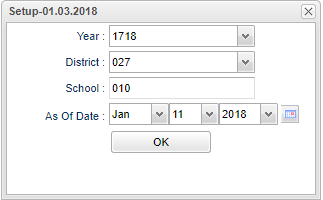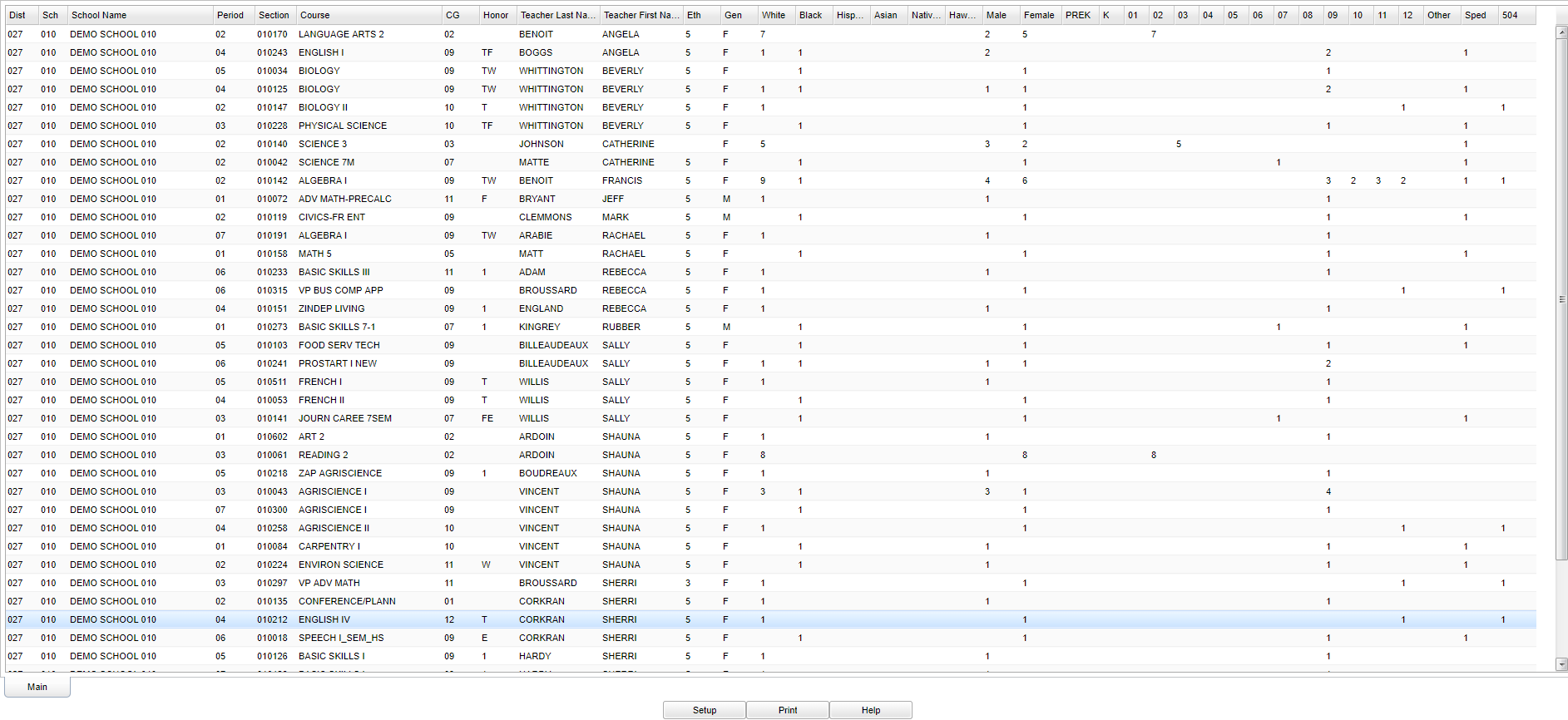Difference between revisions of "Section Breakdown"
| (22 intermediate revisions by the same user not shown) | |||
| Line 1: | Line 1: | ||
| − | '''A breakdown of sections from the Master Schedule that includes Honor codes, ethnicity, gender, and grade level'''. | + | __NOTOC__ |
| + | '''A breakdown of sections from the [[Master Schedule Editor]] that includes Honor codes, ethnicity, gender, and grade level'''. | ||
| + | |||
| + | *Report breaks down based on students scheduled to the schools enrolled, not based on students remote schedules. | ||
| + | |||
==Menu Location== | ==Menu Location== | ||
| − | + | '''Scheduling > Count > Section Breakdown''' | |
| + | ==Setup Options== | ||
| − | + | [[File:sec breakdown setup.png]] | |
| + | |||
| + | '''Year''' - Defaults to the current year. A prior year may be accessed by clicking in the field and making the appropriate selection from the drop down list. | ||
| + | |||
| + | '''District''' - Default value is based on the user's security settings. The user will be limited to their district only. | ||
| + | |||
| + | '''School''' - Default value is based on the user's security settings. If you are assigned to a school, the school default value will be the user's school site code. | ||
| − | + | '''As Of Date''' - This choice will list only those students who are actively enrolled as of the date selected in the date field. | |
| − | + | To find definitions for standard setup values, follow this link: [[Standard Setup Options]]. | |
| − | |||
| − | |||
| − | : | ||
==Main== | ==Main== | ||
| Line 20: | Line 28: | ||
===Column Headers=== | ===Column Headers=== | ||
| − | + | ||
Clicking on column cell count(s) will produce a list of student(s) that make up that count. | Clicking on column cell count(s) will produce a list of student(s) that make up that count. | ||
| − | + | ||
| − | + | '''District''' - District of enrollment | |
| − | + | ||
| − | + | '''Sch''' - School Number | |
| − | + | ||
| − | + | '''School Name''' - Name of school | |
| − | + | ||
| − | + | '''Period''' - Class Period | |
| − | + | ||
| − | + | '''Section''' - Section Number | |
| − | + | ||
| − | + | '''Course''' - Course name this session | |
| − | + | ||
| − | + | '''CG''' - Course grade for this session | |
| − | + | ||
| − | + | '''Honor''' - Honor codes for this course | |
| − | + | ||
| − | + | '''Teacher Last Name''' - Last name of teacher | |
| − | + | ||
| − | + | '''Teacher First Name''' - First name of teacher | |
| − | + | ||
| − | + | '''Eth''' - Teacher Ethnicity | |
| − | + | ||
| − | + | '''Gen''' - Teacher Gender | |
| + | |||
| + | '''White''' - Total number of White students | ||
| + | |||
| + | '''Black''' - Total number of Black students | ||
| + | |||
| + | '''Hispanic''' - Total number of Hispanic students | ||
| + | |||
| + | '''Asian''' - Total number of Asian students | ||
| + | |||
| + | '''Native''' - Total number of Native American/Alaskan Native students | ||
| + | |||
| + | '''Hawaiian''' - Total number of Hawaiian/Pacific Islander students | ||
| + | |||
| + | '''Male''' - Total number of male students | ||
| + | |||
| + | '''Female''' - Total number of female students | ||
| + | |||
| + | '''Pre-K - 12''' - Number of students in each grade | ||
| + | |||
| + | '''Other''' - Number of students in a grade that cannot be determined | ||
| + | |||
| + | '''Sped''' - Total number of Sped students | ||
| + | |||
| + | '''504''' - Total number of 504 students | ||
| + | |||
| + | To find definitions of commonly used column headers, follow this link: [[Common Column Headers]]. | ||
==Bottom== | ==Bottom== | ||
| Line 51: | Line 85: | ||
[[File:sec breakdown bottom.png]] | [[File:sec breakdown bottom.png]] | ||
| + | '''Setup''' - Click to go back to the Setup box. | ||
| − | + | [[Standard Print Options | '''Print''']] - This will allow the user to print the report. | |
| − | + | ||
| − | + | '''Help''' - Click to view written instructions and/or videos. | |
| + | ---- | ||
| + | [[Scheduling|'''Scheduling''' Main Page]] | ||
| − | '' | + | ---- |
| + | [[WebPams|'''JCampus''' Main Page]] | ||
Latest revision as of 13:38, 20 July 2023
A breakdown of sections from the Master Schedule Editor that includes Honor codes, ethnicity, gender, and grade level.
- Report breaks down based on students scheduled to the schools enrolled, not based on students remote schedules.
Menu Location
Scheduling > Count > Section Breakdown
Setup Options
Year - Defaults to the current year. A prior year may be accessed by clicking in the field and making the appropriate selection from the drop down list.
District - Default value is based on the user's security settings. The user will be limited to their district only.
School - Default value is based on the user's security settings. If you are assigned to a school, the school default value will be the user's school site code.
As Of Date - This choice will list only those students who are actively enrolled as of the date selected in the date field.
To find definitions for standard setup values, follow this link: Standard Setup Options.
Main
Column Headers
Clicking on column cell count(s) will produce a list of student(s) that make up that count.
District - District of enrollment
Sch - School Number
School Name - Name of school
Period - Class Period
Section - Section Number
Course - Course name this session
CG - Course grade for this session
Honor - Honor codes for this course
Teacher Last Name - Last name of teacher
Teacher First Name - First name of teacher
Eth - Teacher Ethnicity
Gen - Teacher Gender
White - Total number of White students
Black - Total number of Black students
Hispanic - Total number of Hispanic students
Asian - Total number of Asian students
Native - Total number of Native American/Alaskan Native students
Hawaiian - Total number of Hawaiian/Pacific Islander students
Male - Total number of male students
Female - Total number of female students
Pre-K - 12 - Number of students in each grade
Other - Number of students in a grade that cannot be determined
Sped - Total number of Sped students
504 - Total number of 504 students
To find definitions of commonly used column headers, follow this link: Common Column Headers.
Bottom
Setup - Click to go back to the Setup box.
Print - This will allow the user to print the report.
Help - Click to view written instructions and/or videos.