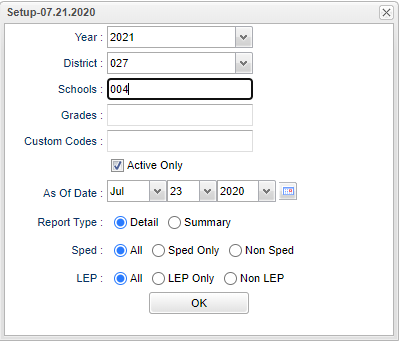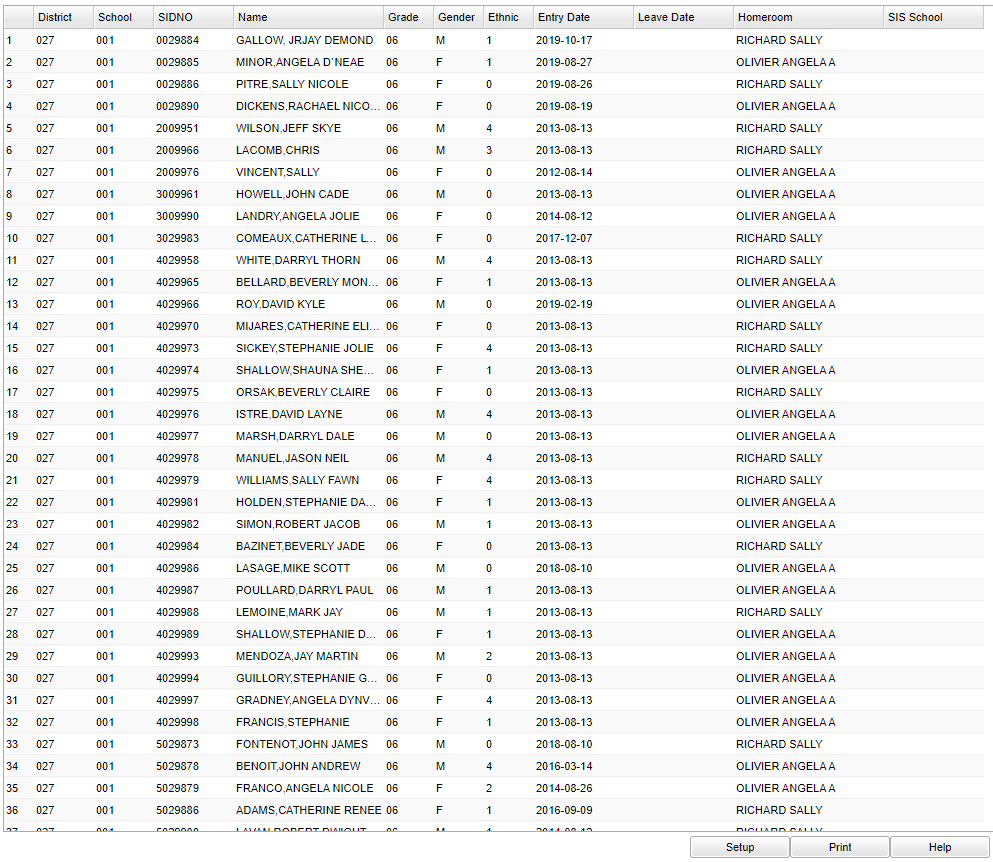Difference between revisions of "Students with No Schedules"
(→Main) |
|||
| (48 intermediate revisions by the same user not shown) | |||
| Line 1: | Line 1: | ||
| − | '''This report will give you a list of the students that have no schedules for the school year.''' | + | '''This report will give you a list of the students that have no schedules (not even one course) for the school year.''' |
| + | __NOTOC__ | ||
| + | ==Menu Location== | ||
| + | |||
| + | '''Scheduling > Lists > Students with No Schedules''' | ||
| + | |||
| + | ==Setup Options== | ||
| + | |||
| + | [[File:studentsnoschedulesetup2.png]] | ||
| + | |||
| + | '''Year''' - Defaults to the current year. A prior year may be accessed by clicking in the field and making the appropriate selection from the drop down list. | ||
| + | |||
| + | '''District''' - Default value is based on the user's security settings. It will be limited to their district only. | ||
| + | |||
| + | '''School''' - Default value is based on the user's security settings. If the user is assigned to a school, the school default value will be their school site code. | ||
| + | |||
| + | '''Grades''' - Leave blank or select all to include all grade levels. Otherwise, choose the desired grade level. | ||
| + | |||
| + | '''Custom Codes''' - Select the custom codes created in the Custom Codes Management to filter the student list. | ||
| + | |||
| + | '''Active Only''' - This choice will list only those students who are actively enrolled as of the date selected in the date field. | ||
| + | |||
| + | '''As Of Date''' - Limits the list to those students who are active as of the date selected | ||
| + | |||
| + | '''Report Type:''' - '''Detail''' view provides lists of the students while the '''Summary''' provides a count and percentage of students by grade level. | ||
| + | |||
| + | '''Sped:''' | ||
| + | |||
| + | '''All''' - Select this to show all students. | ||
| + | |||
| + | '''Sped Only''' - Select this to show Sped only students. | ||
| + | |||
| + | '''Non Sped''' - Select this to show Non Sped students | ||
| − | + | '''LEP:''' | |
| − | + | '''All''' - Select this to show all students. | |
| + | '''LEP Only''' - Select this to show LEP only students. | ||
| − | + | '''Non LEP''' - Select this to show Non LEP students. | |
| − | + | '''OK''' - Click to continue. | |
| − | + | To find definitions for standard setup values, follow this link: [[Standard Setup Options]]. | |
| − | |||
| − | |||
| − | |||
| − | |||
| − | |||
| − | : | ||
==Main== | ==Main== | ||
| − | : | + | [[File:studnoschedmain2.png]] |
| + | |||
| + | ===Column Headers=== | ||
| + | |||
| + | '''District''' - District in which the student is enrolled | ||
| + | |||
| + | '''School''' - Site code of the school in which the student enrolled | ||
| + | |||
| + | '''SiIDNO''' - Local ID of the student | ||
| + | |||
| + | '''Student Name''' - Student's full name | ||
| + | |||
| + | '''Grade''' - Grade level of the student and/or course | ||
| + | |||
| + | '''Gender''' - Gender of the student/employee | ||
| + | |||
| + | '''Ethnic''' - Primary ethnicity of the student/employee | ||
| + | |||
| + | '''Entry Date''' - Date student enrolled in school/district | ||
| + | |||
| + | '''Leave Date''' - Drop date of the student. | ||
| − | + | '''Homeroom''' - Student's homeroom teacher name. | |
| − | + | '''SIS School''' - Student's SIS school number. | |
| − | + | To find definitions of commonly used column headers, follow this link: [[Common Column Headers]]. | |
| − | |||
| − | |||
| − | : | ||
| − | |||
| − | |||
| − | |||
==Bottom== | ==Bottom== | ||
| Line 38: | Line 79: | ||
[[File:no schedules bottom.png]] | [[File:no schedules bottom.png]] | ||
| − | + | '''Setup''' - Click to go back to the Setup box. | |
| − | |||
| − | |||
| − | + | [[Standard Print Options | '''Print''']] - This will allow the user to print the report. | |
| − | + | ||
| − | + | '''Help''' - Click to view written instructions and/or videos. | |
| − | |||
| − | |||
| + | ---- | ||
| + | [[Scheduling|'''Scheduling''' Main Page]] | ||
---- | ---- | ||
| − | + | [[WebPams|'''JCampus''' Main Page]] | |
Latest revision as of 13:32, 20 July 2023
This report will give you a list of the students that have no schedules (not even one course) for the school year.
Menu Location
Scheduling > Lists > Students with No Schedules
Setup Options
Year - Defaults to the current year. A prior year may be accessed by clicking in the field and making the appropriate selection from the drop down list.
District - Default value is based on the user's security settings. It will be limited to their district only.
School - Default value is based on the user's security settings. If the user is assigned to a school, the school default value will be their school site code.
Grades - Leave blank or select all to include all grade levels. Otherwise, choose the desired grade level.
Custom Codes - Select the custom codes created in the Custom Codes Management to filter the student list.
Active Only - This choice will list only those students who are actively enrolled as of the date selected in the date field.
As Of Date - Limits the list to those students who are active as of the date selected
Report Type: - Detail view provides lists of the students while the Summary provides a count and percentage of students by grade level.
Sped:
All - Select this to show all students.
Sped Only - Select this to show Sped only students.
Non Sped - Select this to show Non Sped students
LEP:
All - Select this to show all students.
LEP Only - Select this to show LEP only students.
Non LEP - Select this to show Non LEP students.
OK - Click to continue.
To find definitions for standard setup values, follow this link: Standard Setup Options.
Main
Column Headers
District - District in which the student is enrolled
School - Site code of the school in which the student enrolled
SiIDNO - Local ID of the student
Student Name - Student's full name
Grade - Grade level of the student and/or course
Gender - Gender of the student/employee
Ethnic - Primary ethnicity of the student/employee
Entry Date - Date student enrolled in school/district
Leave Date - Drop date of the student.
Homeroom - Student's homeroom teacher name.
SIS School - Student's SIS school number.
To find definitions of commonly used column headers, follow this link: Common Column Headers.
Bottom
Setup - Click to go back to the Setup box.
Print - This will allow the user to print the report.
Help - Click to view written instructions and/or videos.