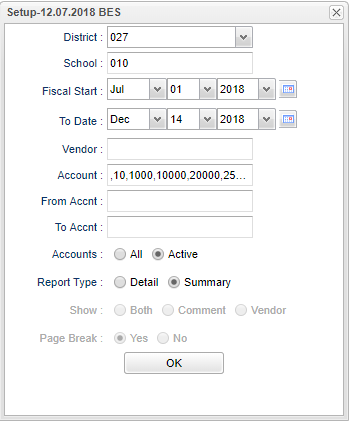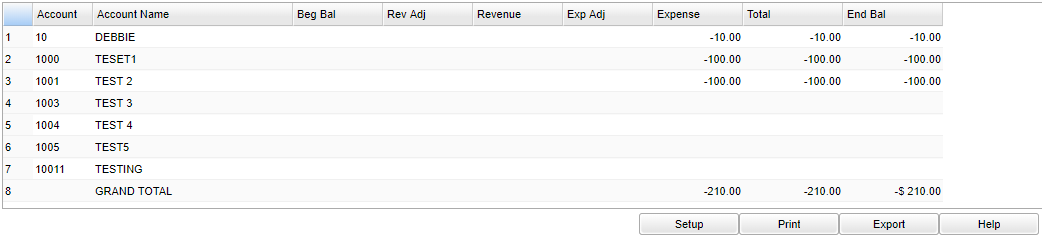Difference between revisions of "YTD Transaction Report"
(→Menu) |
|||
| (26 intermediate revisions by the same user not shown) | |||
| Line 1: | Line 1: | ||
| + | __NOTOC__ | ||
'''These reports are part of the documents that are printed each month to submit to the district office for review. The ending balance column of this report MUST match the ending balance of the MTD report.''' | '''These reports are part of the documents that are printed each month to submit to the district office for review. The ending balance column of this report MUST match the ending balance of the MTD report.''' | ||
| − | + | ==Menu Location== | |
| − | |||
| − | |||
| − | |||
| − | |||
| − | |||
| − | |||
| − | |||
| − | |||
| − | |||
| − | |||
| − | |||
| − | |||
| + | '''Funds > Lists > YTD Transaction Report''' | ||
| − | '''To | + | ==Setup== |
| − | + | ||
| − | + | [[File:YTDsetup.png]] | |
| − | + | ||
| + | '''District''' - Default value is based on the user's security settings. The user will be limited to their district only. | ||
| + | |||
| + | '''School''' - Default value is based on the user's security settings. If the user is assigned to a school, the school default value will be their school site code. The user will not be able to change this value. | ||
| + | |||
| + | '''Fiscal Start Date''' - This date should be wither January 1st or July 1st. | ||
| + | |||
| + | '''To Date''' - A date that limits the selection of records for the report to an ending date. | ||
| + | |||
| + | '''Vendor''' - Click in the box to select vendor. | ||
| + | |||
| + | ''' Account''' - If the user wants to print information for fewer than all accounts. | ||
| + | |||
| + | '''From Acct''' - Select an account number that will filter on all accounts greater than or equal to this number. | ||
| + | |||
| + | '''To Acct''' - Select an account number that will filter on all accounts less than or equal to this number. | ||
| + | |||
| + | '''Accounts''': | ||
| + | |||
| + | '''All''' will include only those accounts that have a beginning balance record with or without any activity during the year. | ||
| + | |||
| + | '''Active''' will include only those accounts that have a beginning balance record and/or at least one transaction during the current fiscal year. | ||
| + | |||
| + | '''Report Type''': | ||
| + | |||
| + | '''Detail''' will show every transaction for the month. | ||
| + | |||
| + | '''Summary''' will show monthly beginning balance with summary income and summary expenses for the month with the end-of-month balance. | ||
| + | |||
| + | '''Show''': | ||
| + | |||
| + | '''Both''', '''Comment''' and the '''Vendor''' name from the transaction or you can include only one of these. | ||
| + | |||
| + | '''Page Break''': | ||
| + | |||
| + | '''Yes''' to print each account information on a separate page. | ||
| + | |||
| + | '''No''' to print a continuous report without page breaks between accounts. | ||
| + | |||
| + | '''Ok''' - Click to continue. | ||
| + | |||
| + | To find definitions for standard setup values, follow this link: [[Standard Setup Options]]. | ||
| + | |||
| + | ==Main== | ||
| + | |||
| + | [[File:YTDmain.png]] | ||
| + | |||
| + | ===Column Headers=== | ||
| + | |||
| + | '''Account''' - Account number. | ||
| + | |||
| + | '''Account Name''' - Account name. | ||
| + | |||
| + | '''Beg Bal''' - Beginning balance. | ||
| + | |||
| + | '''Rev Adj''' - Monthly adjustments (Code 21 & 40). | ||
| + | |||
| + | '''Revenue''' - Monthly deposits (Code 30, 31, 32, 34). | ||
| + | |||
| + | '''Exp Adj''' - Monthly expenses adjustment (Code 24, 50, 51). | ||
| + | |||
| + | '''Expense''' - Monthly espenses (Code 11, 12, 13). | ||
| + | |||
| + | '''Total''' - Net revenue and expenses for the date range in the setup box. | ||
| + | |||
| + | '''End Bal''' - Ending balance. | ||
| + | |||
| + | To find definitions of commonly used column headers, follow this link: [[Common Column Headers]]. | ||
| + | |||
| + | ==Bottom== | ||
| + | |||
| + | [[File:YTDbottom.png]] | ||
| + | |||
| + | '''Setup''' - Click to go back to the Setup box. | ||
| + | |||
| + | [[Standard Print Options | '''Print''']] - This will allow the user to print the report. | ||
| + | |||
| + | '''Export''' - Gives the user the option to print or create CSV or XLS formats. | ||
| + | |||
| + | '''Help''' - Click to view written instructions and/or videos. | ||
| + | |||
| + | |||
| + | ---- | ||
| + | [[Funds|'''Funds''' Main Page]] | ||
| + | |||
| + | ---- | ||
| + | [[WebPams|'''JCampus''' Main Page]] | ||
Latest revision as of 09:27, 20 July 2023
These reports are part of the documents that are printed each month to submit to the district office for review. The ending balance column of this report MUST match the ending balance of the MTD report.
Menu Location
Funds > Lists > YTD Transaction Report
Setup
District - Default value is based on the user's security settings. The user will be limited to their district only.
School - Default value is based on the user's security settings. If the user is assigned to a school, the school default value will be their school site code. The user will not be able to change this value.
Fiscal Start Date - This date should be wither January 1st or July 1st.
To Date - A date that limits the selection of records for the report to an ending date.
Vendor - Click in the box to select vendor.
Account - If the user wants to print information for fewer than all accounts.
From Acct - Select an account number that will filter on all accounts greater than or equal to this number.
To Acct - Select an account number that will filter on all accounts less than or equal to this number.
Accounts:
All will include only those accounts that have a beginning balance record with or without any activity during the year.
Active will include only those accounts that have a beginning balance record and/or at least one transaction during the current fiscal year.
Report Type:
Detail will show every transaction for the month.
Summary will show monthly beginning balance with summary income and summary expenses for the month with the end-of-month balance.
Show:
Both, Comment and the Vendor name from the transaction or you can include only one of these.
Page Break:
Yes to print each account information on a separate page.
No to print a continuous report without page breaks between accounts.
Ok - Click to continue.
To find definitions for standard setup values, follow this link: Standard Setup Options.
Main
Column Headers
Account - Account number.
Account Name - Account name.
Beg Bal - Beginning balance.
Rev Adj - Monthly adjustments (Code 21 & 40).
Revenue - Monthly deposits (Code 30, 31, 32, 34).
Exp Adj - Monthly expenses adjustment (Code 24, 50, 51).
Expense - Monthly espenses (Code 11, 12, 13).
Total - Net revenue and expenses for the date range in the setup box.
End Bal - Ending balance.
To find definitions of commonly used column headers, follow this link: Common Column Headers.
Bottom
Setup - Click to go back to the Setup box.
Print - This will allow the user to print the report.
Export - Gives the user the option to print or create CSV or XLS formats.
Help - Click to view written instructions and/or videos.