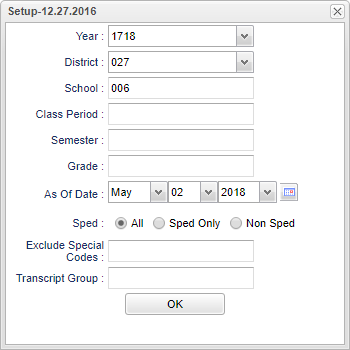Difference between revisions of "Wel-Pro Fitness Export"
| (13 intermediate revisions by the same user not shown) | |||
| Line 1: | Line 1: | ||
__NOTOC__ | __NOTOC__ | ||
'''This report will create comma delimited Roster by Transcript Group for Export to Wel-Pro Fitness''' | '''This report will create comma delimited Roster by Transcript Group for Export to Wel-Pro Fitness''' | ||
| − | |||
| − | |||
| − | |||
==Menu Location== | ==Menu Location== | ||
| − | + | '''Student > Interfaces > Well-Pro Fitness Export''' | |
| − | |||
| − | |||
| − | ''' | ||
==Setup Options== | ==Setup Options== | ||
| Line 18: | Line 12: | ||
'''Year''' - Defaults to the current year. A prior year may be accessed by clicking in the field and making the appropriate selection from the drop down list. | '''Year''' - Defaults to the current year. A prior year may be accessed by clicking in the field and making the appropriate selection from the drop down list. | ||
| − | '''District''' - Default value is based on | + | '''District''' - Default value is based on the user’s security settings. The user will be limited to their district only. |
| − | '''School''' - Default value is based on | + | '''School''' - Default value is based on the user's security settings. If the user is assigned to a school, the school default value will be their school site code. |
| − | |||
| − | |||
| − | |||
| − | |||
'''Class Period''' - A numeric value that indicated the period of the day a course is offered according to the Master Schedule Editor. To select all class periods leave the field blank or | '''Class Period''' - A numeric value that indicated the period of the day a course is offered according to the Master Schedule Editor. To select all class periods leave the field blank or | ||
| − | |||
click in the field and select the check box at the top of the list of class periods; to select one or more class periods click in the field and select the desired class period(s) from the | click in the field and select the check box at the top of the list of class periods; to select one or more class periods click in the field and select the desired class period(s) from the | ||
| − | |||
popup list. | popup list. | ||
'''Semester''' - To select all semesters leave the field blank or click in the field and select the check box at the top of the list of semesters; to select one or more semesters click in the | '''Semester''' - To select all semesters leave the field blank or click in the field and select the check box at the top of the list of semesters; to select one or more semesters click in the | ||
| + | field and select the desired semester(s) from the popup list. | ||
| − | + | '''Grade''' - Leave blank or select all to include all grade levels. Otherwise, choose the desired grade level. | |
| + | |||
| + | '''As of Date''' - This choice will list only those students who are actively enrolled as of the date selected in the date field. | ||
| − | ''' | + | '''Sped:''' |
| − | + | '''All''' - Select to view all student's. | |
| − | ''' | + | '''Sped Only''' - Select to view only Sped student's. |
| − | + | '''Non Sped''' - Select to view only non Sped student's. | |
| − | |||
| − | |||
| − | |||
'''Exclude Special Codes''' - Click in the field to the right of Special Codes to select the desired special code(s) to exclude. | '''Exclude Special Codes''' - Click in the field to the right of Special Codes to select the desired special code(s) to exclude. | ||
| Line 51: | Line 39: | ||
'''Transcript group'''-Click in the cell to select the Transcript group if needed. | '''Transcript group'''-Click in the cell to select the Transcript group if needed. | ||
| − | + | '''OK''' - Click to continue. | |
| − | + | To find definitions for standard setup values, follow this link: [[Standard Setup Options]]. | |
==Main== | ==Main== | ||
| Line 95: | Line 83: | ||
'''Parent Email''' - Student's parent email. | '''Parent Email''' - Student's parent email. | ||
| − | To find definitions of commonly used column headers, follow this link: | + | To find definitions of commonly used column headers, follow this link: [[Common Column Headers]]. |
==Bottom== | ==Bottom== | ||
| Line 101: | Line 89: | ||
[[File:mb718.png]] | [[File:mb718.png]] | ||
| + | '''[[Standard Print Options | Print]]''' - This will allow the user to print the report. | ||
| + | [[File:mb719.png]] | ||
'''Setup''' - Click to go back to the Setup box. | '''Setup''' - Click to go back to the Setup box. | ||
| − | ''' | + | '''Help''' - Click to view written instructions and/or videos. |
| − | |||
| − | |||
| − | |||
| − | |||
| + | [[File:mb720.png]] | ||
| + | '''Roster by Transcript Group''' - This is a report, to export to Wel-Pro Fitness. | ||
| − | + | ||
---- | ---- | ||
Latest revision as of 09:14, 20 July 2023
This report will create comma delimited Roster by Transcript Group for Export to Wel-Pro Fitness
Menu Location
Student > Interfaces > Well-Pro Fitness Export
Setup Options
Year - Defaults to the current year. A prior year may be accessed by clicking in the field and making the appropriate selection from the drop down list.
District - Default value is based on the user’s security settings. The user will be limited to their district only.
School - Default value is based on the user's security settings. If the user is assigned to a school, the school default value will be their school site code.
Class Period - A numeric value that indicated the period of the day a course is offered according to the Master Schedule Editor. To select all class periods leave the field blank or click in the field and select the check box at the top of the list of class periods; to select one or more class periods click in the field and select the desired class period(s) from the popup list.
Semester - To select all semesters leave the field blank or click in the field and select the check box at the top of the list of semesters; to select one or more semesters click in the field and select the desired semester(s) from the popup list.
Grade - Leave blank or select all to include all grade levels. Otherwise, choose the desired grade level.
As of Date - This choice will list only those students who are actively enrolled as of the date selected in the date field.
Sped:
All - Select to view all student's.
Sped Only - Select to view only Sped student's.
Non Sped - Select to view only non Sped student's.
Exclude Special Codes - Click in the field to the right of Special Codes to select the desired special code(s) to exclude.
Transcript group-Click in the cell to select the Transcript group if needed.
OK - Click to continue.
To find definitions for standard setup values, follow this link: Standard Setup Options.
Main
Column Headers
SIDNO - Student's identification number.
Last Name - Student's last name.
First Name - Student's first name.
Middle Name - Student's middle name.
Gender - Student's gender.
DOB - Student's date of birth.
Teacher - Student's classroom teacher for this scheduled record.
School Name - Student's school name of enrollment.
Course - Course name for this scheduled record.
Class Period - Class period for this scheduled record.
Semester - Semester for this scheduled record.
Course Grade - Course grade for this scheduled record.
Teacher - Student's homeroom teacher's name.
Eth - Student's ethnicity.
Section - Section for this scheduled record.
Spec - Student's special codes.
Parent Email - Student's parent email.
To find definitions of commonly used column headers, follow this link: Common Column Headers.
Bottom
Print - This will allow the user to print the report.
Setup - Click to go back to the Setup box.
Help - Click to view written instructions and/or videos.
Roster by Transcript Group - This is a report, to export to Wel-Pro Fitness.