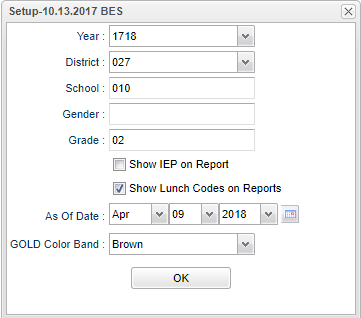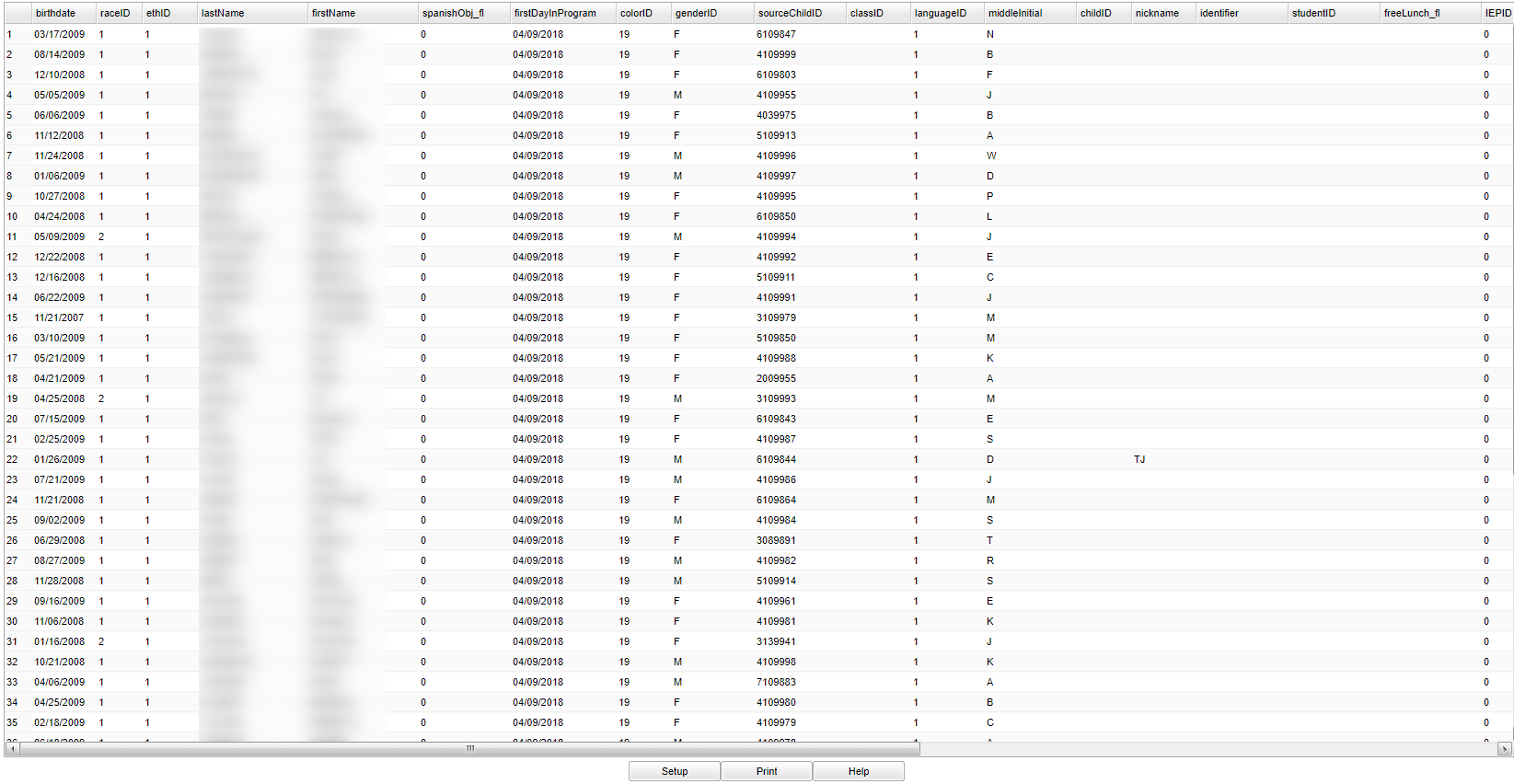Difference between revisions of "TS Gold"
| (14 intermediate revisions by the same user not shown) | |||
| Line 1: | Line 1: | ||
| − | '''Teaching Strategies GOLD is a system for assessing children from birth through kindergarten. This report will list students in the TS Gold program.''' | + | __NOTOC__'''Teaching Strategies GOLD is a system for assessing children from birth through kindergarten. This report will list students in the TS Gold program.''' |
| + | ==Menu Location== | ||
| − | + | '''Student > Interfaces > TS Gold''' | |
| + | ==Setup Options== | ||
| − | + | [[File:tsgoldsetup.png]] | |
| − | + | '''Year''' - Defaults to the current year. A prior year may be accessed by clicking in the field and making the appropriate selection from the drop down list. | |
| − | + | '''District''' - Default value is based on the user’s security settings. The user will be limited to their district only. | |
| − | + | '''School''' - Default value is based on the user's security settings. If the user is assigned to a school, the school default value will be their school site code. | |
| − | + | '''Gender''' - Leave blank or select all to include all genders. Otherwise, choose the desired gender. | |
| − | + | '''Grade''' - Leave blank or select all to include all grade levels. Otherwise, choose the desired grade level. | |
| − | + | '''Show IEP on Report''' - Check to have the report show the student's IEP status code. | |
| + | '''Show Lunch on Report''' - Check to have the report show the student's lunch status code. | ||
| − | ''' | + | '''As of Date''' - This choice will list only those students who are actively enrolled as of the date selected in the date field. |
| − | + | '''GOLD Color Band''' - Choose blue, green or purple. The student's color band is an indication of their progression of development and learning in the program. | |
| − | + | '''OK''' - Click to continue | |
| − | : | + | To find definitions for standard setup values, follow this link: [[Standard Setup Options]]. |
| − | : | + | ==Main== |
| + | |||
| + | [[File:tsgoldmain.png]] | ||
| + | |||
| + | ===Column Headers=== | ||
| + | |||
| + | '''Birthdate''' - Student's date of birth | ||
| + | |||
| + | '''RaceID''' - TS Gold's system race | ||
| + | |||
| + | '''EthID''' - | ||
| + | |||
| + | '''Last Name''' - Student's last name | ||
| + | |||
| + | '''First Name''' - Student's first name | ||
| + | |||
| + | '''Spanishobj_fl''' - Student's spanish language literacy | ||
| − | + | '''FirstDayInProgram''' - Student's first day in the TS Gold program | |
| − | + | '''ColorID''' - Student's color band | |
| − | + | '''GenderID''' - Student's gender | |
| − | + | '''SourceChildID''' - Student's identification number | |
| − | + | '''ClassID''' - Homeroom class ID | |
| − | + | '''LanguageID''' - Student's language code | |
| − | + | '''Middle Initial''' - Student's middle initial | |
| − | + | '''ChildID''' - TS Gold identification number for student | |
| − | + | '''Nickname''' - Student's nick name, alias | |
| − | + | '''Identifier''' - Student's optional identification value | |
| − | + | '''StudentID''' - Another optional student identification value | |
| − | + | '''FreeLunch_fl''' - Student's free lunch code; 0 or blank for No and 1 for Yes | |
| − | + | '''IEPID''' - Individualized Education Program (IEP); student's IEP code - 0 for No and 1 for Yes | |
| − | + | '''PartBEntryDate''' - Part B entry date; only applies if IEPID equals 1 | |
| − | + | '''PartBEntryToolID''' - Part B entry tool used by the student | |
| − | + | '''IFSPID''' - Individual Family Service Plan (IFSP) is a plan for special services for young children with developmental delays. An IFSP only applies to children from birth to three years of | |
| + | age. Once a child turns 3 years old, an Individualized Education Program (IEP) is put into place. | ||
| + | '''PartCEntryDate''' - Part C entry date; only applies if IFSPID equals 1 | ||
| − | ''' | + | '''PartCEntryToolID''' - Part C entry tool used by the student |
| − | + | '''CustomResponse 1-5''' - Custom questions from one through five | |
| − | + | To find definitions of commonly used column headers, follow this link: [[Common Column Headers]]. | |
| − | + | ==Bottom== | |
| − | + | [[File:tsgoldbottom.png]] | |
| − | Click the | + | '''Setup''' - Click to go back to the Setup box. |
| − | ''' | + | [[Standard Print Options | '''Print''']] - This will allow the user to print the report. |
| + | |||
| + | '''Help''' - Click to view written instructions and/or videos. | ||
| − | |||
| − | |||
| − | |||
---- | ---- | ||
[[Student Master|'''Student Master''' Main Page]] | [[Student Master|'''Student Master''' Main Page]] | ||
| − | |||
---- | ---- | ||
[[WebPams|'''JCampus''' Main Page]] | [[WebPams|'''JCampus''' Main Page]] | ||
Latest revision as of 09:11, 20 July 2023
Teaching Strategies GOLD is a system for assessing children from birth through kindergarten. This report will list students in the TS Gold program.
Menu Location
Student > Interfaces > TS Gold
Setup Options
Year - Defaults to the current year. A prior year may be accessed by clicking in the field and making the appropriate selection from the drop down list.
District - Default value is based on the user’s security settings. The user will be limited to their district only.
School - Default value is based on the user's security settings. If the user is assigned to a school, the school default value will be their school site code.
Gender - Leave blank or select all to include all genders. Otherwise, choose the desired gender.
Grade - Leave blank or select all to include all grade levels. Otherwise, choose the desired grade level.
Show IEP on Report - Check to have the report show the student's IEP status code.
Show Lunch on Report - Check to have the report show the student's lunch status code.
As of Date - This choice will list only those students who are actively enrolled as of the date selected in the date field.
GOLD Color Band - Choose blue, green or purple. The student's color band is an indication of their progression of development and learning in the program.
OK - Click to continue
To find definitions for standard setup values, follow this link: Standard Setup Options.
Main
Column Headers
Birthdate - Student's date of birth
RaceID - TS Gold's system race
EthID -
Last Name - Student's last name
First Name - Student's first name
Spanishobj_fl - Student's spanish language literacy
FirstDayInProgram - Student's first day in the TS Gold program
ColorID - Student's color band
GenderID - Student's gender
SourceChildID - Student's identification number
ClassID - Homeroom class ID
LanguageID - Student's language code
Middle Initial - Student's middle initial
ChildID - TS Gold identification number for student
Nickname - Student's nick name, alias
Identifier - Student's optional identification value
StudentID - Another optional student identification value
FreeLunch_fl - Student's free lunch code; 0 or blank for No and 1 for Yes
IEPID - Individualized Education Program (IEP); student's IEP code - 0 for No and 1 for Yes
PartBEntryDate - Part B entry date; only applies if IEPID equals 1
PartBEntryToolID - Part B entry tool used by the student
IFSPID - Individual Family Service Plan (IFSP) is a plan for special services for young children with developmental delays. An IFSP only applies to children from birth to three years of
age. Once a child turns 3 years old, an Individualized Education Program (IEP) is put into place.
PartCEntryDate - Part C entry date; only applies if IFSPID equals 1
PartCEntryToolID - Part C entry tool used by the student
CustomResponse 1-5 - Custom questions from one through five
To find definitions of commonly used column headers, follow this link: Common Column Headers.
Bottom
Setup - Click to go back to the Setup box.
Print - This will allow the user to print the report.
Help - Click to view written instructions and/or videos.