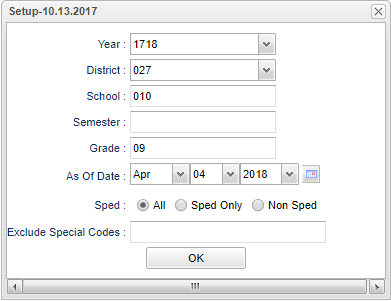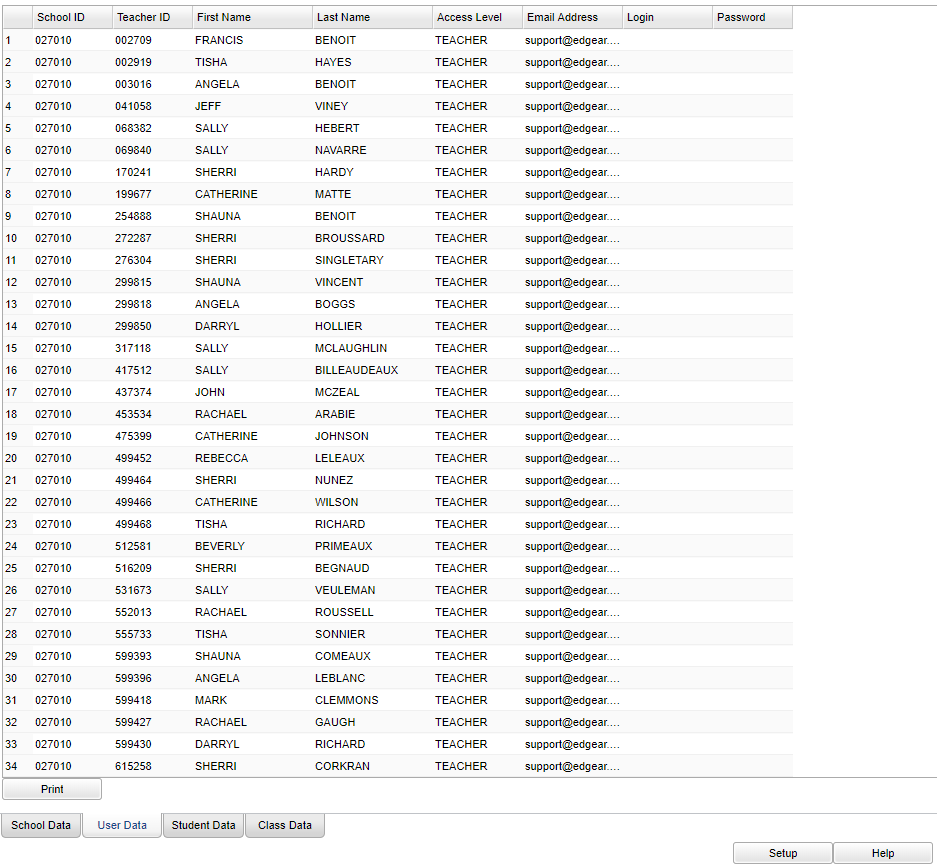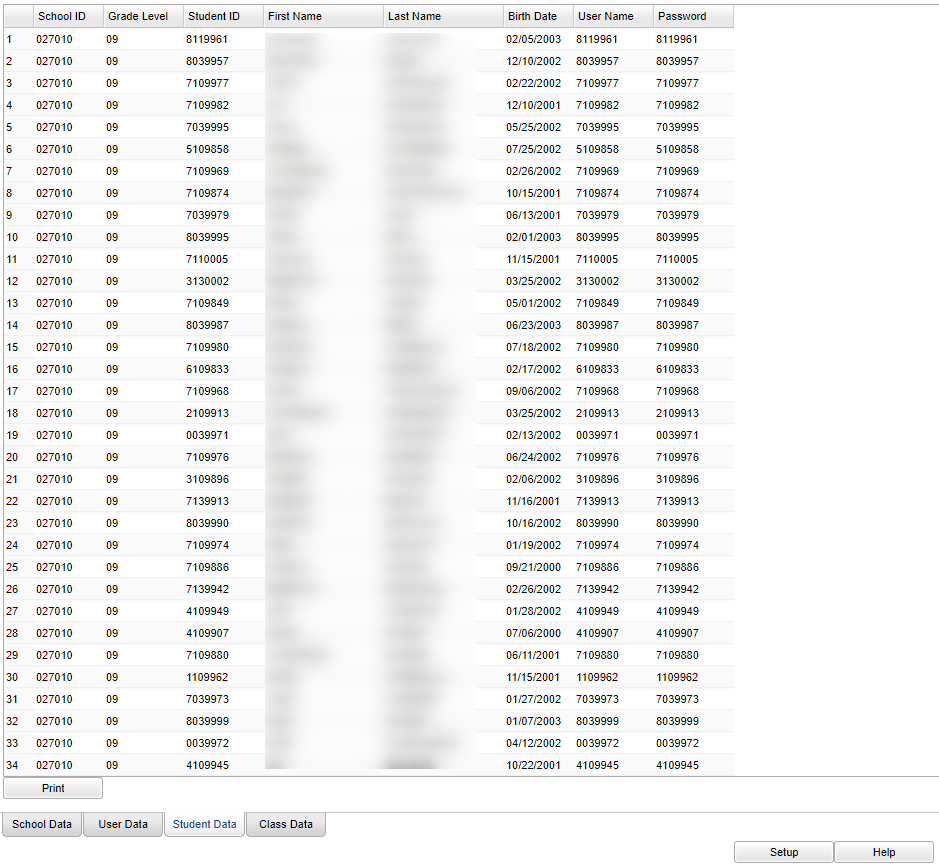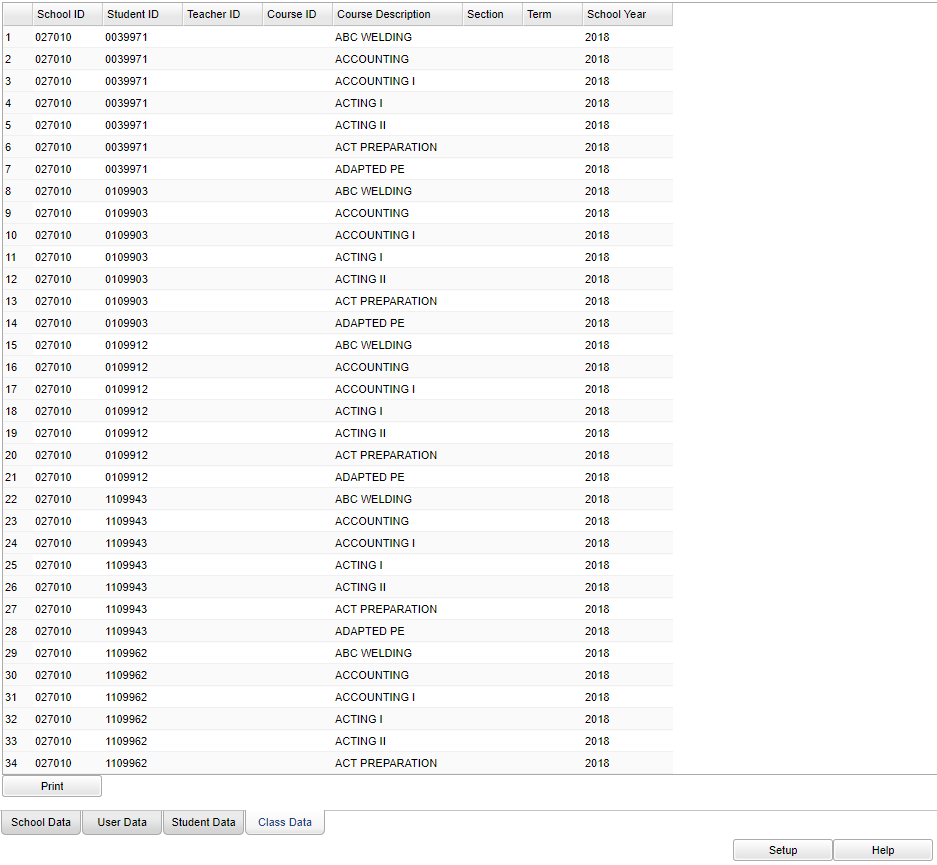Difference between revisions of "LimeLight Export"
(→Main) |
|||
| (23 intermediate revisions by the same user not shown) | |||
| Line 1: | Line 1: | ||
__NOTOC__ | __NOTOC__ | ||
| − | |||
| − | |||
==Menu Location== | ==Menu Location== | ||
| − | + | '''Student > Interfaces > LimeLight Export''' | |
| − | |||
| − | |||
| − | |||
| − | |||
==Setup Options== | ==Setup Options== | ||
| Line 16: | Line 10: | ||
'''Year''' - Defaults to the current year. A prior year may be accessed by clicking in the field and making the appropriate selection from the drop down list. | '''Year''' - Defaults to the current year. A prior year may be accessed by clicking in the field and making the appropriate selection from the drop down list. | ||
| − | '''District''' - Default value is based on | + | '''District''' - Default value is based on the user’s security settings. The user will be limited to their district only. |
| − | '''School''' - Default value is based on | + | '''School''' - Default value is based on the user's security settings. If the user is assigned to a school, the school default value will be their school site code. |
| − | + | '''Semester''' - To select all semesters leave the field blank or click in the field and select the check box at the top of the list of semesters; to select one or more semesters click in the | |
| + | field and select the desired semester(s) from the popup list. | ||
| − | + | '''Grade''' - Leave blank or select all to include all grade levels. Otherwise, choose the desired grade level. | |
| − | ''' | + | '''As of Date''' - This choice will list only those students who are actively enrolled as of the date selected in the date field. |
| − | |||
| − | field | ||
| − | ''' | + | '''Sped:''' |
| − | + | '''All''' - Select to view all students. | |
| − | ''' | + | '''Sped Only''' - Select to view only Sped students. |
| − | ''' | + | '''Non Sped''' - Select to view only non Sped students. |
'''Exclude Special Codes''' - Select special codes to exclude by clicking on the box. | '''Exclude Special Codes''' - Select special codes to exclude by clicking on the box. | ||
| Line 40: | Line 33: | ||
'''OK''' - Click to continue | '''OK''' - Click to continue | ||
| − | To find definitions for standard setup values, follow this link: | + | To find definitions for standard setup values, follow this link: [[Standard Setup Options]]. |
==Main== | ==Main== | ||
| Line 47: | Line 40: | ||
===School Data=== | ===School Data=== | ||
| + | |||
| + | (Tab at bottom) | ||
'''School ID''' - School site ID number | '''School ID''' - School site ID number | ||
| Line 66: | Line 61: | ||
'''Fax''' - School's fax number | '''Fax''' - School's fax number | ||
| − | '''GMT Offset''' - Greenwich Mean Time ( | + | '''GMT Offset''' - Greenwich Mean Time (GMT) offset |
'''Graduation Date''' - School's graduation date | '''Graduation Date''' - School's graduation date | ||
| Line 74: | Line 69: | ||
'''Zip''' - School's physical zip | '''Zip''' - School's physical zip | ||
| − | + | [[File:limelightuserdatamain.png]] | |
| − | + | ||
| − | + | ===User Data=== | |
| − | + | ||
| − | + | (Tab at the bottom) | |
| − | + | ||
| − | + | '''School ID''' - School site identification number | |
| − | + | ||
| − | : | + | '''Teacher ID''' - Teacher's identification number |
| + | |||
| + | '''First Name''' - Teacher's first name | ||
| + | |||
| + | '''Last Name''' - Teacher's last name | ||
| + | |||
| + | '''Access Level''' - Teacher's access level | ||
| + | |||
| + | '''Email Address''' - Teacher's email address | ||
| + | |||
| + | '''Login Name''' - Teacher's login identification | ||
| + | |||
| + | '''Password''' - Teacher's login password | ||
| + | |||
| + | [[File:linelightstudentdatamain.png]] | ||
| + | |||
| + | ===Student Data=== | ||
| + | |||
| + | (Tab at the bottom) | ||
| + | |||
| + | '''School ID''' - School site identification number | ||
| + | |||
| + | '''Grade Level''' - Student's grade of enrollment | ||
| + | |||
| + | '''Student ID''' - Student's identification number | ||
| + | |||
| + | '''First Name''' - Student's first name | ||
| + | |||
| + | '''Last Name''' - Student's last name | ||
| + | |||
| + | '''Birth Date''' - Student's date of birth | ||
| + | |||
| + | '''Username''' - Student's login identification | ||
| + | |||
| + | '''Password''' - Student's login password | ||
| + | |||
| + | [[File:limelightclassdatamain.png]] | ||
| + | |||
| + | ===Class Data=== | ||
| + | |||
| + | (Tab at the bottom) | ||
| + | |||
| + | '''School ID''' - School site identification number | ||
| + | |||
| + | '''Student ID''' - Student's identification number | ||
| + | |||
| + | '''Teacher ID''' - Teacher's identification number | ||
| + | |||
| + | '''Course ID''' - State course code number | ||
| + | |||
| + | '''Course Description''' - State course description | ||
| + | |||
| + | '''Section''' - Section number | ||
| + | |||
| + | '''Term''' - Term | ||
| + | |||
| + | '''School Year''' - School year | ||
| + | |||
| + | To find definitions of commonly used column headers, follow this link: [[Common Column Headers]]. | ||
| + | |||
| + | ==Bottom== | ||
| + | |||
| + | [[File:limelightbottom.png]] | ||
| + | |||
| + | '''Setup''' - Click to go back to the Setup box. | ||
| + | |||
| + | '''Help''' - Click to view written instructions and/or videos. | ||
| + | |||
| + | ==Left Bottom== | ||
| + | |||
| + | [[File:limelightleftbottom.png]] | ||
| + | |||
| + | '''[[Standard Print Options | Print]]''' - This will allow the user to print the report. | ||
| + | |||
| − | '''Student | + | ---- |
| − | + | [[Student Master|'''Student Master''' Main Page]] | |
| − | |||
| − | |||
| − | |||
| − | |||
| − | |||
| − | |||
| − | |||
| − | ''' | + | ---- |
| − | + | [[WebPams|'''JCampus''' Main Page]] | |
| − | |||
| − | |||
| − | |||
| − | |||
| − | |||
| − | |||
| − | |||
Latest revision as of 08:33, 20 July 2023
Menu Location
Student > Interfaces > LimeLight Export
Setup Options
Year - Defaults to the current year. A prior year may be accessed by clicking in the field and making the appropriate selection from the drop down list.
District - Default value is based on the user’s security settings. The user will be limited to their district only.
School - Default value is based on the user's security settings. If the user is assigned to a school, the school default value will be their school site code.
Semester - To select all semesters leave the field blank or click in the field and select the check box at the top of the list of semesters; to select one or more semesters click in the field and select the desired semester(s) from the popup list.
Grade - Leave blank or select all to include all grade levels. Otherwise, choose the desired grade level.
As of Date - This choice will list only those students who are actively enrolled as of the date selected in the date field.
Sped:
All - Select to view all students.
Sped Only - Select to view only Sped students.
Non Sped - Select to view only non Sped students.
Exclude Special Codes - Select special codes to exclude by clicking on the box.
OK - Click to continue
To find definitions for standard setup values, follow this link: Standard Setup Options.
Main
School Data
(Tab at bottom)
School ID - School site ID number
School Name - Name of school
Address - School's physical address line 1
Allow Password Change - Allow password change
City - School's physical city
Contact Email - Staff member's email address
Contact Name - Staff member's name
Current Year - Current school year
Fax - School's fax number
GMT Offset - Greenwich Mean Time (GMT) offset
Graduation Date - School's graduation date
Phone - School's phone number
Zip - School's physical zip
User Data
(Tab at the bottom)
School ID - School site identification number
Teacher ID - Teacher's identification number
First Name - Teacher's first name
Last Name - Teacher's last name
Access Level - Teacher's access level
Email Address - Teacher's email address
Login Name - Teacher's login identification
Password - Teacher's login password
Student Data
(Tab at the bottom)
School ID - School site identification number
Grade Level - Student's grade of enrollment
Student ID - Student's identification number
First Name - Student's first name
Last Name - Student's last name
Birth Date - Student's date of birth
Username - Student's login identification
Password - Student's login password
Class Data
(Tab at the bottom)
School ID - School site identification number
Student ID - Student's identification number
Teacher ID - Teacher's identification number
Course ID - State course code number
Course Description - State course description
Section - Section number
Term - Term
School Year - School year
To find definitions of commonly used column headers, follow this link: Common Column Headers.
Bottom
Setup - Click to go back to the Setup box.
Help - Click to view written instructions and/or videos.
Left Bottom
Print - This will allow the user to print the report.