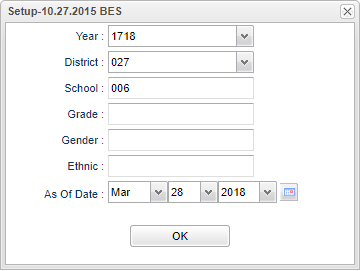Difference between revisions of "Special Ed Transportation Count"
| (16 intermediate revisions by the same user not shown) | |||
| Line 1: | Line 1: | ||
__NOTOC__ | __NOTOC__ | ||
| − | '''This report will | + | '''This report will provide a count of Special Education students that are enrolled at a school, with Transportation Codes (what type of bus, and the description of what the student will need''' |
| + | '''while riding the bus). Also, the report gives the "Transportation Stops". (Regular stop, Nearest Corner or Curb-to-Curb)''' | ||
| + | ==Menu Location== | ||
| − | + | '''Student > Count > Special Ed Transportation Count''' | |
| + | ==Setup Options== | ||
| − | + | [[File:sptranssetup.png]] | |
| − | + | '''Year''' - Defaults to the current year. A prior year may be accessed by clicking in the field and making the appropriate selection from the drop down list. | |
| − | + | '''District''' - Default value is based on the user’s security settings. The user will be limited to their district only. | |
| + | '''School''' - Default value is based on the user's security settings. If the user is assigned to a school, the school default value will be their school site code. | ||
| − | ''' | + | '''Grade''' - Leave blank or select all to include all grade levels. Otherwise, choose the desired grade level. |
| − | + | '''Gender''' - Leave blank or select all to include all genders. Otherwise, choose the desired gender. | |
| − | + | '''Ethnic''' - Leave blank or select all to include all ethnicities. Otherwise, choose the desired ethnicity. | |
| − | |||
| − | |||
| − | |||
| − | |||
| − | |||
| − | + | '''As of Date''' - This choice will list only those students who are actively enrolled as of the date selected in the date field. | |
| − | |||
| − | |||
| + | '''OK''' - Click to continue | ||
| − | + | To find definitions for standard setup values, follow this link: [[Standard Setup Options]]. | |
| − | + | ==Main== | |
| − | '''Print Legend'''--This legend corresponds with the tabs '''Trans Codes''' and '''Trans Stops'''. | + | [[File:sptransmain.png]] |
| + | |||
| + | ===Column Headers=== | ||
| + | |||
| + | '''Transportation Codes''' | ||
| + | |||
| + | '''Sch''' - School site number | ||
| + | |||
| + | '''School Name''' - School name | ||
| + | |||
| + | '''Enroll''' - Total cumulative student enrollment | ||
| + | |||
| + | '''01,02,......12'''--Lists the codes that a student will need for transportation. These codes are defined on the bottom of the page under the Print Legend tab. | ||
| + | |||
| + | '''Total Students'''--Total number of students enrolled at a particular school needing some type of special transportation to and from school. | ||
| + | |||
| + | To find definitions of commonly used column headers, follow this link: [[Common Column Headers]]. | ||
| + | |||
| + | |||
| + | [[File:sptransmain1.png]] | ||
| + | |||
| + | ===Column Headers=== | ||
| + | |||
| + | '''Transportation Stops''' | ||
| + | |||
| + | '''Sch''' - School site number | ||
| + | |||
| + | '''School Name''' - School name | ||
| + | |||
| + | '''Enroll''' - Total cumulative student enrollment | ||
| + | |||
| + | '''18''' - The count of students with a special transportation code of "Regular Bus Stop". | ||
| + | |||
| + | '''21''' - The count of students with a special transportation code of "Nearest Corner". | ||
| + | |||
| + | '''22''' - The count of students with a special transportation code of "Curb to Curb". | ||
| + | |||
| + | To find definitions of commonly used column headers, follow this link: [[Common Column Headers]]. | ||
| + | |||
| + | ==Bottom== | ||
| + | |||
| + | [[File:sptransbottom.png]] | ||
| + | |||
| + | |||
| + | '''Setup''' - Click to go back to the Setup box. | ||
| + | |||
| + | [[Standard Print Options | '''Print''']] - This will allow the user to print the report. | ||
| + | |||
| + | '''Help''' - Click to view written instructions and/or videos. | ||
| + | |||
| + | '''Print Legend''' - This legend corresponds with the tabs '''Trans Codes''' and '''Trans Stops'''. | ||
| + | |||
| + | |||
| + | |||
| + | ---- | ||
| + | [[Student Master|'''Student Master''' Main Page]] | ||
| + | |||
| + | ---- | ||
| + | [[WebPams|'''JCampus''' Main Page]] | ||
Latest revision as of 07:54, 20 July 2023
This report will provide a count of Special Education students that are enrolled at a school, with Transportation Codes (what type of bus, and the description of what the student will need
while riding the bus). Also, the report gives the "Transportation Stops". (Regular stop, Nearest Corner or Curb-to-Curb)
Menu Location
Student > Count > Special Ed Transportation Count
Setup Options
Year - Defaults to the current year. A prior year may be accessed by clicking in the field and making the appropriate selection from the drop down list.
District - Default value is based on the user’s security settings. The user will be limited to their district only.
School - Default value is based on the user's security settings. If the user is assigned to a school, the school default value will be their school site code.
Grade - Leave blank or select all to include all grade levels. Otherwise, choose the desired grade level.
Gender - Leave blank or select all to include all genders. Otherwise, choose the desired gender.
Ethnic - Leave blank or select all to include all ethnicities. Otherwise, choose the desired ethnicity.
As of Date - This choice will list only those students who are actively enrolled as of the date selected in the date field.
OK - Click to continue
To find definitions for standard setup values, follow this link: Standard Setup Options.
Main
Column Headers
Transportation Codes
Sch - School site number
School Name - School name
Enroll - Total cumulative student enrollment
01,02,......12--Lists the codes that a student will need for transportation. These codes are defined on the bottom of the page under the Print Legend tab.
Total Students--Total number of students enrolled at a particular school needing some type of special transportation to and from school.
To find definitions of commonly used column headers, follow this link: Common Column Headers.
Column Headers
Transportation Stops
Sch - School site number
School Name - School name
Enroll - Total cumulative student enrollment
18 - The count of students with a special transportation code of "Regular Bus Stop".
21 - The count of students with a special transportation code of "Nearest Corner".
22 - The count of students with a special transportation code of "Curb to Curb".
To find definitions of commonly used column headers, follow this link: Common Column Headers.
Bottom
Setup - Click to go back to the Setup box.
Print - This will allow the user to print the report.
Help - Click to view written instructions and/or videos.
Print Legend - This legend corresponds with the tabs Trans Codes and Trans Stops.