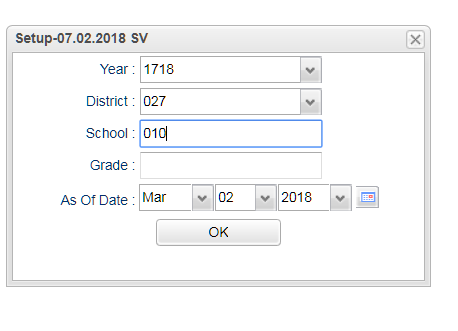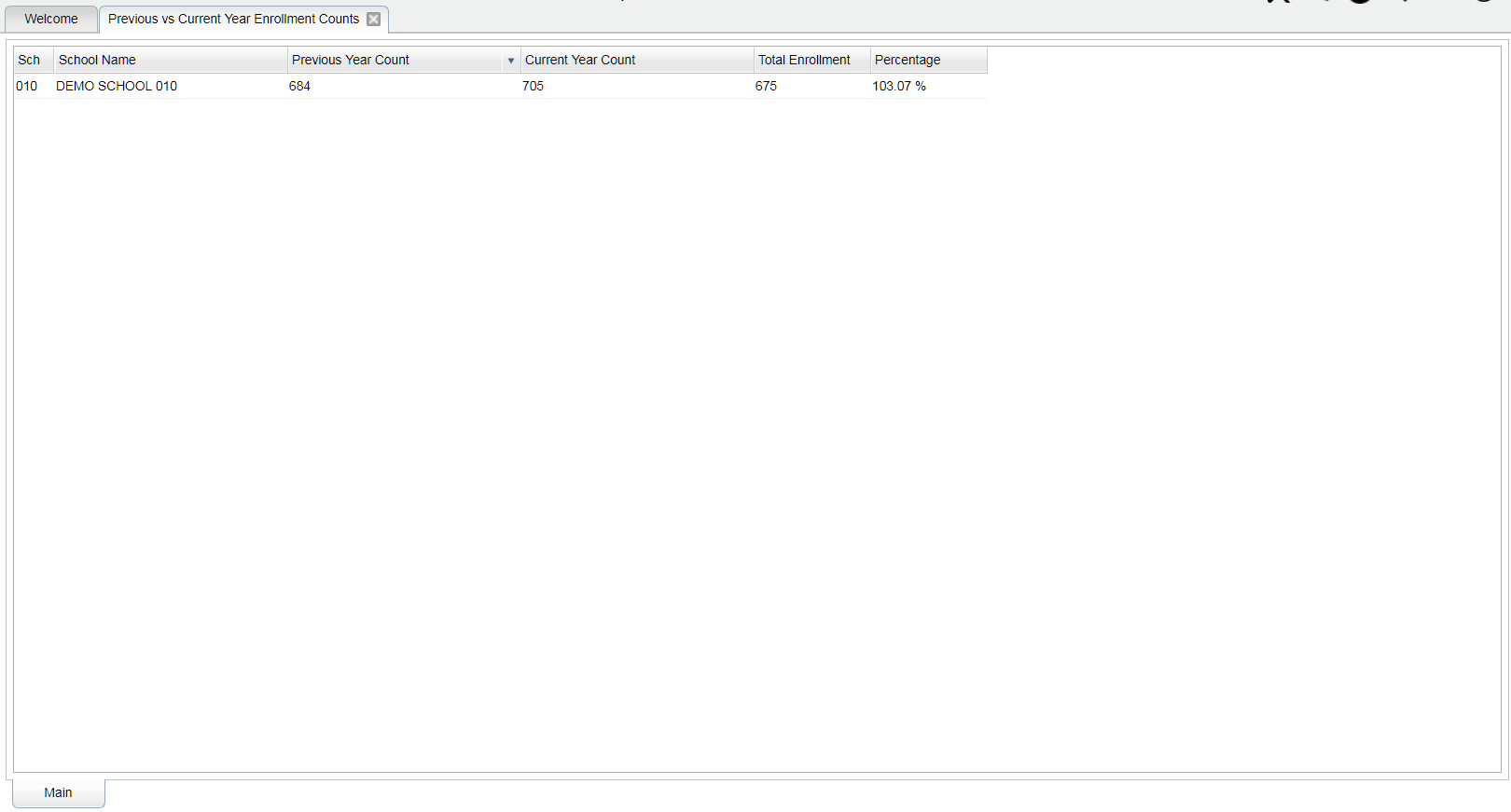Difference between revisions of "Previous vs Current Year Enrollment Counts"
| (4 intermediate revisions by the same user not shown) | |||
| Line 1: | Line 1: | ||
__NOTOC__ | __NOTOC__ | ||
| − | '''This program counts students who are active for the selected year and the year before. It will provide a count and percent of students who were active for the current October 1 and February 1 reporting periods who were also active for the prior October 1 and February 1 reporting periods. It compares students who were enrolled in the first selected year for the month and day of that year selected, and then compares them against the same month and day of the previous year, and then returns the count of those students per school. | + | '''This program counts students who are active for the selected year and the year before. It will provide a count and percent of students who were active for the current October 1 and February 1 reporting periods who were also active for the prior October 1 and February 1 reporting periods. It compares students who were enrolled in the first selected year for the month and day of that year selected, and then compares them against the same month and day of the previous year, and then returns the count of those students per school.''' |
==Menu Location== | ==Menu Location== | ||
| − | + | '''Student > Count > Previous vs Current Year Enrollment Counts''' | |
| − | |||
| − | |||
==Setup Options== | ==Setup Options== | ||
| Line 14: | Line 12: | ||
'''Year''' - Defaults to the current year. A prior year may be accessed by clicking in the field and making the appropriate selection from the drop down list. | '''Year''' - Defaults to the current year. A prior year may be accessed by clicking in the field and making the appropriate selection from the drop down list. | ||
| − | '''District''' - Default value is based on | + | '''District''' - Default value is based on the user’s security settings. The user will be limited to their district only. |
| − | '''School''' - Default value is based on | + | '''School''' - Default value is based on the user's security settings. If the user is assigned to a school, the school default value will be their school site code. |
| − | '''Grade''' - | + | '''Grade''' - Leave blank or select all to include all grade levels. Otherwise, choose the desired grade level. |
'''As of Date''' - add logic to get the total student count for the current and/or previous year as of the as of date. | '''As of Date''' - add logic to get the total student count for the current and/or previous year as of the as of date. | ||
| Line 46: | Line 44: | ||
[[File:grp bottom.png]] | [[File:grp bottom.png]] | ||
| − | '''Setup''' | + | '''Setup''' - Click to go back to the Setup box. |
| − | '''Print''' --Click to | + | [[Standard Print Options | '''Print''']] - This will allow the user to print the report. |
| + | |||
| + | '''Help''' - Click to view written instructions and/or videos. | ||
| − | |||
Latest revision as of 07:51, 20 July 2023
This program counts students who are active for the selected year and the year before. It will provide a count and percent of students who were active for the current October 1 and February 1 reporting periods who were also active for the prior October 1 and February 1 reporting periods. It compares students who were enrolled in the first selected year for the month and day of that year selected, and then compares them against the same month and day of the previous year, and then returns the count of those students per school.
Menu Location
Student > Count > Previous vs Current Year Enrollment Counts
Setup Options
Year - Defaults to the current year. A prior year may be accessed by clicking in the field and making the appropriate selection from the drop down list.
District - Default value is based on the user’s security settings. The user will be limited to their district only.
School - Default value is based on the user's security settings. If the user is assigned to a school, the school default value will be their school site code.
Grade - Leave blank or select all to include all grade levels. Otherwise, choose the desired grade level.
As of Date - add logic to get the total student count for the current and/or previous year as of the as of date.
Click the OK to advance to the next screen.
To find definitions for standard setup values, follow this link: Standard Setup Options.
Main
Column Headers
Previous Year Count - Count of Active Enrollments from previous Year.
Current year Count - Count of Active Enrollments from Current year.
Total Enrollment - Total Number of Students Active in Both Years.
Percentage - Percentage of the Students Active in Both Years.
To find definitions of commonly used column headers, follow this link: Common Column Headers.
Bottom
Setup - Click to go back to the Setup box.
Print - This will allow the user to print the report.
Help - Click to view written instructions and/or videos.