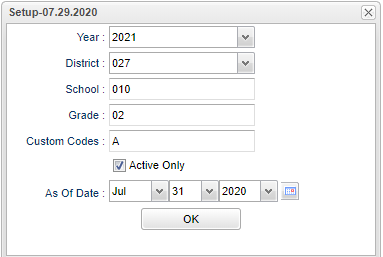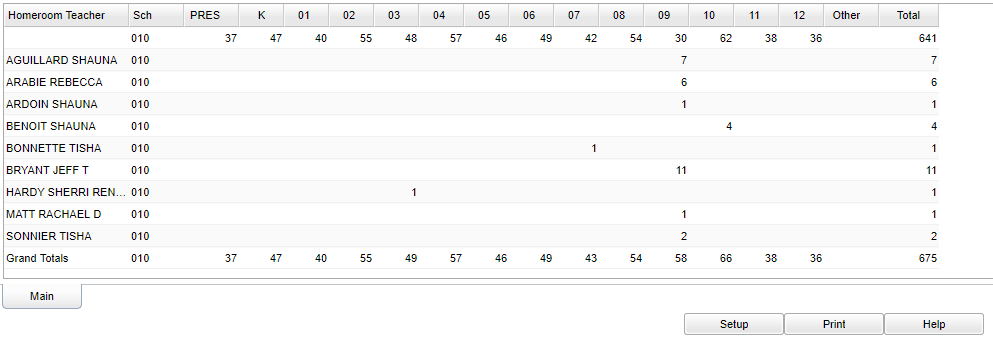Difference between revisions of "Homeroom Count by Grade"
(→Bottom) |
|||
| (10 intermediate revisions by the same user not shown) | |||
| Line 1: | Line 1: | ||
__NOTOC__ | __NOTOC__ | ||
| − | '''This program will | + | '''This program will provide a homeroom count, by grade, for the schools that were selected'''. |
==Menu Location== | ==Menu Location== | ||
| − | + | '''Student > Count > Homeroom Count by Grade''' | |
| − | |||
| − | |||
| − | |||
==Setup Options== | ==Setup Options== | ||
| − | [[File: | + | [[File:homeroomctbygrsetup.png]] |
'''Year''' - Defaults to the current year. A prior year may be accessed by clicking in the field and making the appropriate selection from the drop down list. | '''Year''' - Defaults to the current year. A prior year may be accessed by clicking in the field and making the appropriate selection from the drop down list. | ||
| − | '''District''' - Default value is based on | + | '''District''' - Default value is based on the user’s security settings. The user will be limited to their district only. |
| − | |||
| − | |||
| − | |||
| − | |||
| − | + | '''School''' - Default value is based on the user's security settings. If the user is assigned to a school, the school default value will be their school site code. | |
| − | '''Grade''' - | + | '''Grade''' - Leave blank or select all to include all grade levels. Otherwise, choose the desired grade level. |
| − | + | '''Custom Codes''' - Select the custom codes created in the Custom Codes Management to filter the student list. | |
'''Active Only and As of Date''' - This choice will list only those students who are actively enrolled as of the date selected in the date field. | '''Active Only and As of Date''' - This choice will list only those students who are actively enrolled as of the date selected in the date field. | ||
| − | '''OK''' - Click to continue | + | '''OK''' - Click to continue. |
| − | |||
| − | |||
| + | To find definitions for standard setup values, follow this link: [[Standard Setup Options]]. | ||
==Main== | ==Main== | ||
| Line 50: | Line 42: | ||
'''Total''' - Total number of students reported by homeroom. Also each school will have a Totals For School in the Homeroom column which will be in the totals column. | '''Total''' - Total number of students reported by homeroom. Also each school will have a Totals For School in the Homeroom column which will be in the totals column. | ||
| − | To find definitions of commonly used column headers, follow this link: | + | To find definitions of commonly used column headers, follow this link: [[Common Column Headers]]. |
==Bottom== | ==Bottom== | ||
[[File:homeroomcountbottom.png]] | [[File:homeroomcountbottom.png]] | ||
| − | |||
'''Setup''' - Click to go back to the Setup box. | '''Setup''' - Click to go back to the Setup box. | ||
| − | '''Print''' - | + | [[Standard Print Options | '''Print''']] - This will allow the user to print the report. |
| − | + | ||
| − | ''' | + | '''Help''' - Click to view written instructions and/or videos. |
---- | ---- | ||
[[Student Master|'''Student Master''' Main Page]] | [[Student Master|'''Student Master''' Main Page]] | ||
| − | |||
---- | ---- | ||
[[WebPams|'''JCampus''' Main Page]] | [[WebPams|'''JCampus''' Main Page]] | ||
Latest revision as of 07:41, 20 July 2023
This program will provide a homeroom count, by grade, for the schools that were selected.
Menu Location
Student > Count > Homeroom Count by Grade
Setup Options
Year - Defaults to the current year. A prior year may be accessed by clicking in the field and making the appropriate selection from the drop down list.
District - Default value is based on the user’s security settings. The user will be limited to their district only.
School - Default value is based on the user's security settings. If the user is assigned to a school, the school default value will be their school site code.
Grade - Leave blank or select all to include all grade levels. Otherwise, choose the desired grade level.
Custom Codes - Select the custom codes created in the Custom Codes Management to filter the student list.
Active Only and As of Date - This choice will list only those students who are actively enrolled as of the date selected in the date field.
OK - Click to continue.
To find definitions for standard setup values, follow this link: Standard Setup Options.
Main
Column Headers
Homeroom Teacher - Student's homeroom teacher's name
Sch - Teacher's school site code
Grades Pre-K - 12 - Grades reporting homeroom numbers.
Other - Number of students in a grade that cannot be determined
Total - Total number of students reported by homeroom. Also each school will have a Totals For School in the Homeroom column which will be in the totals column.
To find definitions of commonly used column headers, follow this link: Common Column Headers.
Bottom
Setup - Click to go back to the Setup box.
Print - This will allow the user to print the report.
Help - Click to view written instructions and/or videos.