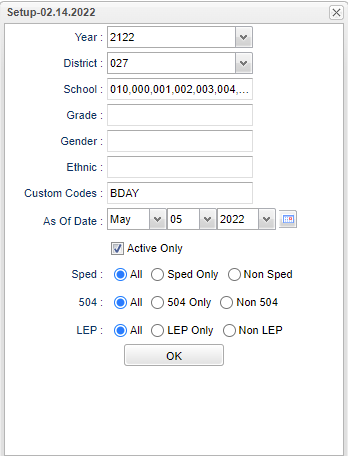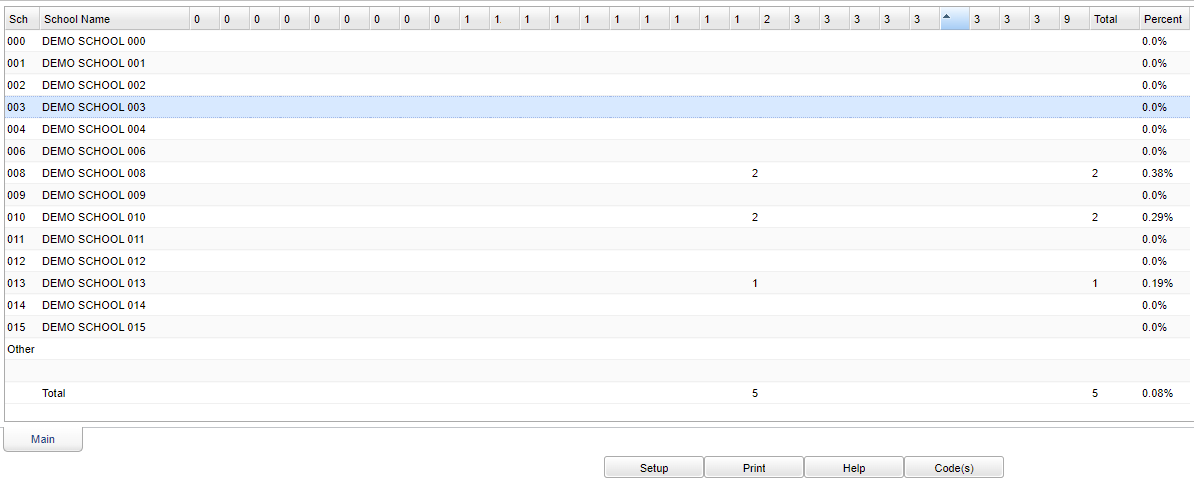Difference between revisions of "Drop Out Rate"
| (40 intermediate revisions by the same user not shown) | |||
| Line 1: | Line 1: | ||
| − | '''This program | + | __NOTOC__ |
| + | '''This program provides the user a count and percentage of students that have dropped by drop out code'''. | ||
| + | ==Menu Location== | ||
| − | + | '''Student > Count > Drop Out Rate ''' | |
| + | ==Setup Options== | ||
| − | + | [[File:dropoutratesetup.png]] | |
| − | + | '''Year''' - Defaults to the current year. A prior year may be accessed by clicking in the field and making the appropriate selection from the drop down list. | |
| − | + | '''District''' - Default value is based on the user’s security settings. The user will be limited to their district only. | |
| + | '''School''' - Default value is based on the user's security settings. If the user is assigned to a school, the school default value will be their school site code. | ||
| − | ''' | + | '''Grade''' - Leave blank or select all to include all grade levels. Otherwise, choose the desired grade level. |
| − | + | '''Gender''' - Leave blank or select all to include all genders. Otherwise, choose the desired gender. | |
| − | + | '''Ethnic''' - Leave blank or select all to include all ethnicities. Otherwise, choose the desired ethnicity. | |
| + | '''Custom Codes''' - Select the Custom Codes created in the Custom Code Management to filter the student list. | ||
| − | ''' | + | '''As of Date and Active Only''' - This choice will list only those students who are actively enrolled as of the date selected in the date field |
| − | + | '''Sped:''' | |
| − | + | '''All''' - Select to view all students. | |
| − | + | '''Sped Only''' - Select to view only Sped students. | |
| − | + | '''Non Sped''' - Select to view only non Sped students. | |
| − | + | '''504:''' | |
| + | '''All''' - Select to view all students. | ||
| + | '''504 Only''' - Select to view only 504 students. | ||
| − | ''' | + | '''Non 504''' - Select to view only non 504 students. |
| − | + | '''LEP:''' | |
| − | + | '''All''' - Select to view all students. | |
| − | + | '''LEP Only''' - Select to view only LEP students. | |
| − | Code: Click on Code and the print document box opens, click print to bring up and print the drop out code descriptions. | + | '''Non LEP''' - Select to view only non LEP students. |
| + | |||
| + | '''OK''' - Click to continue. | ||
| + | |||
| + | To find definitions for standard setup values, follow this link: [[Standard Setup Options]]. | ||
| + | |||
| + | ==Main== | ||
| + | |||
| + | [[File:dropoutratemain3.png]] | ||
| + | |||
| + | '''School/Site''' - Site code of the school in which the student is enrolled. | ||
| + | |||
| + | '''School Name''' - Name of the school in which the student is enrolled. | ||
| + | |||
| + | '''Number Headers''' - These numbers coincide with the '''drop codes''' and are listed by clicking on the '''Codes''' button at the bottom of the page. | ||
| + | |||
| + | '''Total''' - Total number of students who have dropped out. | ||
| + | |||
| + | '''Percentage''' - Percentage of students who have dropped out. | ||
| + | |||
| + | To find definitions of commonly used column headers, follow this link: [[Common Column Headers]]. | ||
| + | |||
| + | ==Student Information== | ||
| + | |||
| + | '''When the user clicks on a number this "Student Information" box will appear. | ||
| + | |||
| + | [[File:dropoutstudinfo3.png]] | ||
| + | |||
| + | ===Column Headers=== | ||
| + | |||
| + | '''School''' - Student's school of enrollment. | ||
| + | |||
| + | '''Student Name''' - Student's name. | ||
| + | |||
| + | '''SIDNO''' - Student's school identification number. | ||
| + | |||
| + | '''State ID Number''' - Student's state identification number. | ||
| + | |||
| + | '''Grade''' - Student's grade of enrollment. | ||
| + | |||
| + | '''Gender''' - Student's gender. | ||
| + | |||
| + | '''Ethnic''' - Student's race/ethnicity. | ||
| + | |||
| + | '''Leave Code''' - Student's leave code from the school. | ||
| + | |||
| + | '''Leave Date''' - Student's leave date from the school. | ||
| + | |||
| + | To find definitions of commonly used column headers, follow this link: [[Common Column Headers]]. | ||
| + | |||
| + | ==Bottom== | ||
| + | |||
| + | [[File:nandropratebottom.png]] | ||
| + | |||
| + | '''Setup''' - Click to go back to the Setup box. | ||
| + | |||
| + | [[Standard Print Options | '''Print''']] - This will allow the user to print the report. | ||
| + | |||
| + | '''Help''' - Click to view written instructions and/or videos. | ||
| + | |||
| + | '''Code(s)''' - Click on Code and the print document box opens, click print to bring up and print the drop out code descriptions. | ||
| + | |||
| + | |||
| + | |||
| + | ---- | ||
| + | [[Student Master|'''Student Master''' Main Page]] | ||
| + | ---- | ||
| + | [[WebPams|'''JCampus''' Main Page]] | ||
Latest revision as of 07:35, 20 July 2023
This program provides the user a count and percentage of students that have dropped by drop out code.
Menu Location
Student > Count > Drop Out Rate
Setup Options
Year - Defaults to the current year. A prior year may be accessed by clicking in the field and making the appropriate selection from the drop down list.
District - Default value is based on the user’s security settings. The user will be limited to their district only.
School - Default value is based on the user's security settings. If the user is assigned to a school, the school default value will be their school site code.
Grade - Leave blank or select all to include all grade levels. Otherwise, choose the desired grade level.
Gender - Leave blank or select all to include all genders. Otherwise, choose the desired gender.
Ethnic - Leave blank or select all to include all ethnicities. Otherwise, choose the desired ethnicity.
Custom Codes - Select the Custom Codes created in the Custom Code Management to filter the student list.
As of Date and Active Only - This choice will list only those students who are actively enrolled as of the date selected in the date field
Sped:
All - Select to view all students.
Sped Only - Select to view only Sped students.
Non Sped - Select to view only non Sped students.
504:
All - Select to view all students.
504 Only - Select to view only 504 students.
Non 504 - Select to view only non 504 students.
LEP:
All - Select to view all students.
LEP Only - Select to view only LEP students.
Non LEP - Select to view only non LEP students.
OK - Click to continue.
To find definitions for standard setup values, follow this link: Standard Setup Options.
Main
School/Site - Site code of the school in which the student is enrolled.
School Name - Name of the school in which the student is enrolled.
Number Headers - These numbers coincide with the drop codes and are listed by clicking on the Codes button at the bottom of the page.
Total - Total number of students who have dropped out.
Percentage - Percentage of students who have dropped out.
To find definitions of commonly used column headers, follow this link: Common Column Headers.
Student Information
When the user clicks on a number this "Student Information" box will appear.
Column Headers
School - Student's school of enrollment.
Student Name - Student's name.
SIDNO - Student's school identification number.
State ID Number - Student's state identification number.
Grade - Student's grade of enrollment.
Gender - Student's gender.
Ethnic - Student's race/ethnicity.
Leave Code - Student's leave code from the school.
Leave Date - Student's leave date from the school.
To find definitions of commonly used column headers, follow this link: Common Column Headers.
Bottom
Setup - Click to go back to the Setup box.
Print - This will allow the user to print the report.
Help - Click to view written instructions and/or videos.
Code(s) - Click on Code and the print document box opens, click print to bring up and print the drop out code descriptions.