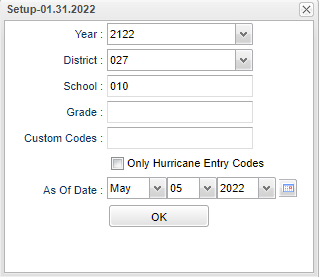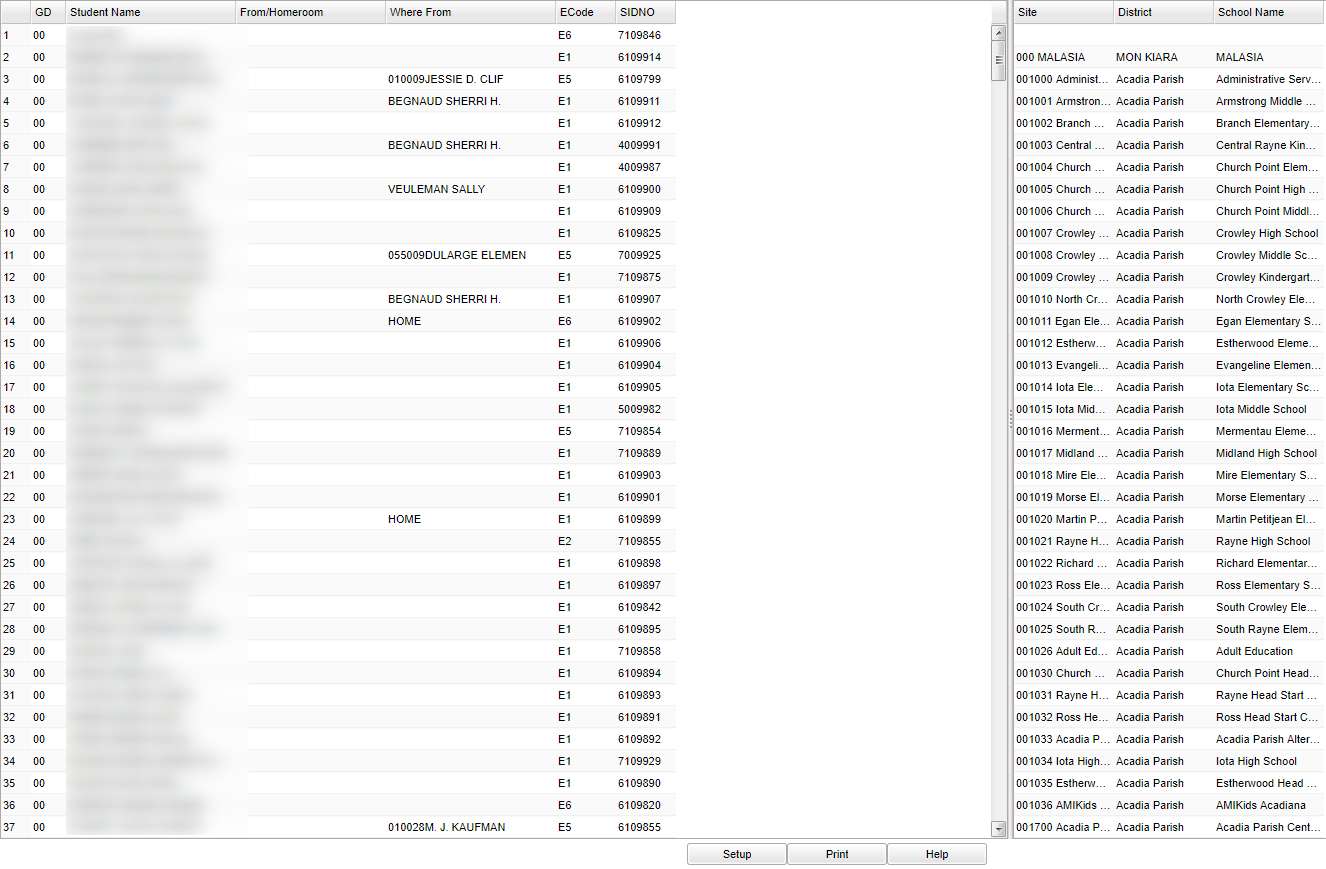Difference between revisions of "Transfer From Loader"
| (30 intermediate revisions by the same user not shown) | |||
| Line 1: | Line 1: | ||
| − | '''The Transfer From Loader is a loader that is used to fast load students that transfer to your school from another district or school'''. | + | __NOTOC__ |
| + | '''The Transfer From Loader is a loader that is used to fast load "Transfer From" information to Student Master for students that transfer to your school from another district or school'''. | ||
| + | ==Menu Location== | ||
| − | + | '''Student > Loaders > Transfer From Loader''' | |
| − | |||
| − | |||
| − | |||
| − | |||
| − | |||
| + | ==Setup Options== | ||
| + | [[File:transfromloadetup.png]] | ||
| − | ''' | + | '''Year''' - Defaults to the current year. A prior year may be accessed by clicking in the field and making the appropriate selection from the drop down list. |
| − | + | '''District''' - Default value is based on the user’s security settings. The user will be limited to their district only. | |
| − | + | '''School''' - Default value is based on the user's security settings. If the user is assigned to a school, the school default value will be their school site code. | |
| − | |||
| − | |||
| − | |||
| − | + | '''Grade''' - Leave blank or select all to include all grade levels. Otherwise, choose the desired grade level. | |
| − | + | '''Custom Codes''' - Select the Custom Codes created in the Custom Code Management to filter the student list. | |
| − | |||
| − | |||
| + | '''Only Hurricane Entry Codes''' - Defaults to blank in the setup box. Place a check in the square if Only Hurricane Entry codes are to be used. | ||
| − | ''' | + | '''As of Date''' - This choice will list only those students who are actively enrolled as of the date selected in the date field. |
| − | |||
| − | |||
| − | |||
| − | |||
| + | '''OK''' - Click to continue | ||
| − | + | To find definitions for standard setup values, follow this link: [[Standard Setup Options]]. | |
| − | To find | + | ==Main== |
| + | |||
| + | [[File:transferloadermain.png]] | ||
| + | |||
| + | '''Column Headers''' | ||
| + | |||
| + | '''GD''' - Student's grade of enrollment | ||
| + | |||
| + | '''Student Name''' - Student's full name | ||
| + | |||
| + | '''From/Homeroom''' - The homeroom name of the transfer student. | ||
| + | |||
| + | '''Where From''' - Where the student is transferring from. | ||
| + | |||
| + | '''ECode''' - Student's entry code into the school. | ||
| + | |||
| + | '''SIDNO''' - Student's identification number | ||
| + | |||
| + | '''Site''' - Site code number of the transferring school | ||
| + | |||
| + | '''School''' - The school name in the district that the student is transferring from. | ||
| + | |||
| + | To find definitions of commonly used column headers, follow this link: [[Common Column Headers]]. | ||
| + | |||
| + | ==Bottom== | ||
| + | |||
| + | [[File:nantransferloaderbottom.png]] | ||
| + | |||
| + | '''Setup''' - Click to go back to the Setup box. | ||
| + | |||
| + | [[Standard Print Options | '''Print''']] - This will allow the user to print the report. | ||
| + | |||
| + | '''Help''' - Click to view written instructions and/or videos. | ||
| + | |||
| + | |||
| + | |||
| + | ---- | ||
| + | [[Student Master|'''Student Master''' Main Page]] | ||
| + | |||
| + | ---- | ||
| + | [[WebPams|'''JCampus''' Main Page]] | ||
Latest revision as of 07:29, 20 July 2023
The Transfer From Loader is a loader that is used to fast load "Transfer From" information to Student Master for students that transfer to your school from another district or school.
Menu Location
Student > Loaders > Transfer From Loader
Setup Options
Year - Defaults to the current year. A prior year may be accessed by clicking in the field and making the appropriate selection from the drop down list.
District - Default value is based on the user’s security settings. The user will be limited to their district only.
School - Default value is based on the user's security settings. If the user is assigned to a school, the school default value will be their school site code.
Grade - Leave blank or select all to include all grade levels. Otherwise, choose the desired grade level.
Custom Codes - Select the Custom Codes created in the Custom Code Management to filter the student list.
Only Hurricane Entry Codes - Defaults to blank in the setup box. Place a check in the square if Only Hurricane Entry codes are to be used.
As of Date - This choice will list only those students who are actively enrolled as of the date selected in the date field.
OK - Click to continue
To find definitions for standard setup values, follow this link: Standard Setup Options.
Main
Column Headers
GD - Student's grade of enrollment
Student Name - Student's full name
From/Homeroom - The homeroom name of the transfer student.
Where From - Where the student is transferring from.
ECode - Student's entry code into the school.
SIDNO - Student's identification number
Site - Site code number of the transferring school
School - The school name in the district that the student is transferring from.
To find definitions of commonly used column headers, follow this link: Common Column Headers.
Bottom
Setup - Click to go back to the Setup box.
Print - This will allow the user to print the report.
Help - Click to view written instructions and/or videos.