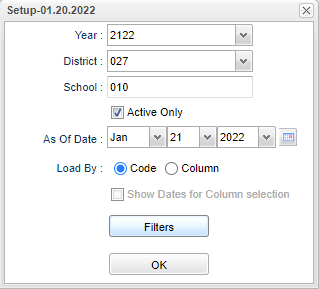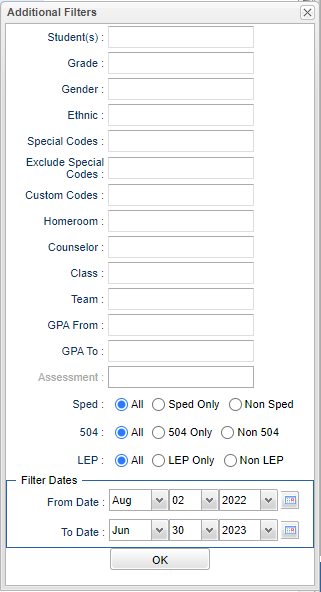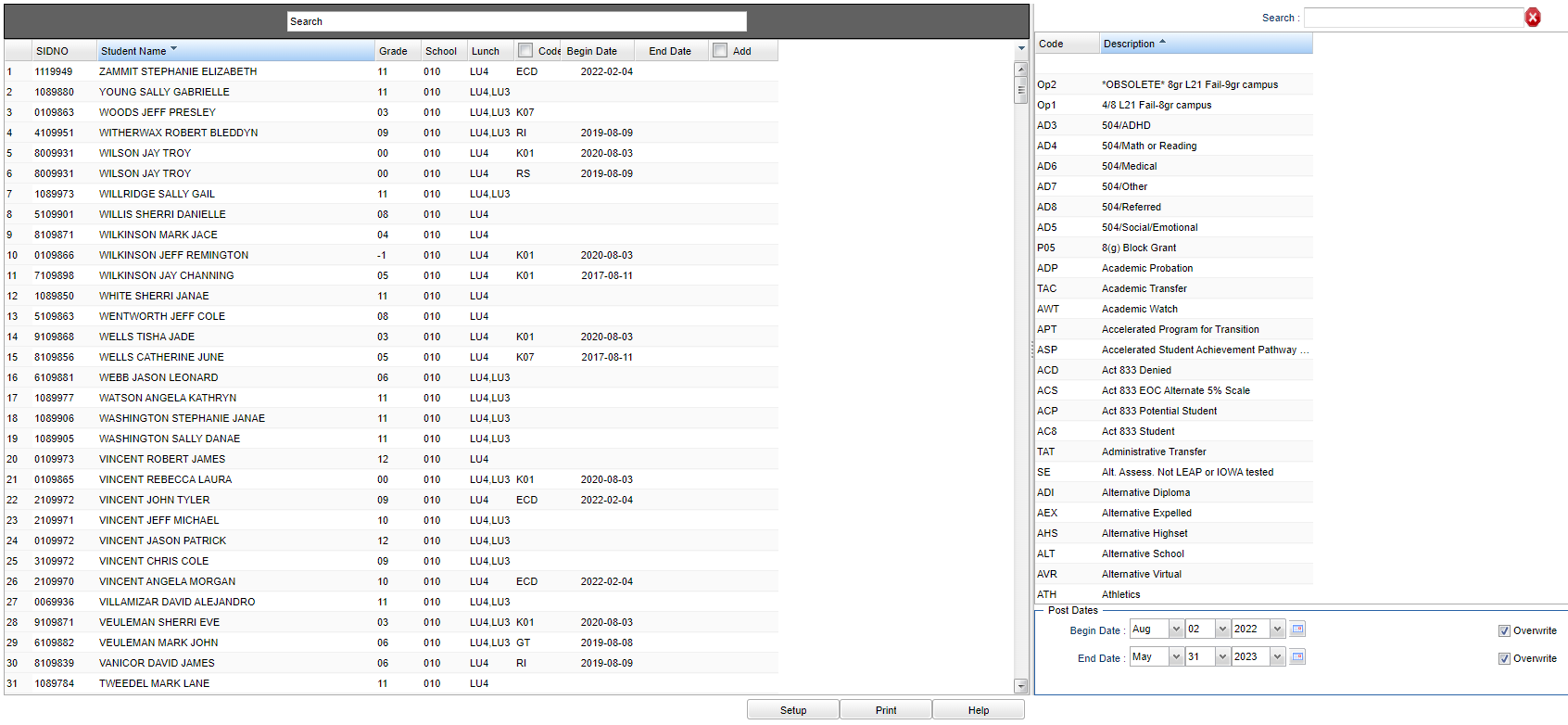Difference between revisions of "Special Code Fast Loader"
| (61 intermediate revisions by the same user not shown) | |||
| Line 1: | Line 1: | ||
__NOTOC__ | __NOTOC__ | ||
| + | '''This program will provide the user with a way to fast load special codes to students and also update special code list. Also, here is a list of [[Commonly Used Special Codes]]. ''' | ||
| + | |||
==Menu Location== | ==Menu Location== | ||
| − | + | '''Student > Loaders > Special Code Fast Loader''' | |
| − | |||
| − | |||
==Setup Options== | ==Setup Options== | ||
| − | [[File: | + | [[File:speccodefastloadsetup2.png]] |
'''Year''' - Defaults to the current year. A prior year may be accessed by clicking in the field and making the appropriate selection from the drop down list. | '''Year''' - Defaults to the current year. A prior year may be accessed by clicking in the field and making the appropriate selection from the drop down list. | ||
| − | '''District''' - Default value is based on | + | '''District''' - Default value is based on the user’s security settings. The user will be limited to their district only. |
| − | '''School''' - Default value is based on | + | '''School''' - Default value is based on the user’s security settings. If the user is assigned to a school, the school default value will be their school site code. |
'''Active Only''' - This choice will list only those students who are actively enrolled as of the date selected in the date field. | '''Active Only''' - This choice will list only those students who are actively enrolled as of the date selected in the date field. | ||
| Line 20: | Line 20: | ||
'''As of Date''' - This choice will list only those students who are actively enrolled as of the date selected in the date field. | '''As of Date''' - This choice will list only those students who are actively enrolled as of the date selected in the date field. | ||
| − | '''Load by: | + | '''Load by:''' |
| + | |||
| + | *'''Code''' - Special Code(s) | ||
| + | |||
| + | *'''Column''' - Gives you the ability to add up to 15 special codes per student. | ||
| + | |||
| + | '''Show Dates for Column selection''' - Shows the begin and end date for the special codes. | ||
| + | |||
| + | '''OK''' - Click to continue. | ||
| − | + | To find definitions for standard setup values, follow this link: [[Standard Setup Options]]. | |
| − | + | [[File:additionalfilters.png]] | |
| − | ''' | + | '''Students''' - This will generate a list of students to select from. |
| + | '''Grade''' - Leave blank or select all to include all grade levels. Otherwise, choose the desired grade level. | ||
| + | '''Gender''' - Leave blank or select all to include both genders. Otherwise, choose the desired gender. | ||
| − | ''' | + | '''Ethnic''' - Leave blank or select all to include all ethnicities. Otherwise, choose the desired enthnicity. |
| − | + | '''Special Codes''' - Leave blank or select all to include all special codes. Otherwise, choose the desired special code. | |
| − | ''' | + | '''Exclude Special Codes''' - Choose the desired special code to exclude from the list. |
| − | ''' | + | '''Custom Codes''' - Select Custom Codes created in the [[Custom Code Management]] to filter the student list. |
| − | ''' | + | '''Homeroom''' - Leave blank or select all to include all homerooms. Otherwise, choose the desired homeroom. |
| − | ''' | + | '''Counselor''' - Counselor - Responsible for scheduling, testing, student grades and transcripts. Leave blank if all counselors are to be included into the report. Otherwise click in the field to the right of Counselor to select the desired counselor(s) to view. |
| − | ''' | + | '''Class''' - Leave blank or select all to include all classes. Otherwise, choose the desired class. |
| − | ''' | + | '''Team''' - Leave blank or select all to include all teams. Otherwise, choose the desired team. |
| − | ''' | + | '''GPA From''' - |
| − | ''' | + | '''GPA To''' - |
| − | ''' | + | '''Assessment''' - |
| − | '''From Date and To Date''' - This date is for filtering students who had a service on or after this date. From date can be blank, | + | '''Special Ed:''' |
| + | |||
| + | '''All''' - Select to view all students. | ||
| + | |||
| + | '''Sped Only''' - Select to view only Sped students. | ||
| + | |||
| + | '''Non Sped''' - Select to view only non Sped students. | ||
| + | |||
| + | '''LEP:''' | ||
| + | |||
| + | '''All''' - Select to view all students. | ||
| + | |||
| + | '''LEP Only''' - Select to view only LEP students. | ||
| + | |||
| + | '''Non LEP''' - Select to view only non LEP students. | ||
| + | |||
| + | '''504:''' | ||
| + | |||
| + | '''All''' - Select to view all students. | ||
| + | |||
| + | '''504 Only''' - Select to view only 504 students. | ||
| + | |||
| + | '''Non 504''' - Select to view only non 504 students. | ||
| + | |||
| + | '''Filter Dates''' | ||
| + | |||
| + | '''From Date and To Date''' - This date is for filtering students who had a service on or after this date. From date can be blank, but the To Date must also be blank. | ||
'''OK''' - Click to continue. | '''OK''' - Click to continue. | ||
| Line 60: | Line 96: | ||
==Main== | ==Main== | ||
| − | [[File: | + | [[File:specialcodeloadmain3.png]] |
===Left Column Headers=== | ===Left Column Headers=== | ||
| + | |||
| + | '''Search Window''' - Only the first character matching on the key clicked is used to find the matching value for the last column header clicked in the grid. Use the input box to incrementally search for a value. | ||
'''SIDNO''' - Student's identification number. | '''SIDNO''' - Student's identification number. | ||
| Line 70: | Line 108: | ||
'''Grade''' - Student's grade of enrollment. | '''Grade''' - Student's grade of enrollment. | ||
| − | '''School''' - School site number of enrollment | + | '''School''' - School site number of enrollment. |
| + | |||
| + | '''Code''' - Student's special code (Click in the '''Code''' field and an asterisk will appear). The user now has the option to select the all box next to Code and then choose your Special Code, it will assign this code to all students. | ||
| + | |||
| + | '''Begin Date''' - Student's code begin date. You can edit the begin date by clicking the date field and changing it; then move out of the field. | ||
| − | ''' | + | '''End Date''' - Student's code end date. You can edit the end date by clicking the date field and changing it; then move out of the field. |
| − | '''Begin | + | :#'''To edit/delete/add multiple Begin and/or End Dates:''' |
| + | :#Click on the existing code and an asterisk will appear. | ||
| + | :#In Post Dates, add the desired begin and/or end date and check the '''Overwrite''' checkbox in the lower right corner. | ||
| + | :#Re-choose the original code and the Begin and/or End date will display. | ||
| − | ''' | + | '''Add''' - Add new code. |
To find definitions of commonly used column headers, follow this link: [[Common Column Headers]]. | To find definitions of commonly used column headers, follow this link: [[Common Column Headers]]. | ||
===Right Column Headers=== | ===Right Column Headers=== | ||
| + | |||
| + | '''Search Window''' - Only the first character matching on the key clicked is used to find the matching value for the last column header clicked in the grid. Use the input box to incrementally search for a value. | ||
'''Code''' - Choose the program code from the list on the right and the asterisk will change to that code. Choose the appropriate begin/end dates using the '''Post Dates''' at the bottom. This will indicate the timeline that the student was in the program. | '''Code''' - Choose the program code from the list on the right and the asterisk will change to that code. Choose the appropriate begin/end dates using the '''Post Dates''' at the bottom. This will indicate the timeline that the student was in the program. | ||
| − | '''Description''' - Description of club codes | + | '''Description''' - Description of club codes. |
'''Post Dates:''' | '''Post Dates:''' | ||
| − | '''Begin | + | '''Begin Date''' - This date is for the values posted as begin dates. |
| − | '''End | + | '''Overwrite''' - Overwrite the Existing Begin Date(s) with this date. (Checked=yes, Unchecked=no) |
| + | |||
| + | '''End Date''' - This date is for the values posted as end dates. | ||
| + | |||
| + | '''Overwrite''' - Overwrite the Existing End Date(s) with this date. (Checked=yes, Unchecked=no) | ||
To find definitions of commonly used column headers, follow this link: [[Common Column Headers]]. | To find definitions of commonly used column headers, follow this link: [[Common Column Headers]]. | ||
| Line 103: | Line 154: | ||
'''Help''' - Click to view written instructions and/or videos. | '''Help''' - Click to view written instructions and/or videos. | ||
| − | |||
| − | |||
Latest revision as of 15:22, 18 July 2023
This program will provide the user with a way to fast load special codes to students and also update special code list. Also, here is a list of Commonly Used Special Codes.
Menu Location
Student > Loaders > Special Code Fast Loader
Setup Options
Year - Defaults to the current year. A prior year may be accessed by clicking in the field and making the appropriate selection from the drop down list.
District - Default value is based on the user’s security settings. The user will be limited to their district only.
School - Default value is based on the user’s security settings. If the user is assigned to a school, the school default value will be their school site code.
Active Only - This choice will list only those students who are actively enrolled as of the date selected in the date field.
As of Date - This choice will list only those students who are actively enrolled as of the date selected in the date field.
Load by:
- Code - Special Code(s)
- Column - Gives you the ability to add up to 15 special codes per student.
Show Dates for Column selection - Shows the begin and end date for the special codes.
OK - Click to continue.
To find definitions for standard setup values, follow this link: Standard Setup Options.
Students - This will generate a list of students to select from.
Grade - Leave blank or select all to include all grade levels. Otherwise, choose the desired grade level.
Gender - Leave blank or select all to include both genders. Otherwise, choose the desired gender.
Ethnic - Leave blank or select all to include all ethnicities. Otherwise, choose the desired enthnicity.
Special Codes - Leave blank or select all to include all special codes. Otherwise, choose the desired special code.
Exclude Special Codes - Choose the desired special code to exclude from the list.
Custom Codes - Select Custom Codes created in the Custom Code Management to filter the student list.
Homeroom - Leave blank or select all to include all homerooms. Otherwise, choose the desired homeroom.
Counselor - Counselor - Responsible for scheduling, testing, student grades and transcripts. Leave blank if all counselors are to be included into the report. Otherwise click in the field to the right of Counselor to select the desired counselor(s) to view.
Class - Leave blank or select all to include all classes. Otherwise, choose the desired class.
Team - Leave blank or select all to include all teams. Otherwise, choose the desired team.
GPA From -
GPA To -
Assessment -
Special Ed:
All - Select to view all students.
Sped Only - Select to view only Sped students.
Non Sped - Select to view only non Sped students.
LEP:
All - Select to view all students.
LEP Only - Select to view only LEP students.
Non LEP - Select to view only non LEP students.
504:
All - Select to view all students.
504 Only - Select to view only 504 students.
Non 504 - Select to view only non 504 students.
Filter Dates
From Date and To Date - This date is for filtering students who had a service on or after this date. From date can be blank, but the To Date must also be blank.
OK - Click to continue.
To find definitions for standard setup values, follow this link: Standard Setup Options.
Main
Left Column Headers
Search Window - Only the first character matching on the key clicked is used to find the matching value for the last column header clicked in the grid. Use the input box to incrementally search for a value.
SIDNO - Student's identification number.
Student Name - Student's full name.
Grade - Student's grade of enrollment.
School - School site number of enrollment.
Code - Student's special code (Click in the Code field and an asterisk will appear). The user now has the option to select the all box next to Code and then choose your Special Code, it will assign this code to all students.
Begin Date - Student's code begin date. You can edit the begin date by clicking the date field and changing it; then move out of the field.
End Date - Student's code end date. You can edit the end date by clicking the date field and changing it; then move out of the field.
- To edit/delete/add multiple Begin and/or End Dates:
- Click on the existing code and an asterisk will appear.
- In Post Dates, add the desired begin and/or end date and check the Overwrite checkbox in the lower right corner.
- Re-choose the original code and the Begin and/or End date will display.
Add - Add new code.
To find definitions of commonly used column headers, follow this link: Common Column Headers.
Right Column Headers
Search Window - Only the first character matching on the key clicked is used to find the matching value for the last column header clicked in the grid. Use the input box to incrementally search for a value.
Code - Choose the program code from the list on the right and the asterisk will change to that code. Choose the appropriate begin/end dates using the Post Dates at the bottom. This will indicate the timeline that the student was in the program.
Description - Description of club codes.
Post Dates:
Begin Date - This date is for the values posted as begin dates.
Overwrite - Overwrite the Existing Begin Date(s) with this date. (Checked=yes, Unchecked=no)
End Date - This date is for the values posted as end dates.
Overwrite - Overwrite the Existing End Date(s) with this date. (Checked=yes, Unchecked=no)
To find definitions of commonly used column headers, follow this link: Common Column Headers.
Bottom
Setup - Click to go back to the Setup box.
Print - This will allow the user to print the report.
Help - Click to view written instructions and/or videos.