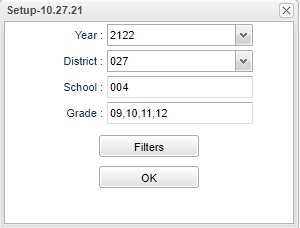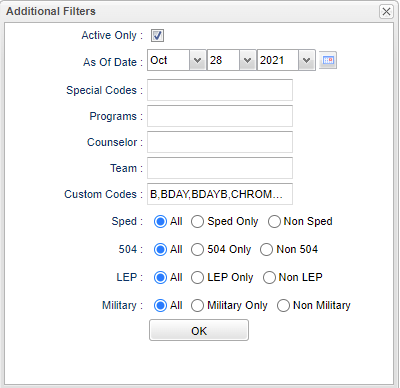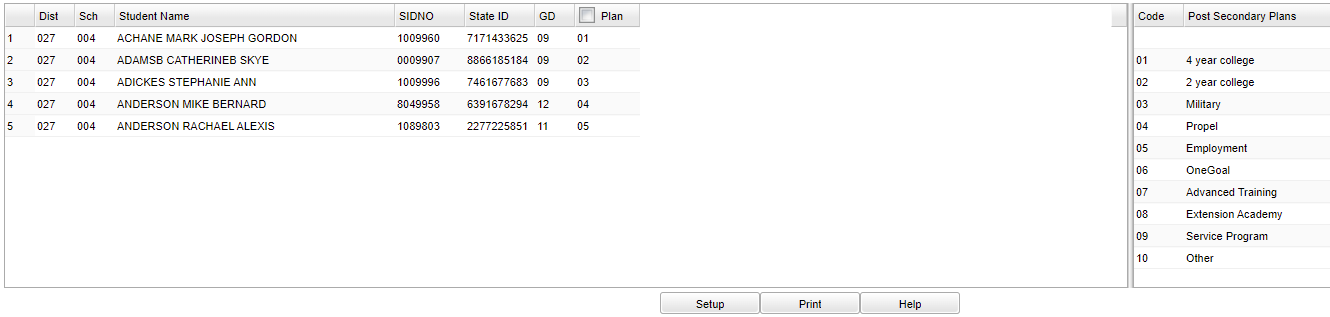Difference between revisions of "Post Secondary Plan Loader"
(→Menu) |
|||
| (11 intermediate revisions by the same user not shown) | |||
| Line 1: | Line 1: | ||
| − | '''This program will provide the user a way to fast load the Post Secondary Plans | + | __NOTOC__ |
| + | '''This program will provide the user a way to fast load the Post Secondary Plans for students. After loading, it will display in the [[Student Master]] IGP tab, Post Secondary Plans field. ''' | ||
| − | ==Menu== | + | ==Menu Location== |
| − | + | '''Student > Loaders > Post Secondary PLan Loader''' | |
==Setup Option== | ==Setup Option== | ||
| Line 20: | Line 21: | ||
[[File:postsecplanaddfilters.png]] | [[File:postsecplanaddfilters.png]] | ||
| + | |||
| + | '''Active Only''' - Select for active students only. | ||
| + | |||
| + | '''As of Date''' - This choice will list only those students who are actively enrolled as of the date selected in the date field. | ||
| + | |||
| + | '''Special Codes''' - Leave blank if all special codes are to be included into the report. Otherwise, choose the desired special code. | ||
| + | |||
| + | '''Program''' - Leave blank if all program codes are to be included into the report. Otherwise, choose the desired program code. | ||
| + | |||
| + | '''Counselor''' - Select the student's Counselor for filtering. | ||
| + | |||
| + | '''Team''' - Select the student's Team(s) for filtering. | ||
| + | |||
| + | '''Custom Codes''' - Select Custom Codes created in the [[Custom Code Management]] to filter the student list. | ||
| + | |||
| + | '''Sped:''' | ||
| + | |||
| + | '''All''' - Select this to show all students. | ||
| + | |||
| + | '''Sped Only''' - Select this to show Sped only students. | ||
| + | |||
| + | '''Non Sped''' - Select this to show Non Sped students | ||
| + | |||
| + | '''504:''' | ||
| + | |||
| + | '''All''' - Select this to show all students. | ||
| + | |||
| + | '''504 Only''' - Select this to show 504 only students. | ||
| + | |||
| + | '''Non 504''' - Select this to show Non 504 students. | ||
| + | |||
| + | '''LEP:''' | ||
| + | |||
| + | '''All''' - Select this to show all students. | ||
| + | |||
| + | '''LEP Only''' - Select this to show LEP only students. | ||
| + | |||
| + | '''Non LEP''' - Select this to show Non LEP students. | ||
| + | |||
| + | '''Military:''' | ||
| + | |||
| + | '''All''' - Select this to show all Military students | ||
| + | |||
| + | '''Military Only''' - Select this to show Military only students. | ||
| + | |||
| + | '''Non Military''' - Select this to show Non Military students. | ||
| + | |||
| + | '''Ok''' - Click to continue. | ||
| + | |||
| + | To find definitions for standard setup values, follow this link: [[Standard Setup Options]]. | ||
| + | |||
| + | ==Main== | ||
| + | |||
| + | [[File:postsecplanloadermain.png]] | ||
| + | |||
| + | ===Column Headers/Left Side Main=== | ||
| + | |||
| + | '''District''' - Student's district of enrollment. | ||
| + | |||
| + | '''School''' - Student's school of enrollment. | ||
| + | |||
| + | '''Student Name''' - Student's name. | ||
| + | |||
| + | '''Sidno''' - Student's school identification number. | ||
| + | |||
| + | '''State ID''' - Student's state identification number. | ||
| + | |||
| + | '''GD''' - Student's grade of enrollment. | ||
| + | |||
| + | '''Plan''' - Expected Post Secondary Plans after graduation. | ||
| + | |||
| + | ===Column Headers/Right Side Main=== | ||
| + | |||
| + | '''Code''' - Post secondary plans code. | ||
| + | |||
| + | '''Post Secondary Plans''' - Expected Post Secondary Plans after graduation. | ||
| + | |||
| + | To find definitions of commonly used column headers, follow this link:[[Common Column Headers]]. | ||
| + | |||
| + | ==Bottom== | ||
| + | |||
| + | [[File:postsecplanloaderbottom.png]] | ||
| + | |||
| + | '''Setup''' - Click to go back to the Setup box. | ||
| + | |||
| + | '''[[Standard Print Options | Print]]''' - This will allow the user to print the report. | ||
| + | |||
| + | '''Help''' - Click to view written instructions and/or videos. | ||
| + | |||
| + | |||
| + | ---- | ||
| + | [[Student Master|'''Student Master''' Main Page]] | ||
| + | ---- | ||
| + | [[WebPams|'''JCampus''' Main Page]] | ||
Latest revision as of 15:19, 18 July 2023
This program will provide the user a way to fast load the Post Secondary Plans for students. After loading, it will display in the Student Master IGP tab, Post Secondary Plans field.
Menu Location
Student > Loaders > Post Secondary PLan Loader
Setup Option
Year - Defaults to the current year. A prior year may be accessed by clicking in the field and making the appropriate selection from the drop down list.
District - Default value is based on the user's security settings. It will be limited to the user's district only.
School - Default value is based on the user’s security settings. If the user is assigned to a school, the school default value will be their school site code.
Grade - Leave blank or select all to include all grades. Otherwise, choose the desired grade.
Filters
Active Only - Select for active students only.
As of Date - This choice will list only those students who are actively enrolled as of the date selected in the date field.
Special Codes - Leave blank if all special codes are to be included into the report. Otherwise, choose the desired special code.
Program - Leave blank if all program codes are to be included into the report. Otherwise, choose the desired program code.
Counselor - Select the student's Counselor for filtering.
Team - Select the student's Team(s) for filtering.
Custom Codes - Select Custom Codes created in the Custom Code Management to filter the student list.
Sped:
All - Select this to show all students.
Sped Only - Select this to show Sped only students.
Non Sped - Select this to show Non Sped students
504:
All - Select this to show all students.
504 Only - Select this to show 504 only students.
Non 504 - Select this to show Non 504 students.
LEP:
All - Select this to show all students.
LEP Only - Select this to show LEP only students.
Non LEP - Select this to show Non LEP students.
Military:
All - Select this to show all Military students
Military Only - Select this to show Military only students.
Non Military - Select this to show Non Military students.
Ok - Click to continue.
To find definitions for standard setup values, follow this link: Standard Setup Options.
Main
Column Headers/Left Side Main
District - Student's district of enrollment.
School - Student's school of enrollment.
Student Name - Student's name.
Sidno - Student's school identification number.
State ID - Student's state identification number.
GD - Student's grade of enrollment.
Plan - Expected Post Secondary Plans after graduation.
Column Headers/Right Side Main
Code - Post secondary plans code.
Post Secondary Plans - Expected Post Secondary Plans after graduation.
To find definitions of commonly used column headers, follow this link:Common Column Headers.
Bottom
Setup - Click to go back to the Setup box.
Print - This will allow the user to print the report.
Help - Click to view written instructions and/or videos.