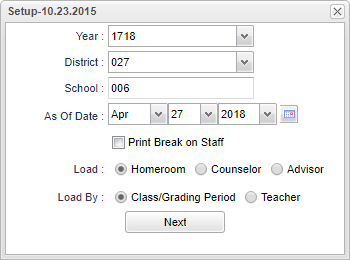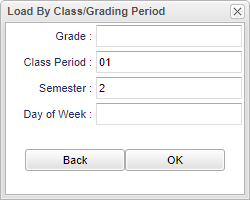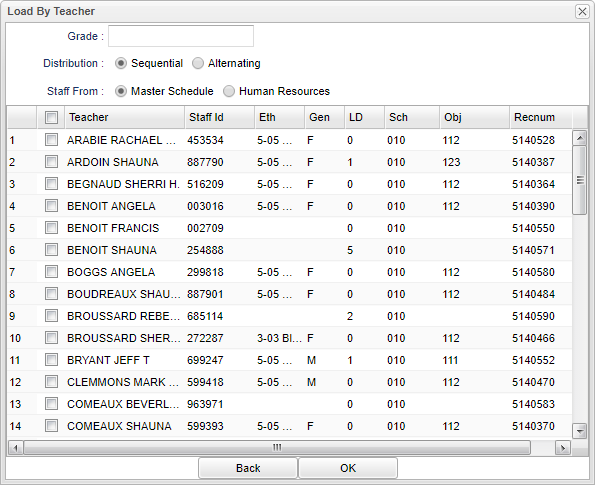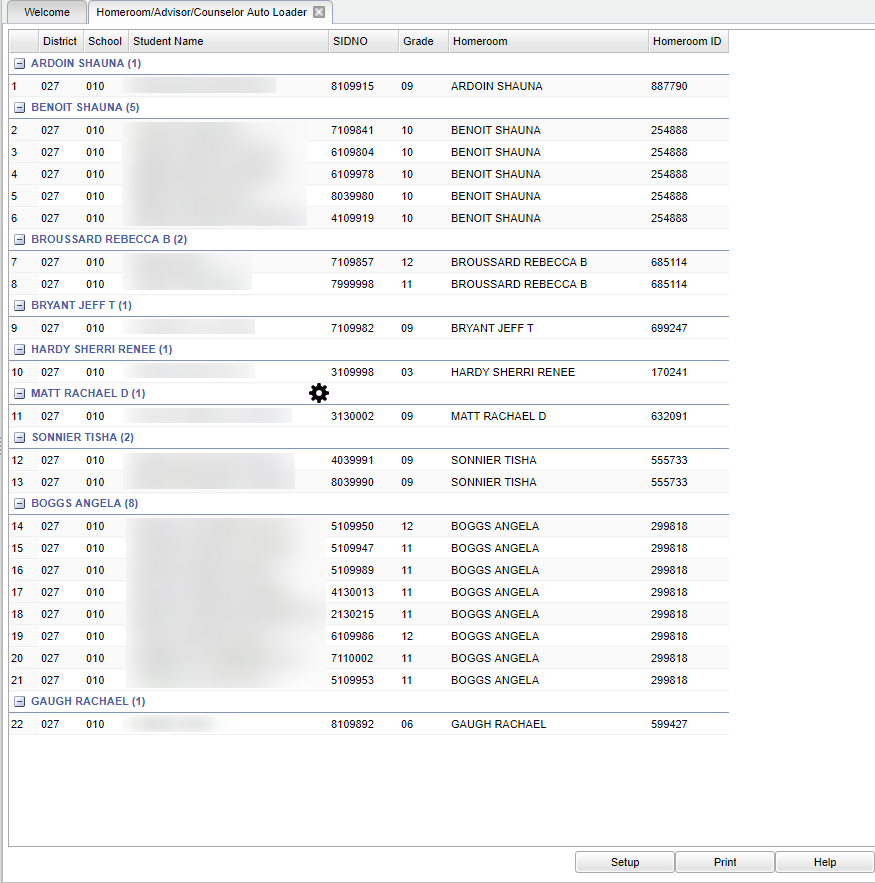Difference between revisions of "Homeroom/Advisor/Counselor Auto Loader"
| (20 intermediate revisions by the same user not shown) | |||
| Line 1: | Line 1: | ||
__NOTOC__ | __NOTOC__ | ||
| − | '''This program is an automatic loader for | + | '''This program is an automatic loader for homerooms, advisors, and/or counselors. The first set up box will provide the user a way to make choices based on Class/Grading Period or Teacher. A secondary selection box will populate and the user can make selections to set up the load process for the Grade, Class Period, Semester, and Day of Week'''. |
==Menu Location== | ==Menu Location== | ||
| − | + | '''Student > Loaders > Homeroom/Advisor/Counselor Auto Loader''' | |
| − | |||
| − | |||
| − | ''' | ||
==Setup Options== | ==Setup Options== | ||
| Line 15: | Line 12: | ||
'''Year''' - Defaults to the current year. A prior year may be accessed by clicking in the field and making the appropriate selection from the drop down list. | '''Year''' - Defaults to the current year. A prior year may be accessed by clicking in the field and making the appropriate selection from the drop down list. | ||
| − | '''District''' - Default value is based on | + | '''District''' - Default value is based on the user’s security settings. The user will be limited to their district only. |
| − | '''School''' - Default value is based on | + | '''School''' - Default value is based on the user's security settings. If the user is assigned to a school, the school default value will be their school site code. |
| − | |||
| − | |||
'''As of Date''' - This choice will list only those students who are actively enrolled as of the date selected in the date field. | '''As of Date''' - This choice will list only those students who are actively enrolled as of the date selected in the date field. | ||
| Line 35: | Line 30: | ||
[[File:mb702.png]] | [[File:mb702.png]] | ||
| − | '''Grade''' - | + | '''Grade''' - Leave the field blank if all grade levels are to be included. Otherwise, choose the desired grade. |
| − | |||
'''Class Period''' - A numeric value that indicated the period of the day a course is offered according to the Master Schedule Editor. To select all class periods leave the field blank or | '''Class Period''' - A numeric value that indicated the period of the day a course is offered according to the Master Schedule Editor. To select all class periods leave the field blank or | ||
| Line 59: | Line 53: | ||
and then run the report. | and then run the report. | ||
| − | '''Grade''' - | + | '''Grade''' - Leave blank or select all to include all grade levels. Otherwise, choose the desired grade level. |
| − | |||
'''Distribution''' - Defaults to '''Sequential'''. The user may change the loading process to '''Alternating''' by clicking in the radio button to the left of '''Alternating'''. | '''Distribution''' - Defaults to '''Sequential'''. The user may change the loading process to '''Alternating''' by clicking in the radio button to the left of '''Alternating'''. | ||
| Line 81: | Line 74: | ||
'''RECORD''' - Record Number. | '''RECORD''' - Record Number. | ||
| − | |||
| − | |||
| − | |||
'''Back''' - Click to go back to the previous screen. | '''Back''' - Click to go back to the previous screen. | ||
'''OK''' - Click to continue. | '''OK''' - Click to continue. | ||
| + | |||
| + | To find definitions for standard setup values, follow this link: [[Standard Setup Options]]. | ||
==Main== | ==Main== | ||
| Line 95: | Line 87: | ||
===Column Headers=== | ===Column Headers=== | ||
| − | '''District''' - Default value is based on | + | '''District''' - Default value is based on the user’s security settings. The user will be limited to their district only. |
| − | |||
| − | |||
| − | value. If | + | '''School''' - Default value is based on the user's security settings. If the user is assigned to a school, the school default value will be their school site code. |
| − | |||
| − | |||
'''Student Name''' - Student's full name | '''Student Name''' - Student's full name | ||
| Line 113: | Line 101: | ||
'''Homeroom ID''' - Student's homeroom teacher's identification number | '''Homeroom ID''' - Student's homeroom teacher's identification number | ||
| − | '''Counselor''' - If the user selects to load by Counselor, the column header Counselor will be added in place of Homeroom. | + | '''Counselor''' - If the user selects to load by Counselor, the column header Counselor will be added in place of Homeroom. If Advisor is selected then the column header Advisor will be added in place of Homeroom. |
| + | |||
| + | [[File:homeadvcounsmain.png]] | ||
'''Advisor''' - If the user selects to load by Advisor, the column header Advisor will be added in place of Homeroom. | '''Advisor''' - If the user selects to load by Advisor, the column header Advisor will be added in place of Homeroom. | ||
| + | |||
| + | '''Advisor ID''' - If advisor is selected in the setup box, this will display the staff ID of the advisor. | ||
| + | |||
| + | '''Counselor ID''' - If counselor is selected in the setup box, this will display the staff ID of the counselor. | ||
'''Teacher''' - When the user selects to '''Load By Teacher''' and then clicks next, a '''Load By Teacher''' box will appear. | '''Teacher''' - When the user selects to '''Load By Teacher''' and then clicks next, a '''Load By Teacher''' box will appear. | ||
| − | To find definitions of commonly used | + | To find definitions of commonly used columns follow this link: [[Common Column Headers]]. |
==Bottom== | ==Bottom== | ||
| Line 125: | Line 119: | ||
[[File:sch9.png]] | [[File:sch9.png]] | ||
| − | '''Setup''' - | + | '''Setup''' - Click to go back to the Setup box. |
| − | '''Print''' - | + | [[Standard Print Options | '''Print''']] - This will allow the user to print the report. |
| + | |||
| + | '''Help''' - Click to view written instructions and/or videos. | ||
| − | |||
Latest revision as of 15:06, 18 July 2023
This program is an automatic loader for homerooms, advisors, and/or counselors. The first set up box will provide the user a way to make choices based on Class/Grading Period or Teacher. A secondary selection box will populate and the user can make selections to set up the load process for the Grade, Class Period, Semester, and Day of Week.
Menu Location
Student > Loaders > Homeroom/Advisor/Counselor Auto Loader
Setup Options
Year - Defaults to the current year. A prior year may be accessed by clicking in the field and making the appropriate selection from the drop down list.
District - Default value is based on the user’s security settings. The user will be limited to their district only.
School - Default value is based on the user's security settings. If the user is assigned to a school, the school default value will be their school site code.
As of Date - This choice will list only those students who are actively enrolled as of the date selected in the date field.
Print break on Staff - This selection defaults to blank (not to Print Break on Staff). If the user needs the report to Print Break on each Staff, place a check in the box.
Load - User may choose Homeroom, Counselor or Advisor.
Load By - User may choose Class/Grading Period or Teacher.
Next - Click to continue.
Load by Classroom/Grading Period
Grade - Leave the field blank if all grade levels are to be included. Otherwise, choose the desired grade.
Class Period - A numeric value that indicated the period of the day a course is offered according to the Master Schedule Editor. To select all class periods leave the field blank or click in the field and select the check box at the top of the list of class periods; to select one or more class periods click in the field and select the desired class period(s) from the popup list.
Semester - To select all semesters leave the field blank or click in the field and select the check box at the top of the list of semesters; to select one or more semesters click in the field and select the desired semester(s) from the popup list.
Day of the Week - Choose the day of the week.
Back - Click to go back to the previous screen.
OK - Click to continue.
Load by Teacher
NOTE - This will bring up an Updating Student Mast Records dialog box. This action will IRREVERSIBLY OVERWRITE the Counselor values in ALL qualifying STUDENT MASTER RECORDS. A question is asked, Do you wish to continue? The answer yes will start the program. The answer no will return to the Load By Teacher selection box so the user may make changes and then run the report.
Grade - Leave blank or select all to include all grade levels. Otherwise, choose the desired grade level.
Distribution - Defaults to Sequential. The user may change the loading process to Alternating by clicking in the radio button to the left of Alternating.
Staff From - Defaults to Master Schedule. The user may change the loading process to Human Resources by clicking in the radio button to the left of Human Resources.
Teacher - Name of teacher.
Id - Teacher staff identification.
E - Ethnicity of teacher.
Gender - Gender teacher.
LD - Load student count.
Sch - Contracted School(s).
OBJ - Contracted Object Codes.
RECORD - Record Number.
Back - Click to go back to the previous screen.
OK - Click to continue.
To find definitions for standard setup values, follow this link: Standard Setup Options.
Main
Column Headers
District - Default value is based on the user’s security settings. The user will be limited to their district only.
School - Default value is based on the user's security settings. If the user is assigned to a school, the school default value will be their school site code.
Student Name - Student's full name
SIDNO - Student's identification number
Grade - Student's grade of enrollment
Homeroom - Student's homeroom teacher's name
Homeroom ID - Student's homeroom teacher's identification number
Counselor - If the user selects to load by Counselor, the column header Counselor will be added in place of Homeroom. If Advisor is selected then the column header Advisor will be added in place of Homeroom.
Advisor - If the user selects to load by Advisor, the column header Advisor will be added in place of Homeroom.
Advisor ID - If advisor is selected in the setup box, this will display the staff ID of the advisor.
Counselor ID - If counselor is selected in the setup box, this will display the staff ID of the counselor.
Teacher - When the user selects to Load By Teacher and then clicks next, a Load By Teacher box will appear.
To find definitions of commonly used columns follow this link: Common Column Headers.
Bottom
Setup - Click to go back to the Setup box.
Print - This will allow the user to print the report.
Help - Click to view written instructions and/or videos.