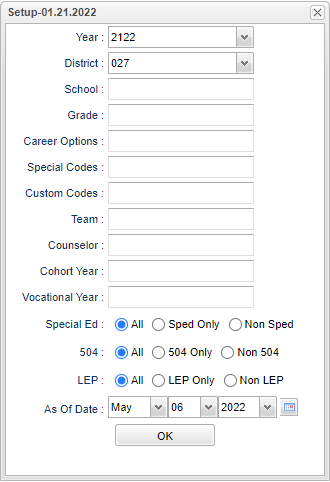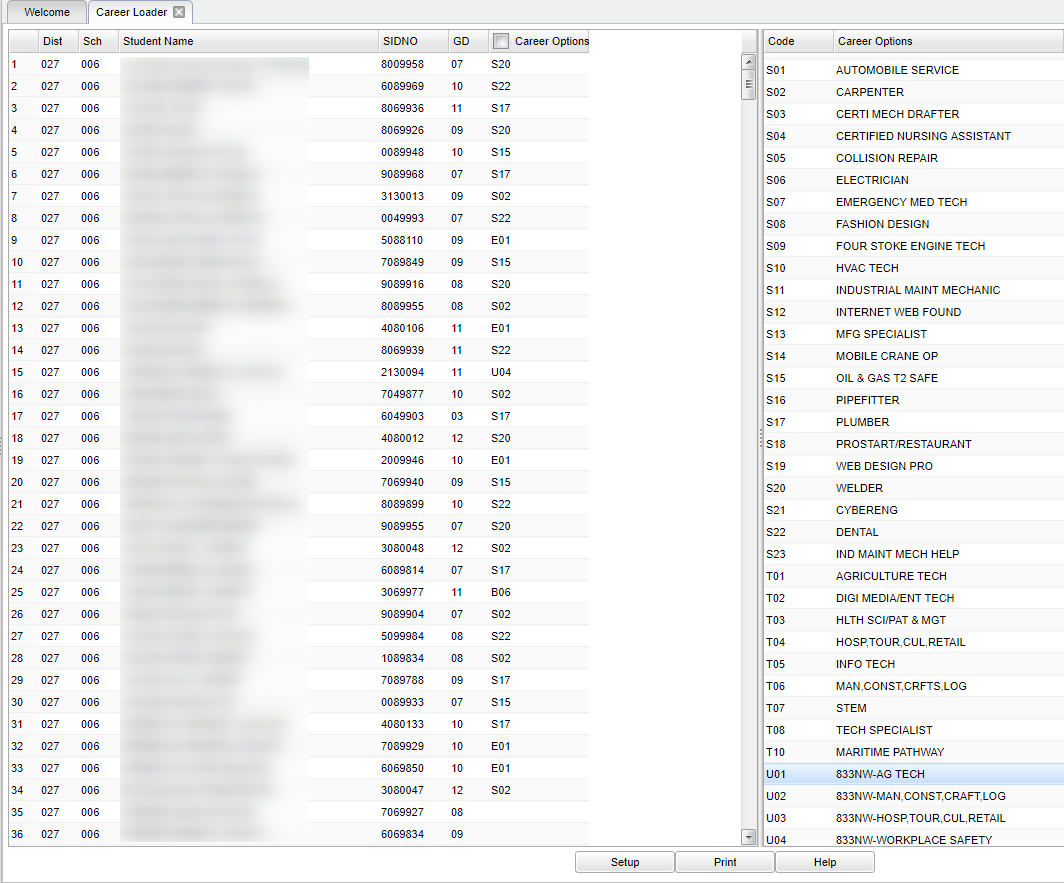Difference between revisions of "Career Loader"
| (41 intermediate revisions by the same user not shown) | |||
| Line 1: | Line 1: | ||
| − | '''This program will allow | + | __NOTOC__ |
| + | '''This program will allow the user to mass load Career Options and also be beneficial when there is a need of a list of specific students with specific career options.''' | ||
| + | ==Menu Location== | ||
| − | + | '''Student > Loaders > Career Loader''' | |
| + | ==Setup Options== | ||
| − | + | [[File:careerloadsetup.png]] | |
| − | + | '''Year''' - Defaults to the current year. A prior year may be accessed by clicking in the field and making the appropriate selection from the drop down list. | |
| − | + | '''District''' - Default value is based on the user’s security settings. The user will be limited to their district only. | |
| − | + | '''School''' - Default value is based on the user's security settings. If the user is assigned to a school, the school default value will be their school site code. | |
| − | + | '''Grade''' - Leave blank or select all to include all grade levels. Otherwise, choose the desired grade level. | |
| + | '''Career Options''' - After career options have been loaded, choose one or more career options for sorting only those career options to make specific lists. | ||
| − | ''' | + | '''Special Codes''' - Leave blank if all special codes are to be included into the report. Otherwise, choose the desired special code. |
| − | + | '''Custom Codes''' - Select the Custom Codes created in the [[Custom Code Management]] to filter the student list. | |
| − | + | '''Team''' - Leave blank if all team names are to be included into the report. Otherwise, choose the desired team. | |
| − | + | '''Counselor''' - Responsible for scheduling, testing, student grades and transcripts. Leave blank if all counselors are to be included into the report. Otherwise click in the field to the right of Counselor to select the desired counselor(s) to view. | |
| + | '''Cohort Year''' - Select the cohort year to be viewed. | ||
| − | '''Print Options''' | + | '''Vocational Year''' - Select the vocational year to be viewed. |
| + | |||
| + | '''Sped:''' | ||
| + | |||
| + | '''All''' - Select to view all students. | ||
| + | |||
| + | '''Sped Only''' - Select to view only Sped students. | ||
| + | |||
| + | '''Non Sped''' - Select to view only non Sped students. | ||
| + | |||
| + | '''504:''' | ||
| + | |||
| + | '''All''' - Select to view all students. | ||
| + | |||
| + | '''504 Only''' - Select to view only 504 students. | ||
| + | |||
| + | '''Non 504''' - Select to view only non 504 students. | ||
| + | |||
| + | '''LEP:''' | ||
| + | |||
| + | '''All''' - Select to view all students. | ||
| + | |||
| + | '''LEP Only''' - Select to view only LEP students. | ||
| + | |||
| + | '''Non LEP''' - Select to view only non LEP students. | ||
| + | |||
| + | ''' As of Date''' - This choice will list only those students who are actively enrolled as of the date selected in the date field. | ||
| + | |||
| + | '''OK''' - Click to continue. | ||
| + | |||
| + | To find definitions for standard setup values, follow this link: [[Standard Setup Options]]. | ||
| + | |||
| + | ==Main== | ||
| + | [[File:mb660.png]] | ||
| + | |||
| + | ===Column Headers=== | ||
| + | '''District''' - district in which the student is enrolled. | ||
| + | |||
| + | '''Sch''' - Site code of the school in which the student is enrolled. | ||
| + | |||
| + | '''Student Name''' - Student's full name. | ||
| + | |||
| + | '''SIDNO''' - Student's identification number. | ||
| + | |||
| + | '''GD''' - Student's grade of enrollment. | ||
| + | |||
| + | '''Career Options''' - This will show the career options loaded to students. | ||
| + | |||
| + | '''Code''' - Concentration code. | ||
| + | |||
| + | '''Career Options''' - Student's career options. | ||
| + | |||
| + | To find definitions of commonly used column headers, follow this link: [[Common Column Headers]]. | ||
| + | |||
| + | |||
| + | '''Note''' - Using the Career Option column, click on the appropriate rows and asterisks will appear. The box to the left of Career Options will work as a `select all`. Then, choose the career option on the right side of the screen that you want to load to these student(s). A pop up window will appear depicting `Updated Rows`, choose `OK` to complete. | ||
| + | |||
| + | ==Bottom== | ||
| + | |||
| + | [[File:sch9.png]] | ||
| + | |||
| + | '''Setup''' - Click to go back to the Setup box. | ||
| + | |||
| + | [[Standard Print Options | '''Print''']] - This will allow the user to print the report. | ||
| + | |||
| + | '''Help''' - Click to view written instructions and/or videos. | ||
| − | |||
---- | ---- | ||
[[Student Master|'''Student Master''' Main Page]] | [[Student Master|'''Student Master''' Main Page]] | ||
| − | |||
---- | ---- | ||
[[WebPams|'''JCampus''' Main Page]] | [[WebPams|'''JCampus''' Main Page]] | ||
Latest revision as of 13:39, 17 July 2023
This program will allow the user to mass load Career Options and also be beneficial when there is a need of a list of specific students with specific career options.
Menu Location
Student > Loaders > Career Loader
Setup Options
Year - Defaults to the current year. A prior year may be accessed by clicking in the field and making the appropriate selection from the drop down list.
District - Default value is based on the user’s security settings. The user will be limited to their district only.
School - Default value is based on the user's security settings. If the user is assigned to a school, the school default value will be their school site code.
Grade - Leave blank or select all to include all grade levels. Otherwise, choose the desired grade level.
Career Options - After career options have been loaded, choose one or more career options for sorting only those career options to make specific lists.
Special Codes - Leave blank if all special codes are to be included into the report. Otherwise, choose the desired special code.
Custom Codes - Select the Custom Codes created in the Custom Code Management to filter the student list.
Team - Leave blank if all team names are to be included into the report. Otherwise, choose the desired team.
Counselor - Responsible for scheduling, testing, student grades and transcripts. Leave blank if all counselors are to be included into the report. Otherwise click in the field to the right of Counselor to select the desired counselor(s) to view.
Cohort Year - Select the cohort year to be viewed.
Vocational Year - Select the vocational year to be viewed.
Sped:
All - Select to view all students.
Sped Only - Select to view only Sped students.
Non Sped - Select to view only non Sped students.
504:
All - Select to view all students.
504 Only - Select to view only 504 students.
Non 504 - Select to view only non 504 students.
LEP:
All - Select to view all students.
LEP Only - Select to view only LEP students.
Non LEP - Select to view only non LEP students.
As of Date - This choice will list only those students who are actively enrolled as of the date selected in the date field.
OK - Click to continue.
To find definitions for standard setup values, follow this link: Standard Setup Options.
Main
Column Headers
District - district in which the student is enrolled.
Sch - Site code of the school in which the student is enrolled.
Student Name - Student's full name.
SIDNO - Student's identification number.
GD - Student's grade of enrollment.
Career Options - This will show the career options loaded to students.
Code - Concentration code.
Career Options - Student's career options.
To find definitions of commonly used column headers, follow this link: Common Column Headers.
Note - Using the Career Option column, click on the appropriate rows and asterisks will appear. The box to the left of Career Options will work as a `select all`. Then, choose the career option on the right side of the screen that you want to load to these student(s). A pop up window will appear depicting `Updated Rows`, choose `OK` to complete.
Bottom
Setup - Click to go back to the Setup box.
Print - This will allow the user to print the report.
Help - Click to view written instructions and/or videos.