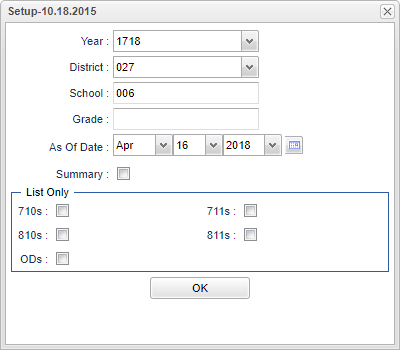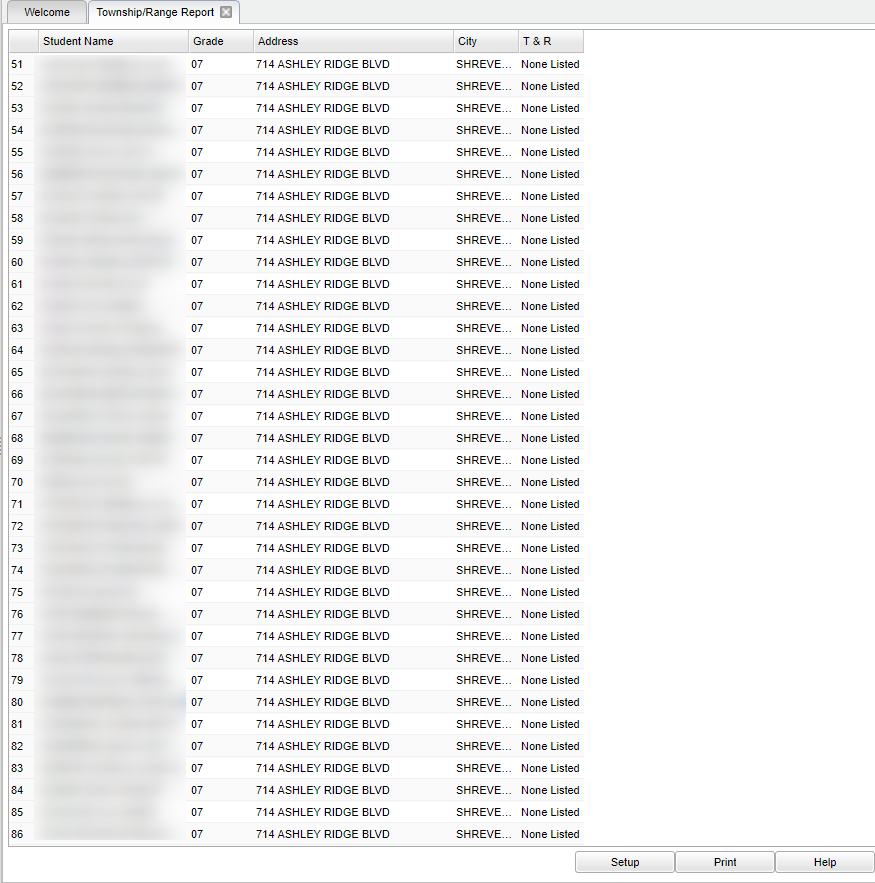Difference between revisions of "Township/Range Report"
| (47 intermediate revisions by the same user not shown) | |||
| Line 1: | Line 1: | ||
| − | + | __NOTOC__ | |
| − | + | '''This program is used primarily in Gulfport, MS and is used to geographically locate where a student lives.''' | |
| − | === | + | ==Menu Location== |
| − | |||
| − | + | '''Student > Reports > Township/Range Report''' | |
| − | + | ==Setup Options== | |
| − | [[File: | + | [[File:mb622.png]] |
| − | + | '''Year''' - Defaults to the current year. A prior year may be accessed by clicking in the field and making the appropriate selection from the drop down list. | |
| − | |||
| − | + | '''District''' - Default value is based on the user’s security settings. The user will be limited to their district only. | |
| − | |||
| − | |||
| − | |||
| − | |||
| − | |||
| − | |||
| + | '''School''' - Default value is based on the user's security settings. If the user is assigned to a school, the school default value will be their school site code. | ||
| + | '''As Of Date''' - Limits the list to those students who are active as of the date selected. | ||
| + | '''Summary''' - Checking this option will give your the total number of students residing if the specified Township/Range combinations. These can be limited based on the selections in the "List Only" section. | ||
| + | '''List Only''' - If all choices are left blank, the report will included all of the combinations. Otherwise, only those combinations selected will be included in the report. (OD = Out of | ||
| + | District). | ||
| + | '''OK''' - Click here to continue. | ||
| + | To find definitions for standard setup values, follow this link: [[Standard Setup Options]]. | ||
| + | ==Main== | ||
| + | The '''Detailed Report''' will be created when the '''Summary''' option is left unchecked in the setup options. The following columns will be included on the report: | ||
| + | [[File:mb623.png]] | ||
| + | ===Detailed Columns Headers=== | ||
| − | + | '''Student Name''' column will display the student's name, last name first. | |
| − | + | '''Grade''' column will display the student's grade level base of the ''As of Date'' specified in the setup options. | |
| + | '''Address''' will display the student's street address. | ||
| − | + | '''City''' will will display the name of the city where the student resides. | |
| − | |||
| − | + | '''T & R''' - will display the Township (first number) and Range (second number) associated with the current student street address. Listings of Township and Range are used for Mississippi districts. | |
| − | |||
| − | |||
| − | |||
| − | |||
| − | |||
| − | |||
| − | |||
| − | |||
| − | |||
| − | |||
| − | |||
| − | |||
| − | |||
| + | [[File:mb624.png]] | ||
| − | === | + | ===Summary Column Headers=== |
| − | |||
| − | |||
| − | |||
| − | |||
| − | + | '''Summary''' - column will display the Township and Range as selected in the ''List Only'' section of the setup options. (Leaving all the options blank will display all options) | |
| + | '''Total''' - column will display the total number of students residing in the specified township and range on the ''As of Date''. | ||
| + | To find definitions of commonly used column headers, follow this link: [[Common Column Headers]]. | ||
| − | '' | + | ==Bottom== |
| + | |||
| + | [[File:sch9.png]] | ||
| + | |||
| + | '''Setup''' - Click to go back to the Setup box. | ||
| + | |||
| + | [[Standard Print Options | '''Print''']] - This will allow the user to print the report. | ||
| + | |||
| + | '''Help''' - Click to view written instructions and/or videos. | ||
| + | |||
| + | |||
| + | |||
| + | ---- | ||
| + | [[Student Master|'''Student Master''' Main Page]] | ||
| + | |||
| + | ---- | ||
| + | [[WebPams|'''JCampus''' Main Page]] | ||
Latest revision as of 08:44, 17 July 2023
This program is used primarily in Gulfport, MS and is used to geographically locate where a student lives.
Menu Location
Student > Reports > Township/Range Report
Setup Options
Year - Defaults to the current year. A prior year may be accessed by clicking in the field and making the appropriate selection from the drop down list.
District - Default value is based on the user’s security settings. The user will be limited to their district only.
School - Default value is based on the user's security settings. If the user is assigned to a school, the school default value will be their school site code.
As Of Date - Limits the list to those students who are active as of the date selected.
Summary - Checking this option will give your the total number of students residing if the specified Township/Range combinations. These can be limited based on the selections in the "List Only" section.
List Only - If all choices are left blank, the report will included all of the combinations. Otherwise, only those combinations selected will be included in the report. (OD = Out of District).
OK - Click here to continue.
To find definitions for standard setup values, follow this link: Standard Setup Options.
Main
The Detailed Report will be created when the Summary option is left unchecked in the setup options. The following columns will be included on the report:
Detailed Columns Headers
Student Name column will display the student's name, last name first.
Grade column will display the student's grade level base of the As of Date specified in the setup options.
Address will display the student's street address.
City will will display the name of the city where the student resides.
T & R - will display the Township (first number) and Range (second number) associated with the current student street address. Listings of Township and Range are used for Mississippi districts.
Summary Column Headers
Summary - column will display the Township and Range as selected in the List Only section of the setup options. (Leaving all the options blank will display all options)
Total - column will display the total number of students residing in the specified township and range on the As of Date.
To find definitions of commonly used column headers, follow this link: Common Column Headers.
Bottom
Setup - Click to go back to the Setup box.
Print - This will allow the user to print the report.
Help - Click to view written instructions and/or videos.