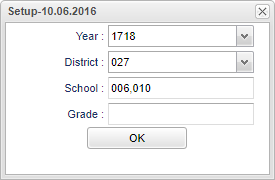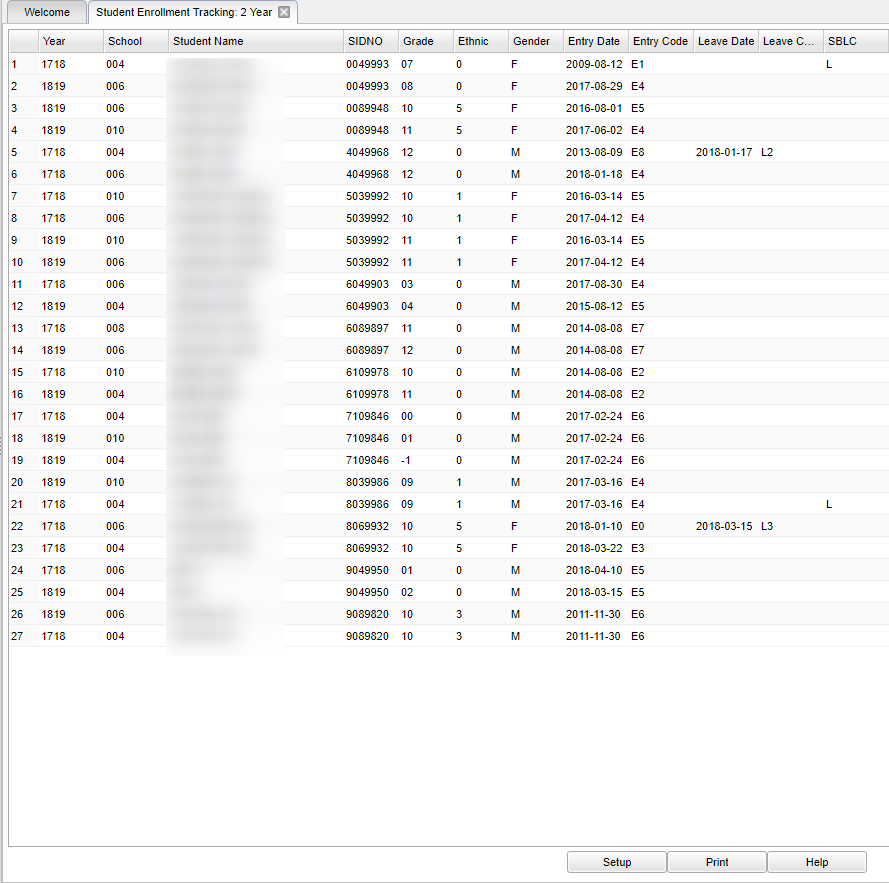Difference between revisions of "Student Enrollment Tracking: 2 Year"
| (19 intermediate revisions by the same user not shown) | |||
| Line 1: | Line 1: | ||
__NOTOC__ | __NOTOC__ | ||
| − | '''This program tracks enrollment changes of students for | + | '''This program tracks enrollment changes of students for two years. This program tracks school changes over two years, with the starting year being the year of the setup. For example, Setting year 1920 will show students who have changed schools between 1920 and 2021 ''' |
==Menu Location== | ==Menu Location== | ||
| − | + | '''Student > Reports > Student Enrollment Tracking: 2 year''' | |
| − | |||
| − | |||
| − | |||
| − | ''' | ||
==Setup Options== | ==Setup Options== | ||
| − | + | [[File:mb566.png]] | |
| − | [[File: | ||
| − | |||
'''Year''' - Defaults to the current year. A prior year may be accessed by clicking in the field and making the appropriate selection from the drop down list. | '''Year''' - Defaults to the current year. A prior year may be accessed by clicking in the field and making the appropriate selection from the drop down list. | ||
| − | '''District''' - Default value is based on | + | '''District''' - Default value is based on the user’s security settings. The user will be limited to their district only. |
| − | |||
| − | |||
| − | |||
| − | |||
| − | for | + | '''School''' - Select at least two schools to get results for this program. |
| − | '''Grade''' - | + | '''Grade''' - Leave blank or select all to include all grade levels. Otherwise, choose the desired grade level. |
| − | + | '''NOTE''' - At least two (2) schools need to be selected to retrieve data. | |
| − | '''OK''' - Click here to continue | + | '''OK''' - Click here to continue. |
| − | |||
| − | |||
| + | To find definitions for standard setup values, follow this link: [[Standard Setup Options]]. | ||
==Main== | ==Main== | ||
| − | + | [[File:mb567.png]] | |
| − | [[File: | ||
| − | |||
===Column Headers=== | ===Column Headers=== | ||
| Line 45: | Line 32: | ||
'''Year''' - Defaults to the current year. A prior year may be accessed by clicking in the field and making the appropriate selection from the drop down list. | '''Year''' - Defaults to the current year. A prior year may be accessed by clicking in the field and making the appropriate selection from the drop down list. | ||
| − | '''School''' - | + | '''School''' - Site code of the school in which the student/employee is enrolled/works |
| − | |||
| − | |||
| − | + | '''Student Name''' - Student's full name. | |
| − | ''' | + | '''Sidno''' - Local ID of the student. |
| − | ''' | + | '''Grade''' - Student's grade of enrollment. |
| − | ''' | + | '''Ethnic''' - Student's race/ethnicity. |
| − | ''' | + | '''Gender''' - Student's gender. |
| − | ''' | + | '''Entry Date''' - Student's entry date into school. |
| − | '''Entry | + | '''Entry Code''' - Student's entry code into school. |
| − | ''' | + | '''Leave Date''' - Student's leave date from the school. |
| − | '''Leave | + | '''Leave Code''' - Student's leave code from the school. |
| − | + | '''SBLC''' - SBLC code. | |
| − | |||
| − | '''SBLC''' - SBLC code | ||
| − | |||
| − | |||
| + | To find definitions of commonly used column headers, follow this link: [[Common Column Headers]]. | ||
==Bottom== | ==Bottom== | ||
| + | [[File:sch9.png]] | ||
| − | + | '''Setup''' - Click to go back to the Setup box. | |
| − | |||
| − | |||
| − | '''Setup''' - | ||
| − | '''Print''' - | + | [[Standard Print Options | '''Print''']] - This will allow the user to print the report. |
| + | |||
| + | '''Help''' - Click to view written instructions and/or videos. | ||
| − | |||
| − | |||
| + | '''NOTE:''' Sorting and other data manipulations are explained in the following link: [[List Programs Instructions/Video]]. | ||
---- | ---- | ||
Latest revision as of 08:36, 17 July 2023
This program tracks enrollment changes of students for two years. This program tracks school changes over two years, with the starting year being the year of the setup. For example, Setting year 1920 will show students who have changed schools between 1920 and 2021
Menu Location
Student > Reports > Student Enrollment Tracking: 2 year
Setup Options
Year - Defaults to the current year. A prior year may be accessed by clicking in the field and making the appropriate selection from the drop down list.
District - Default value is based on the user’s security settings. The user will be limited to their district only.
School - Select at least two schools to get results for this program.
Grade - Leave blank or select all to include all grade levels. Otherwise, choose the desired grade level.
NOTE - At least two (2) schools need to be selected to retrieve data.
OK - Click here to continue.
To find definitions for standard setup values, follow this link: Standard Setup Options.
Main
Column Headers
Year - Defaults to the current year. A prior year may be accessed by clicking in the field and making the appropriate selection from the drop down list.
School - Site code of the school in which the student/employee is enrolled/works
Student Name - Student's full name.
Sidno - Local ID of the student.
Grade - Student's grade of enrollment.
Ethnic - Student's race/ethnicity.
Gender - Student's gender.
Entry Date - Student's entry date into school.
Entry Code - Student's entry code into school.
Leave Date - Student's leave date from the school.
Leave Code - Student's leave code from the school.
SBLC - SBLC code.
To find definitions of commonly used column headers, follow this link: Common Column Headers.
Bottom
Setup - Click to go back to the Setup box.
Print - This will allow the user to print the report.
Help - Click to view written instructions and/or videos.
NOTE: Sorting and other data manipulations are explained in the following link: List Programs Instructions/Video.