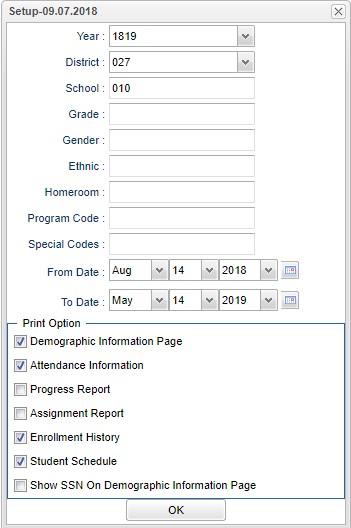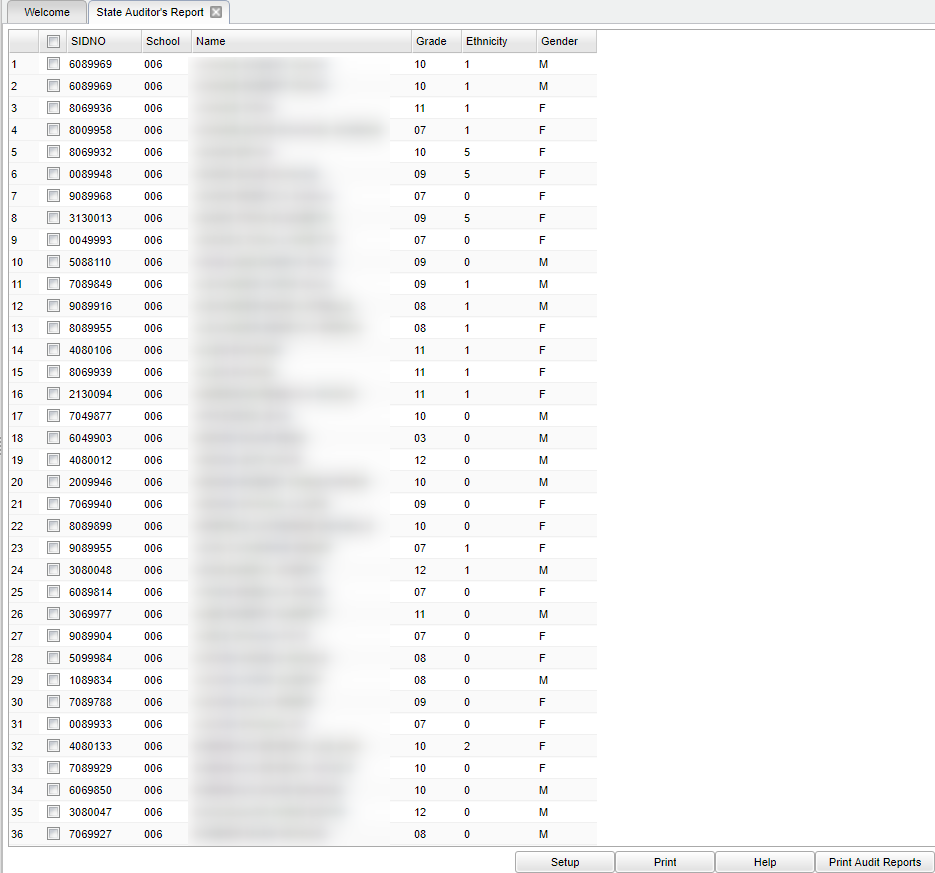Difference between revisions of "State Auditor's Report"
| (6 intermediate revisions by the same user not shown) | |||
| Line 3: | Line 3: | ||
==Menu Location== | ==Menu Location== | ||
| − | + | ||
| − | + | '''Student > Reports > State Auditor's Report''' | |
==Setup Options== | ==Setup Options== | ||
| Line 12: | Line 12: | ||
'''Year''' - Defaults to the current year. A prior year may be accessed by clicking in the field and making the appropriate selection from the drop down list. | '''Year''' - Defaults to the current year. A prior year may be accessed by clicking in the field and making the appropriate selection from the drop down list. | ||
| − | '''District''' - Default value is based on | + | '''District''' - Default value is based on the user’s security settings. The user will be limited to their district only. |
| + | |||
| + | '''School''' - Default value is based on the user's security settings. If the user is assigned to a school, the school default value will be their school site code. | ||
| − | ''' | + | '''Grade''' - Leave blank or select all to include all grade levels. Otherwise, choose the desired grade level. |
| − | ''' | + | '''Gender''' - Leave blank or select all to include all genders. Otherwise, choose the desired gender. |
| − | ''' | + | '''Ethnic''' - Leave blank or select all to include all ethnicities. Otherwise, choose the desired ethnicity. |
| − | ''' | + | '''Homeroom''' - Leave blank or select all to include all homerooms. Otherwise, choose the desired homeroom. |
| − | ''' | + | '''Clubs''' - Leave blank if all clubs are to be included into the report. Otherwise, choose the desired club code. |
| − | '''Program | + | '''Program''' - Leave blank if all program codes are to be included into the report. Otherwise, choose the desired program code. |
| − | '''Special Codes''' - | + | '''Special Codes''' - Leave blank if all special codes are to be included into the report. Otherwise, choose the desired special code. |
'''From Date''' and '''To Date''' - This is includes students that were enrolled any time within the specified date range. Also uses dates for attendance and grades. | '''From Date''' and '''To Date''' - This is includes students that were enrolled any time within the specified date range. Also uses dates for attendance and grades. | ||
| Line 46: | Line 48: | ||
[[File:mb551.png]] | [[File:mb551.png]] | ||
| − | |||
===Column Headers=== | ===Column Headers=== | ||
| Line 68: | Line 69: | ||
[[File:mb552.png]] | [[File:mb552.png]] | ||
| − | + | ==Bottom== | |
| − | '''Setup'''- | + | '''Setup''' - Click to go back to the Setup box. |
| − | + | [[Standard Print Options | '''Print''']] - This will allow the user to print the report. | |
| + | |||
| + | '''Help''' - Click to view written instructions and/or videos. | ||
| − | ''' | + | '''Print Audit Reports'''--This will print selected documents for a single student, a small group of students, or all students. Refer to the next sections for printing instructions. |
| − | |||
'''NOTE:''' Sorting and other data manipulations are explained in the following link: [[List Programs Instructions/Video]]. | '''NOTE:''' Sorting and other data manipulations are explained in the following link: [[List Programs Instructions/Video]]. | ||
| − | |||
| − | |||
---- | ---- | ||
[[Student Master|'''Student Master''' Main Page]] | [[Student Master|'''Student Master''' Main Page]] | ||
Latest revision as of 08:29, 17 July 2023
This program prints documentations for state MFP (Minimum Foundation Program) audit.
Menu Location
Student > Reports > State Auditor's Report
Setup Options
Year - Defaults to the current year. A prior year may be accessed by clicking in the field and making the appropriate selection from the drop down list.
District - Default value is based on the user’s security settings. The user will be limited to their district only.
School - Default value is based on the user's security settings. If the user is assigned to a school, the school default value will be their school site code.
Grade - Leave blank or select all to include all grade levels. Otherwise, choose the desired grade level.
Gender - Leave blank or select all to include all genders. Otherwise, choose the desired gender.
Ethnic - Leave blank or select all to include all ethnicities. Otherwise, choose the desired ethnicity.
Homeroom - Leave blank or select all to include all homerooms. Otherwise, choose the desired homeroom.
Clubs - Leave blank if all clubs are to be included into the report. Otherwise, choose the desired club code.
Program - Leave blank if all program codes are to be included into the report. Otherwise, choose the desired program code.
Special Codes - Leave blank if all special codes are to be included into the report. Otherwise, choose the desired special code.
From Date and To Date - This is includes students that were enrolled any time within the specified date range. Also uses dates for attendance and grades.
Print Option
- Demographic Information Page - This will show the student's demographics.
- Attendance Information - This will show the student's attendance history.
- Progress Report - This will show a detailed progress report for the student(s). There is column on the printout that will display the marking period in which the student`s grade was earned.
- Assignment Report - This will show the student's assignments.
- Enrollment History - This will show the student's enrollment history.
- Student Information - This will show the student's information.
- Show SSN on Demographic Information Page - check to show SSN on report
OK - Click to continue.
To find definitions for standard setup values, follow this link: Standard Setup Options.
Main
Column Headers
SIDNO - Student's identification number.
School - Student's school of enrollment.
Name - Name of the student.
Grade - Student's grade of enrollment.
Ethnicity - Student's ethnicity.
Gender - Student's gender.
To find definitions of commonly used column headers, follow this link: Common Column Headers.
Bottom
Bottom
Setup - Click to go back to the Setup box.
Print - This will allow the user to print the report.
Help - Click to view written instructions and/or videos.
Print Audit Reports--This will print selected documents for a single student, a small group of students, or all students. Refer to the next sections for printing instructions.
NOTE: Sorting and other data manipulations are explained in the following link: List Programs Instructions/Video.