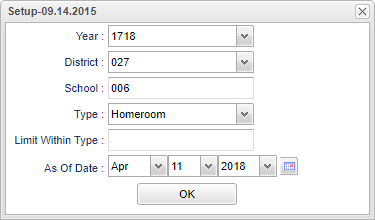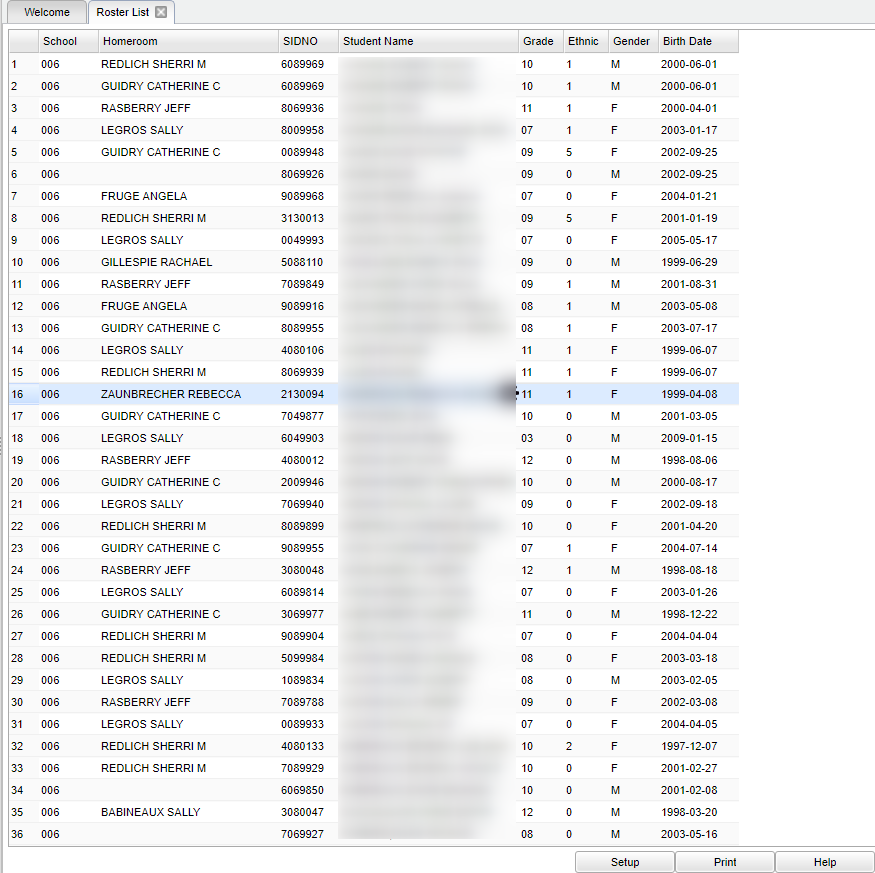Difference between revisions of "Roster List"
(→Bottom) |
|||
| (20 intermediate revisions by the same user not shown) | |||
| Line 1: | Line 1: | ||
| − | '''This program lists rosters for advisors, clubs, counselors , homeroom and sports.''' | + | __NOTOC__ |
| − | + | '''This program lists rosters for advisors, clubs, counselors, homeroom and sports.''' | |
==Menu Location== | ==Menu Location== | ||
| − | + | '''Student > Reports > Roster List''' | |
| − | |||
| − | |||
| − | |||
| − | |||
| − | |||
==Setup Options== | ==Setup Options== | ||
| − | + | [[File:mb524.png]] | |
| − | [[File: | ||
| − | |||
'''Year''' - Defaults to the current year. A prior year may be accessed by clicking in the field and making the appropriate selection from the drop down list. | '''Year''' - Defaults to the current year. A prior year may be accessed by clicking in the field and making the appropriate selection from the drop down list. | ||
| − | '''District''' - Default value is based on | + | '''District''' - Default value is based on the user’s security settings. The user will be limited to their district only. |
| − | '''School''' - Default value is based on | + | '''School''' - Default value is based on the user's security settings. If the user is assigned to a school, the school default value will be their school site code. |
| − | + | '''Type''' - Type of roster requested. | |
| + | *'''Advisor''' | ||
| + | *'''Clubs''' | ||
| + | *'''Sports''' | ||
| + | *'''Counselor''' | ||
| + | *'''Homeroom''' | ||
| + | *'''Team''' | ||
| − | + | '''Limit Within Type''' - Limits the pick list based on type of roster requested. | |
| − | |||
| − | |||
| − | |||
| − | '''Limit Within Type''' - Limits the pick list based on type of roster requested | ||
''' As of Date''' - This choice will list only those students who are actively enrolled as of the date selected in the date field. | ''' As of Date''' - This choice will list only those students who are actively enrolled as of the date selected in the date field. | ||
| − | '''OK''' - Click to continue | + | '''OK''' - Click to continue. |
| − | |||
| − | |||
| + | To find definitions for standard setup values, follow this link: [[Standard Setup Options]]. | ||
==Main== | ==Main== | ||
| − | [[File: | + | [[File:mb525.png]] |
===Column Headers=== | ===Column Headers=== | ||
| + | '''Sch''' - Site code of the school in which the student is enrolled. | ||
| + | '''Advisor''' - Name of the Advisor to which the student has been assigned. | ||
| + | '''Sidno''' - Local ID of the student. | ||
| + | '''Student Name''' - Student's full name. | ||
| + | '''Grade''' - Grade level of the student and/or course. | ||
| + | '''Ethnic''' - Primary ethnicity of the student. | ||
| + | '''Gender''' - Gender of the student. | ||
| + | '''Birth date''' - Date of birth of the student. | ||
| + | To find definitions of commonly used column headers, follow this link: [[Common Column Headers]]. | ||
| + | ==Bottom== | ||
| − | |||
| − | |||
| − | |||
| − | |||
| − | |||
| + | [[File:sch9.png]] | ||
| − | + | '''Setup''' - Click to go back to the Setup box. | |
| + | [[Standard Print Options | '''Print''']] - This will allow the user to print the report. | ||
| + | |||
| + | '''Help''' - Click to view written instructions and/or videos. | ||
| − | |||
| − | |||
| − | + | Sorting and other data manipulations are explained in the following link: [[List Programs Instructions/Video]]. | |
| + | ---- | ||
| + | [[Student Master|'''Student Master''' Main Page]] | ||
| − | + | ---- | |
| + | [[WebPams|'''JCampus''' Main Page]] | ||
Latest revision as of 08:22, 17 July 2023
This program lists rosters for advisors, clubs, counselors, homeroom and sports.
Menu Location
Student > Reports > Roster List
Setup Options
Year - Defaults to the current year. A prior year may be accessed by clicking in the field and making the appropriate selection from the drop down list.
District - Default value is based on the user’s security settings. The user will be limited to their district only.
School - Default value is based on the user's security settings. If the user is assigned to a school, the school default value will be their school site code.
Type - Type of roster requested.
- Advisor
- Clubs
- Sports
- Counselor
- Homeroom
- Team
Limit Within Type - Limits the pick list based on type of roster requested.
As of Date - This choice will list only those students who are actively enrolled as of the date selected in the date field.
OK - Click to continue.
To find definitions for standard setup values, follow this link: Standard Setup Options.
Main
Column Headers
Sch - Site code of the school in which the student is enrolled.
Advisor - Name of the Advisor to which the student has been assigned.
Sidno - Local ID of the student.
Student Name - Student's full name.
Grade - Grade level of the student and/or course.
Ethnic - Primary ethnicity of the student.
Gender - Gender of the student.
Birth date - Date of birth of the student.
To find definitions of commonly used column headers, follow this link: Common Column Headers.
Bottom
Setup - Click to go back to the Setup box.
Print - This will allow the user to print the report.
Help - Click to view written instructions and/or videos.
Sorting and other data manipulations are explained in the following link: List Programs Instructions/Video.