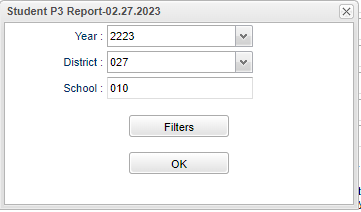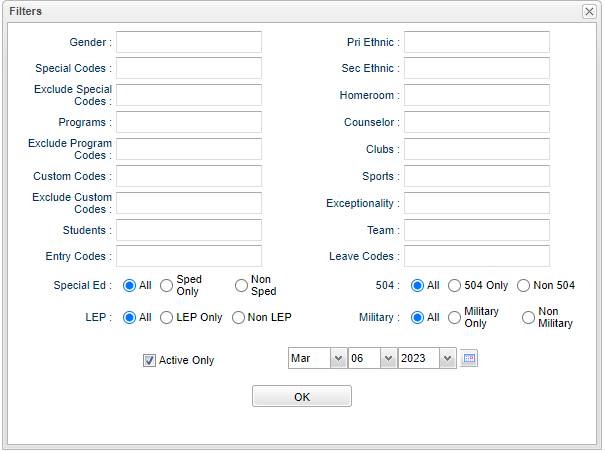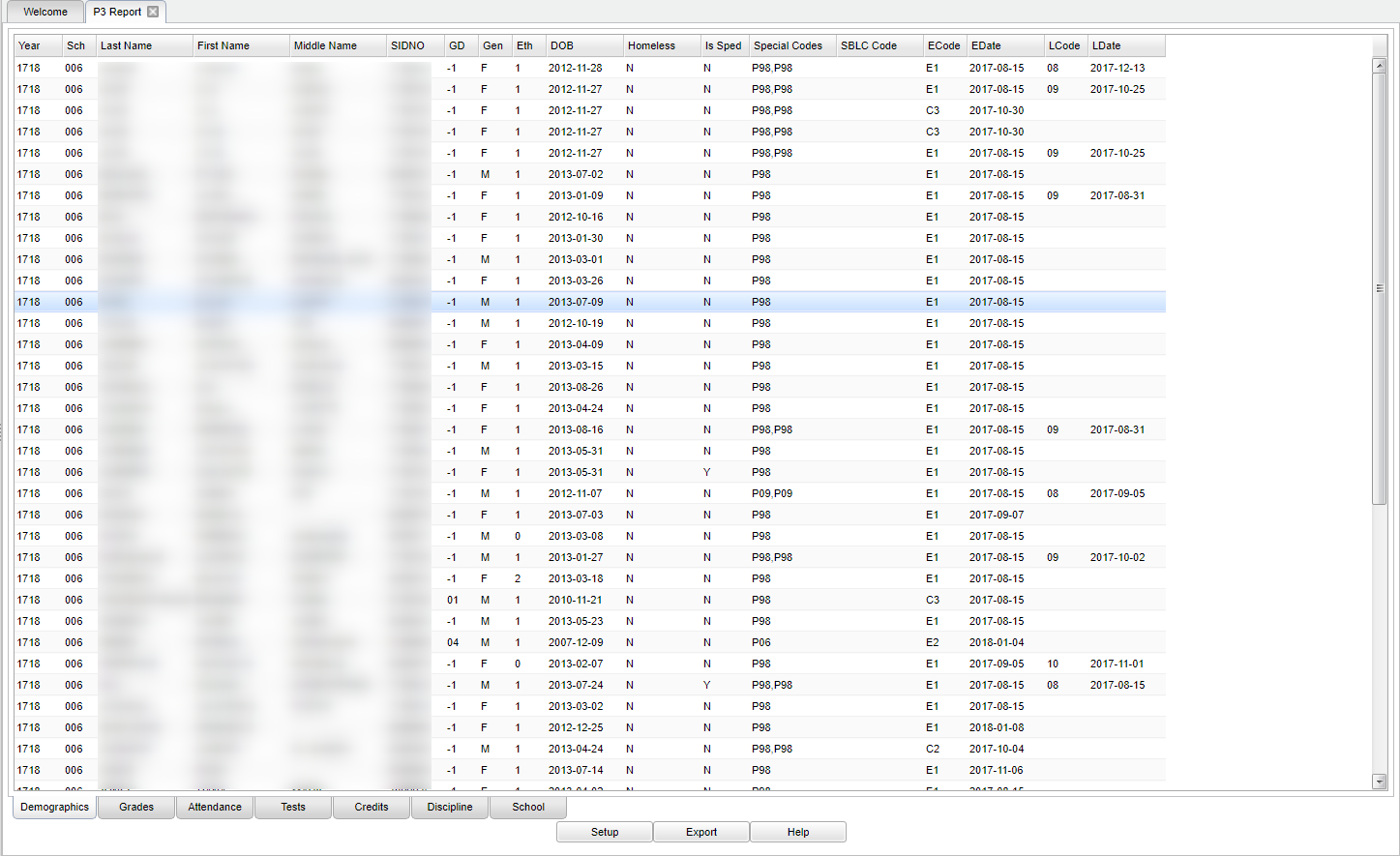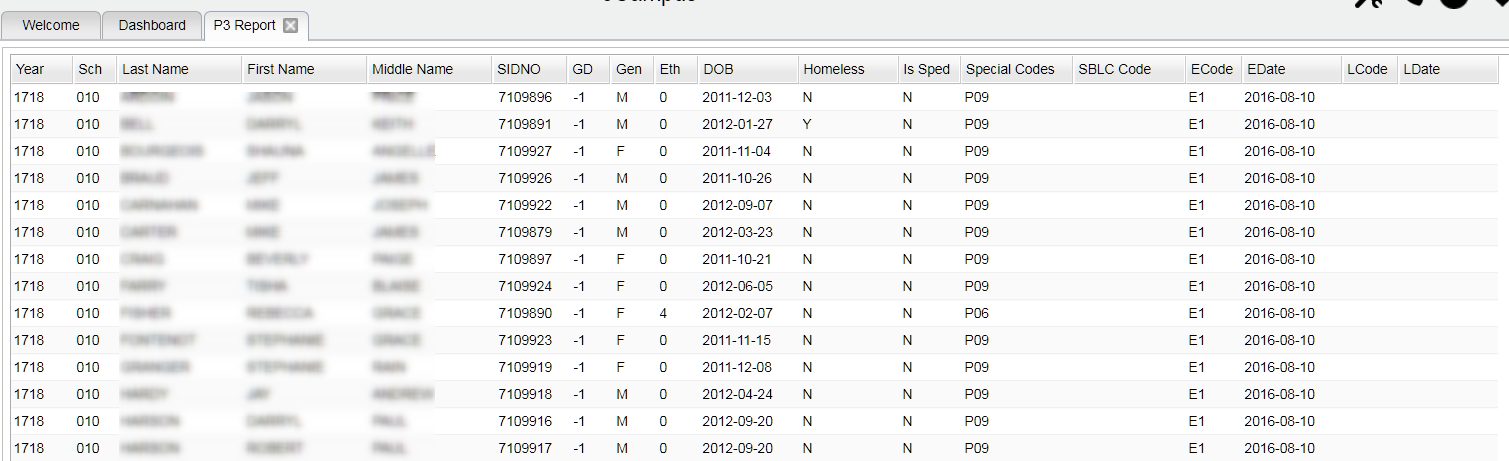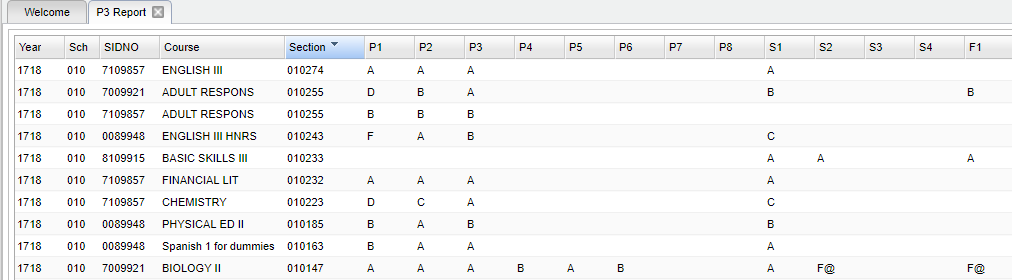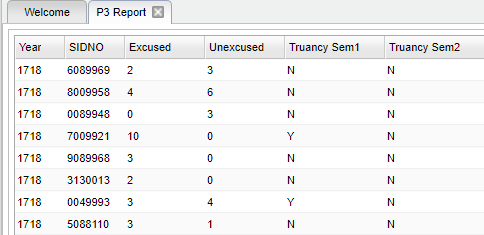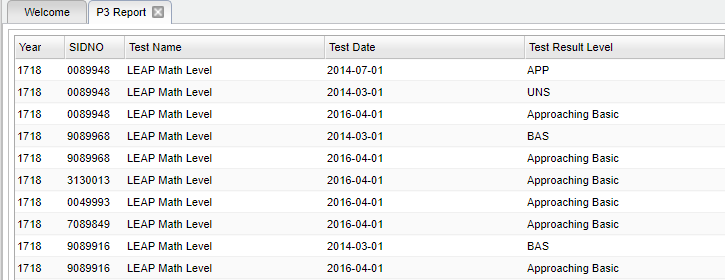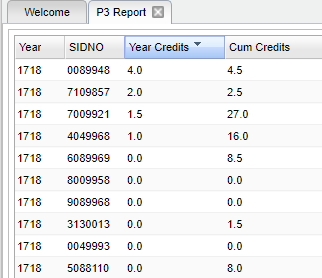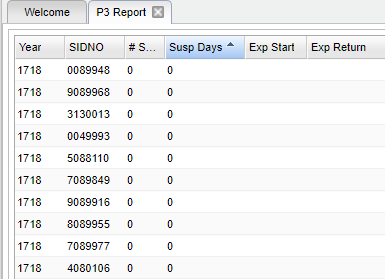Difference between revisions of "P3 Report"
(→Bottom) |
|||
| (28 intermediate revisions by the same user not shown) | |||
| Line 1: | Line 1: | ||
__NOTOC__ | __NOTOC__ | ||
| + | '''This report will provide the user with a multitude of information such as, demographics, grades, attendance, test results, credits, discipline, etc. per schools and the students.''' | ||
| + | |||
==Menu Location== | ==Menu Location== | ||
| − | + | '''Student > Reports > P3 Report''' | |
| − | |||
| − | |||
==Setup Options== | ==Setup Options== | ||
| − | [[File: | + | [[File:p3reportfilters.png]] |
'''Year''' - Defaults to the current year. A prior year may be accessed by clicking in the field and making the appropriate selection from the drop down list. | '''Year''' - Defaults to the current year. A prior year may be accessed by clicking in the field and making the appropriate selection from the drop down list. | ||
| − | '''District''' - Default value is based on | + | '''District''' - Default value is based on the user’s security settings. The user will be limited to their district only. |
| + | |||
| + | '''School''' - Default value is based on the user's security settings. If the user is assigned to a school, the school default value will be their school site code. | ||
| + | |||
| + | '''OK''' - Click to continue. | ||
| + | |||
| + | ===Filters=== | ||
| + | |||
| + | [[File:p3reportfilters2.png]] | ||
| + | |||
| + | '''Gender''' - Gender of student. | ||
| + | |||
| + | '''Special Codes''' - Click inside the box for a list of special codes to select from. | ||
| + | |||
| + | '''Exclude Special Codes''' - Click inside the box for a list of special codes to exclude on report. | ||
| + | |||
| + | '''Program Codes''' = Click inside the box for a list of program codes to select from. | ||
| + | |||
| + | '''Exclude Program Codes''' - Click inside the box for a list of program codes to exclude on report. | ||
| + | |||
| + | '''Custom Codes''' - Click inside the box for a list of custom codes to select from. | ||
| + | |||
| + | '''Exclude Custom Codes''' - Click inside the box for a list of custom codes to exclude on report. | ||
| + | |||
| + | '''Students''' - Click inside the box for a list of students to select from. | ||
| + | |||
| + | '''Entry Codes''' - Click inside the box for a list of entry codes to select from. | ||
| + | |||
| + | '''Pri Ethnic''' - Student's primary ethnicity. | ||
| + | |||
| + | '''Sec Ethnic''' - Student's secondary ethnicity. | ||
| + | |||
| + | '''Homeroom''' - Click inside the box for a list of teacher's to select from. | ||
| + | |||
| + | '''Counselor''' - Click inside the box for a list of counselor's to select from. | ||
| + | |||
| + | '''Clubs''' - Click inside the box for a list of club's to select from. | ||
| + | |||
| + | '''Sports''' - Click inside the box for a list of sport's to select from. | ||
| + | |||
| + | '''Exceptionality''' - Click inside the box for a list of exceptionalities to select from. | ||
| + | |||
| + | '''Team''' - Click inside the box for a list of team's to select from. | ||
| + | |||
| + | '''Leave Codes''' - Click inside the box for a list of leave code's to select from. | ||
| + | |||
| + | '''Sped:''' | ||
| + | '''All''' - Select this to show all students. | ||
| + | '''Sped Only''' - Select this to show Sped only students. | ||
| + | '''Non Sped''' - Select this to show Non Sped students | ||
| − | ''' | + | '''504:''' |
| + | '''All''' - Select this to show all students. | ||
| + | '''504 Only''' - Select this to show 504 only students. | ||
| + | '''Non 504''' - Select this to show Non 504 students. | ||
| − | ''' | + | '''LEP:''' |
| + | '''All''' - Select this to show all students. | ||
| + | '''LEP Only''' - Select this to show LEP only students. | ||
| + | '''Non LEP''' - Select this to show Non LEP students. | ||
| − | + | '''Military:''' | |
| + | '''All''' - Select this to show all students. | ||
| + | '''Military Only''' - Select this to show Military only students. | ||
| + | '''Non Military''' - Select this to show Non Military students. | ||
| − | ''' | + | '''Active Only''' - Check this box for active only students and the date they were active from. |
| + | '''Ok''' - Click Ok to continue. | ||
| − | + | To find definitions for standard setup values, follow this link: [[Standard Setup Options]]. | |
==Main== | ==Main== | ||
| − | [[File: | + | [[File:mb600.png]] |
| + | |||
| + | ===Column Headers=== | ||
| + | '''Year''' - Student's year of enrollment. | ||
| − | + | '''Sch''' - Student's school of enrollment. | |
| + | |||
| + | '''Last Name''' - Last name of student. | ||
| + | |||
| + | '''First Name''' - First name of student. | ||
| + | |||
| + | '''Middle Name''' - Middle name of student. | ||
| + | |||
| + | '''SIDNO''' - Student's identification number. | ||
| + | |||
| + | '''GD''' - Student's grade of enrollment. | ||
| + | |||
| + | '''Gen''' - Student's gender. | ||
| + | |||
| + | '''Eth''' - Student's ethnicity. | ||
| + | |||
| + | '''DOB''' - Student's date of birth. | ||
| + | |||
| + | '''Homeless''' - Student's homeless status, yes or no. | ||
| + | |||
| + | '''Is Sped''' - Student's Sped status, yes or no. | ||
| + | |||
| + | '''Special Codes''' - Student's special code. | ||
| + | |||
| + | '''SBLC Codes''' - Student's SBLC code/Fail code. | ||
| + | |||
| + | '''ECode''' - Student's state entry code into the school. | ||
| + | |||
| + | '''Edate''' - Student's entry date into the school. | ||
| + | |||
| + | '''LCode''' - Student's state leave code from the school. | ||
| + | |||
| + | '''LDate''' - Student's leave date from the school. | ||
| + | |||
| + | To find definitions of commonly used column headers, follow this link: [[Common Column Headers]]. | ||
==Bottom== | ==Bottom== | ||
| Line 39: | Line 135: | ||
'''Demographics''' | '''Demographics''' | ||
| − | [[File: | + | [[File:p3 report.png]] |
| Line 47: | Line 143: | ||
| − | ''' | + | '''Attendance''' |
| − | [[File: | + | [[File:mb508.png]] |
'''Tests''' | '''Tests''' | ||
| − | [[File: | + | [[File:mb509.png]] |
'''Credits''' | '''Credits''' | ||
| − | [[File: | + | [[File:mb510.png]] |
'''Discipline''' | '''Discipline''' | ||
| − | [[File: | + | [[File:mb511.png]] |
'''School''' | '''School''' | ||
| − | [[File: | + | [[File:mb512.png]] |
| + | |||
| + | |||
| + | [[File:buttons 8.png]] | ||
| + | |||
| + | '''Setup''' - Click to go back to the Setup box. | ||
| + | '''Export''' - Click to choose a save location within [[JDrive]]. | ||
| + | |||
| + | '''Help''' - Click to view written instructions and/or videos. | ||
| − | |||
| − | |||
| − | ''' | + | ---- |
| + | [[Student Master|'''Student Master''' Main Page]] | ||
| + | ---- | ||
| + | [[WebPams|'''JCampus''' Main Page]] | ||
Latest revision as of 08:19, 17 July 2023
This report will provide the user with a multitude of information such as, demographics, grades, attendance, test results, credits, discipline, etc. per schools and the students.
Menu Location
Student > Reports > P3 Report
Setup Options
Year - Defaults to the current year. A prior year may be accessed by clicking in the field and making the appropriate selection from the drop down list.
District - Default value is based on the user’s security settings. The user will be limited to their district only.
School - Default value is based on the user's security settings. If the user is assigned to a school, the school default value will be their school site code.
OK - Click to continue.
Filters
Gender - Gender of student.
Special Codes - Click inside the box for a list of special codes to select from.
Exclude Special Codes - Click inside the box for a list of special codes to exclude on report.
Program Codes = Click inside the box for a list of program codes to select from.
Exclude Program Codes - Click inside the box for a list of program codes to exclude on report.
Custom Codes - Click inside the box for a list of custom codes to select from.
Exclude Custom Codes - Click inside the box for a list of custom codes to exclude on report.
Students - Click inside the box for a list of students to select from.
Entry Codes - Click inside the box for a list of entry codes to select from.
Pri Ethnic - Student's primary ethnicity.
Sec Ethnic - Student's secondary ethnicity.
Homeroom - Click inside the box for a list of teacher's to select from.
Counselor - Click inside the box for a list of counselor's to select from.
Clubs - Click inside the box for a list of club's to select from.
Sports - Click inside the box for a list of sport's to select from.
Exceptionality - Click inside the box for a list of exceptionalities to select from.
Team - Click inside the box for a list of team's to select from.
Leave Codes - Click inside the box for a list of leave code's to select from.
Sped: All - Select this to show all students. Sped Only - Select this to show Sped only students. Non Sped - Select this to show Non Sped students
504: All - Select this to show all students. 504 Only - Select this to show 504 only students. Non 504 - Select this to show Non 504 students.
LEP: All - Select this to show all students. LEP Only - Select this to show LEP only students. Non LEP - Select this to show Non LEP students.
Military: All - Select this to show all students. Military Only - Select this to show Military only students. Non Military - Select this to show Non Military students.
Active Only - Check this box for active only students and the date they were active from.
Ok - Click Ok to continue.
To find definitions for standard setup values, follow this link: Standard Setup Options.
Main
Column Headers
Year - Student's year of enrollment.
Sch - Student's school of enrollment.
Last Name - Last name of student.
First Name - First name of student.
Middle Name - Middle name of student.
SIDNO - Student's identification number.
GD - Student's grade of enrollment.
Gen - Student's gender.
Eth - Student's ethnicity.
DOB - Student's date of birth.
Homeless - Student's homeless status, yes or no.
Is Sped - Student's Sped status, yes or no.
Special Codes - Student's special code.
SBLC Codes - Student's SBLC code/Fail code.
ECode - Student's state entry code into the school.
Edate - Student's entry date into the school.
LCode - Student's state leave code from the school.
LDate - Student's leave date from the school.
To find definitions of commonly used column headers, follow this link: Common Column Headers.
Bottom
Demographics
Grades
Attendance
Tests
Credits
Discipline
School
Setup - Click to go back to the Setup box.
Export - Click to choose a save location within JDrive.
Help - Click to view written instructions and/or videos.