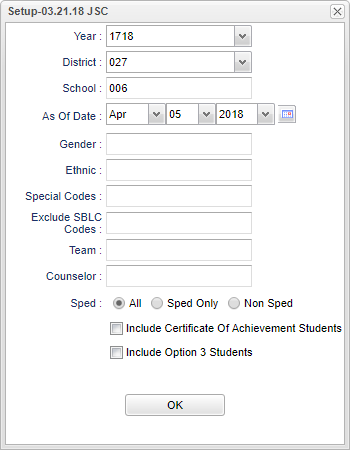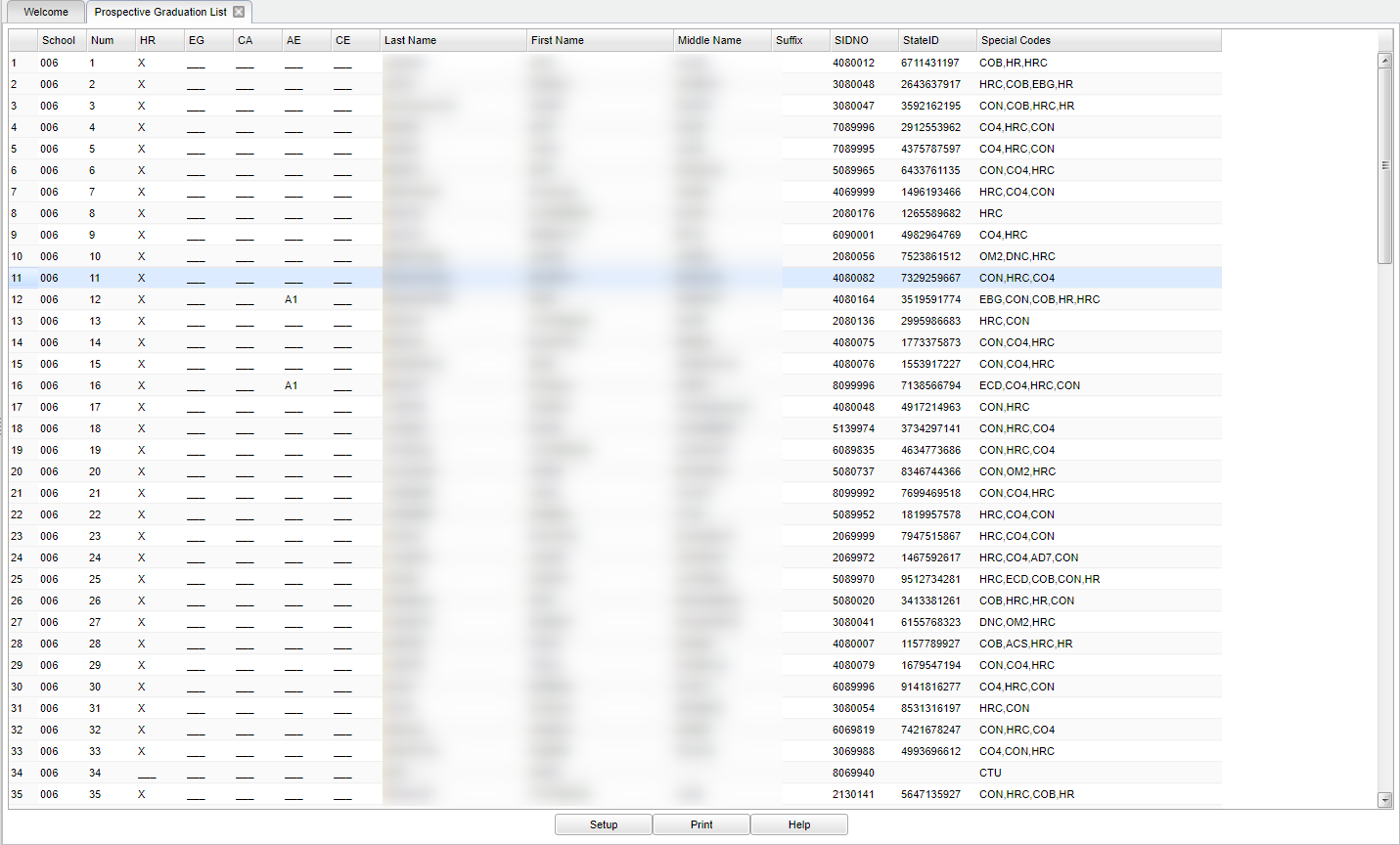Difference between revisions of "Prospective Graduation List"
(→Bottom) |
|||
| (34 intermediate revisions by the same user not shown) | |||
| Line 1: | Line 1: | ||
__NOTOC__ | __NOTOC__ | ||
'''This program will provide a list of graduating seniors with indicators for the following categories: honors courses, early graduate, certificate of achievement, academic endorsement and career endorsement.''' | '''This program will provide a list of graduating seniors with indicators for the following categories: honors courses, early graduate, certificate of achievement, academic endorsement and career endorsement.''' | ||
| − | |||
| − | |||
==Menu Location== | ==Menu Location== | ||
| − | + | '''Student > Reports > Prospective Graduation List''' | |
| − | |||
| − | |||
| − | |||
| − | |||
==Setup Options== | ==Setup Options== | ||
| − | + | [[File:mb398.png]] | |
| − | [[File: | ||
| − | |||
'''Year'''- Defaults to the current year. A prior year may be accessed by clicking in the field and making the appropriate selection from the drop down list. | '''Year'''- Defaults to the current year. A prior year may be accessed by clicking in the field and making the appropriate selection from the drop down list. | ||
| − | '''District''' - Default value is based on | + | '''District''' - Default value is based on the user’s security settings. The user will be limited to their district only. |
| − | |||
| − | |||
| − | |||
| − | |||
| − | + | '''School''' - Default value is based on the user's security settings. If the user is assigned to a school, the school default value will be their school site code. | |
| − | ''' | + | '''Grade''' - Leave blank or select all to include all grade levels. Otherwise, choose the desired grade level. |
| − | ''' | + | '''Gender''' - Leave blank or select all to include all genders. Otherwise, choose the desired gender. |
| − | + | '''Ethnic''' - Leave blank or select all to include all ethnicities. Otherwise, choose the desired ethnicity. | |
| − | ''' | + | '''Exclude SBLC Codes''' - During the school year, no senior will have an SBLC Code so this field can be left blank. After seniors have finished the year and SBLC codes have been entered you can select those codes that would be used to identify seniors who will not graduate. |
| − | + | '''Team''' - Leave blank if all team names are to be included into the report. Otherwise, choose the desired team. | |
| − | ''' | + | '''Counselor''' - Responsible for scheduling, testing, student grades and transcripts. Leave blank if all counselors are to be included into the report. Otherwise click in the field to the right of Counselor to select the desired counselor(s) to view. |
| − | + | '''Sped:''' | |
| − | ''' | + | '''All''' - Select this to view all students. |
| − | + | '''Sped Only''' - Select this to view only sped students. | |
| − | '''Sped''' - | + | '''Non Sped''' - Select this to view non sped students. |
'''Include Certificate of Achievement Students''' - Check the box to include them on the report. Leave the box unchecked if you do not want to include them. | '''Include Certificate of Achievement Students''' - Check the box to include them on the report. Leave the box unchecked if you do not want to include them. | ||
| Line 54: | Line 42: | ||
'''OK''' - Click to continue | '''OK''' - Click to continue | ||
| − | To find definitions for standard setup values, follow this link: | + | To find definitions for standard setup values, follow this link: [[Standard Setup Options]]. |
| + | ==Main== | ||
| − | + | [[File:mb399b.png]] | |
| + | ===Column Headers=== | ||
| − | + | '''School''' - Student's school of enrollment. | |
| + | '''Num''' - Number of prospective graduates per school, when selecting more than one school. | ||
| − | + | '''HR''' - Honors Student. | |
| − | ''' | + | '''EG''' - Early Graduate. This information comes from the graduation date on the Sports/Fee tab in Student Master. |
| − | ''' | + | '''CA''' - Certificate of Achievement. |
| − | ''' | + | '''AE''' - Academic Endorsement. |
| − | ''' | + | '''CE''' - Career Endorsement. |
| − | ''' | + | '''Last Name''' - Last name of prospective graduate. These columns can be moved as to how you want them to print by sliding them left or right. |
| − | ''' | + | '''First Name''' - First name of prospective graduate. These columns can be moved as to how you want them to print by sliding them left or right. |
| − | ''' | + | '''Middle Name''' - Middle name of prospective graduate. These columns can be moved as to how you want them to print by sliding them left or right. |
| − | ''' | + | '''Suffix''' - Student's generational suffix. |
| − | ''' | + | '''SIDNO''' - Student's local student identification number. |
| − | ''' | + | '''StateID''' - Student's state identification number. |
| − | + | '''Special Codes''' Leave blank if all special codes are to be included into the report. Otherwise, choose the desired special code. | |
| + | To find definitions of commonly used column headers, follow this link: [[Common Column Headers]]. | ||
==Bottom== | ==Bottom== | ||
| + | [[File:sch9.png]] | ||
| − | + | '''Setup''' - Click to go back to the Setup box. | |
| − | |||
| − | ''' | + | [[Standard Print Options | '''Print''']] - This will allow the user to print the report. |
| + | |||
| + | '''Help''' - Click to view written instructions and/or videos. | ||
| − | |||
| − | |||
Sorting and other data manipulations are explained in the following link: [[List Programs Instructions/Video]] | Sorting and other data manipulations are explained in the following link: [[List Programs Instructions/Video]] | ||
| − | |||
---- | ---- | ||
[[Student Master|'''Student Master''' Main Page]] | [[Student Master|'''Student Master''' Main Page]] | ||
| + | ---- | ||
| + | [[WebPams|'''JCampus''' Main Page]] | ||
Latest revision as of 08:19, 17 July 2023
This program will provide a list of graduating seniors with indicators for the following categories: honors courses, early graduate, certificate of achievement, academic endorsement and career endorsement.
Menu Location
Student > Reports > Prospective Graduation List
Setup Options
Year- Defaults to the current year. A prior year may be accessed by clicking in the field and making the appropriate selection from the drop down list.
District - Default value is based on the user’s security settings. The user will be limited to their district only.
School - Default value is based on the user's security settings. If the user is assigned to a school, the school default value will be their school site code.
Grade - Leave blank or select all to include all grade levels. Otherwise, choose the desired grade level.
Gender - Leave blank or select all to include all genders. Otherwise, choose the desired gender.
Ethnic - Leave blank or select all to include all ethnicities. Otherwise, choose the desired ethnicity.
Exclude SBLC Codes - During the school year, no senior will have an SBLC Code so this field can be left blank. After seniors have finished the year and SBLC codes have been entered you can select those codes that would be used to identify seniors who will not graduate.
Team - Leave blank if all team names are to be included into the report. Otherwise, choose the desired team.
Counselor - Responsible for scheduling, testing, student grades and transcripts. Leave blank if all counselors are to be included into the report. Otherwise click in the field to the right of Counselor to select the desired counselor(s) to view.
Sped:
All - Select this to view all students.
Sped Only - Select this to view only sped students.
Non Sped - Select this to view non sped students.
Include Certificate of Achievement Students - Check the box to include them on the report. Leave the box unchecked if you do not want to include them.
Include Option 3 Students - Check box to include them on the report. Leave the box unchecked if you do not want to include them.
OK - Click to continue
To find definitions for standard setup values, follow this link: Standard Setup Options.
Main
Column Headers
School - Student's school of enrollment.
Num - Number of prospective graduates per school, when selecting more than one school.
HR - Honors Student.
EG - Early Graduate. This information comes from the graduation date on the Sports/Fee tab in Student Master.
CA - Certificate of Achievement.
AE - Academic Endorsement.
CE - Career Endorsement.
Last Name - Last name of prospective graduate. These columns can be moved as to how you want them to print by sliding them left or right.
First Name - First name of prospective graduate. These columns can be moved as to how you want them to print by sliding them left or right.
Middle Name - Middle name of prospective graduate. These columns can be moved as to how you want them to print by sliding them left or right.
Suffix - Student's generational suffix.
SIDNO - Student's local student identification number.
StateID - Student's state identification number.
Special Codes Leave blank if all special codes are to be included into the report. Otherwise, choose the desired special code.
To find definitions of commonly used column headers, follow this link: Common Column Headers.
Bottom
Setup - Click to go back to the Setup box.
Print - This will allow the user to print the report.
Help - Click to view written instructions and/or videos.
Sorting and other data manipulations are explained in the following link: List Programs Instructions/Video