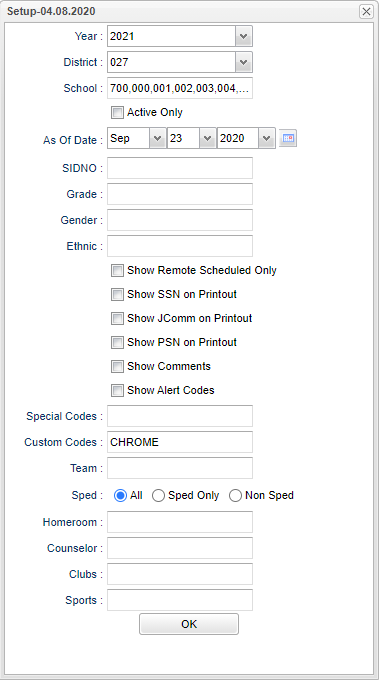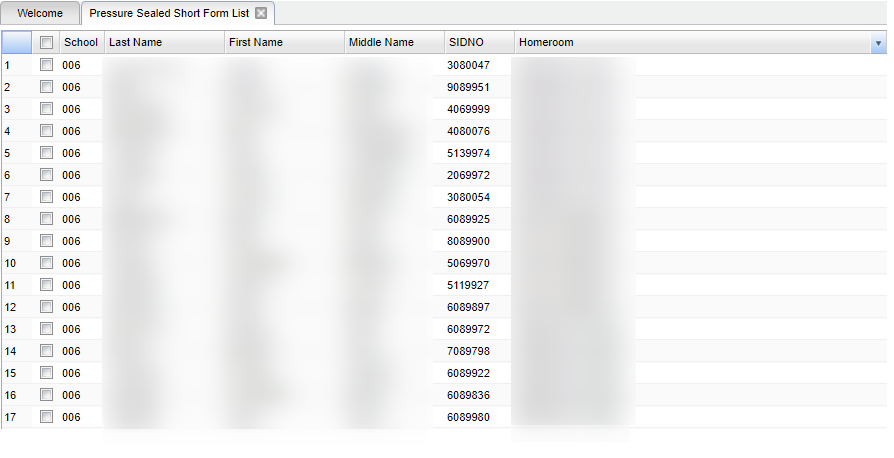Difference between revisions of "Pressure Sealed Short Form List"
| (43 intermediate revisions by the same user not shown) | |||
| Line 1: | Line 1: | ||
| − | '''This program | + | __NOTOC__ |
| + | '''This program prints a Student Information Verification form for mailing that includes Student, Guardian, Mother, Father, emergency, etc. information.''' | ||
| + | ==Menu Location== | ||
| − | + | '''Student > Reports > Pressure Sealed Short Form List''' | |
| + | ==Setup Options== | ||
| − | + | [[File:pressealshortform2.png]] | |
| − | + | '''Year''' - Defaults to the current year. A prior year may be accessed by clicking in the field and making the appropriate selection from the drop down list. | |
| − | + | '''District''' - Default value is based on the user’s security settings. The user will be limited to their district only. | |
| − | |||
| − | |||
| − | |||
| + | '''School''' - Default value is based on the user's security settings. If the user is assigned to a school, the school default value will be their school site code. | ||
| − | ''' | + | '''Active Only'''- This choice will list only those students who are actively enrolled as of the date selected in the date field. |
| − | + | '''As of Date''' - This choice will list only those students who are actively enrolled as of the date selected in the date field. | |
| + | '''Sidno''' - List of students by Sidno for whom an Enrollment Status Form will be printed. Select one or more students or leave the field blank for all students or check the box at the top of the student list to select all students. | ||
| − | + | '''Grade''' - Leave blank or select all to include all grade levels. Otherwise, choose the desired grade level. | |
| + | '''Gender''' - Leave blank or select all to include all genders. Otherwise, choose the desired gender. | ||
| − | ''' | + | '''Ethnic''' - Leave blank or select all to include all ethnicities. Otherwise, choose the desired ethnicity. |
| − | + | '''Show Remote Scheduled Only''' - If this box is checked, then those students who come to your school from another school in the district will be listed in addition to regular students. | |
| + | '''Show SSN on Printout''' - Show the social security number on the report. | ||
| + | '''Show JComm on Printout''' - Checking this box lets parents opt out of jcall communications. | ||
| − | '''NOTE:''' Sorting and other data manipulations are explained in the following link: | + | '''Show PSN on Printout''' - Show Personal Security Number. |
| + | |||
| + | '''Special Codes''' - Leave blank if all special codes are to be included into the report. Otherwise, choose the desired special code. | ||
| + | |||
| + | '''Custom Codes''' - Select Custom Codes created in the [[Custom Code Management]] to filter the student list. | ||
| + | |||
| + | '''Team''' - Leave blank if all team names are to be included into the report. Otherwise, choose the desired team. | ||
| + | |||
| + | '''Sped''' - Choose All, Sped Only, or Non Sped. | ||
| + | |||
| + | '''Homeroom''' - Leave blank if all homerooms are to be included into the report. Otherwise, choose the desired homeroom. | ||
| + | |||
| + | '''Counselor''' - Leave blank if all counselors are to be included into the report. Otherwise, choose the desired counselor. | ||
| + | |||
| + | '''Clubs''' - Leave blank if all clubs are to be included into the report. Otherwise, choose the desired club. | ||
| + | |||
| + | '''Sport''' - Leave blank if all sports are to be included into the report. Otherwise, choose the desired sport. | ||
| + | |||
| + | '''OK''' - Click to continue. | ||
| + | |||
| + | To find definitions for standard setup values, follow this link: [[Standard Setup Options]]. | ||
| + | |||
| + | ==Main== | ||
| + | [[File:PressureMain.png]] | ||
| + | ===Column Headers=== | ||
| + | |||
| + | '''School''' - Site code of the school in which the student is enrolled. | ||
| + | |||
| + | '''Last Name''' - Student's last name. | ||
| + | |||
| + | '''First Name''' - Student's first name. | ||
| + | |||
| + | '''SIDNO''' - Student's identification number. | ||
| + | |||
| + | '''Homeroom''' - student's homeroom. | ||
| + | |||
| + | To find definitions of commonly used column headers, follow this link: [[Common Column Headers]]. | ||
| + | |||
| + | ==Bottom== | ||
| + | |||
| + | |||
| + | [[File:sch9.png]] | ||
| + | |||
| + | '''Setup''' - Click to go back to the Setup box. | ||
| + | |||
| + | [[Standard Print Options | '''Print''']] - This will allow the user to print the report. | ||
| + | |||
| + | '''Help''' - Click to view written instructions and/or videos. | ||
| + | |||
| + | |||
| + | |||
| + | '''NOTE:''' Sorting and other data manipulations are explained in the following link: [[List Programs Instructions/Video]] | ||
| + | |||
| + | ---- | ||
| + | [[Student Master|'''Student Master''' Main Page]] | ||
| + | ---- | ||
| + | [[WebPams|'''JCampus''' Main Page]] | ||
Latest revision as of 09:15, 17 July 2023
This program prints a Student Information Verification form for mailing that includes Student, Guardian, Mother, Father, emergency, etc. information.
Menu Location
Student > Reports > Pressure Sealed Short Form List
Setup Options
Year - Defaults to the current year. A prior year may be accessed by clicking in the field and making the appropriate selection from the drop down list.
District - Default value is based on the user’s security settings. The user will be limited to their district only.
School - Default value is based on the user's security settings. If the user is assigned to a school, the school default value will be their school site code.
Active Only- This choice will list only those students who are actively enrolled as of the date selected in the date field.
As of Date - This choice will list only those students who are actively enrolled as of the date selected in the date field.
Sidno - List of students by Sidno for whom an Enrollment Status Form will be printed. Select one or more students or leave the field blank for all students or check the box at the top of the student list to select all students.
Grade - Leave blank or select all to include all grade levels. Otherwise, choose the desired grade level.
Gender - Leave blank or select all to include all genders. Otherwise, choose the desired gender.
Ethnic - Leave blank or select all to include all ethnicities. Otherwise, choose the desired ethnicity.
Show Remote Scheduled Only - If this box is checked, then those students who come to your school from another school in the district will be listed in addition to regular students.
Show SSN on Printout - Show the social security number on the report.
Show JComm on Printout - Checking this box lets parents opt out of jcall communications.
Show PSN on Printout - Show Personal Security Number.
Special Codes - Leave blank if all special codes are to be included into the report. Otherwise, choose the desired special code.
Custom Codes - Select Custom Codes created in the Custom Code Management to filter the student list.
Team - Leave blank if all team names are to be included into the report. Otherwise, choose the desired team.
Sped - Choose All, Sped Only, or Non Sped.
Homeroom - Leave blank if all homerooms are to be included into the report. Otherwise, choose the desired homeroom.
Counselor - Leave blank if all counselors are to be included into the report. Otherwise, choose the desired counselor.
Clubs - Leave blank if all clubs are to be included into the report. Otherwise, choose the desired club.
Sport - Leave blank if all sports are to be included into the report. Otherwise, choose the desired sport.
OK - Click to continue.
To find definitions for standard setup values, follow this link: Standard Setup Options.
Main
Column Headers
School - Site code of the school in which the student is enrolled.
Last Name - Student's last name.
First Name - Student's first name.
SIDNO - Student's identification number.
Homeroom - student's homeroom.
To find definitions of commonly used column headers, follow this link: Common Column Headers.
Bottom
Setup - Click to go back to the Setup box.
Print - This will allow the user to print the report.
Help - Click to view written instructions and/or videos.
NOTE: Sorting and other data manipulations are explained in the following link: List Programs Instructions/Video