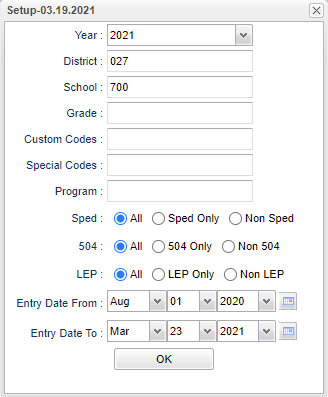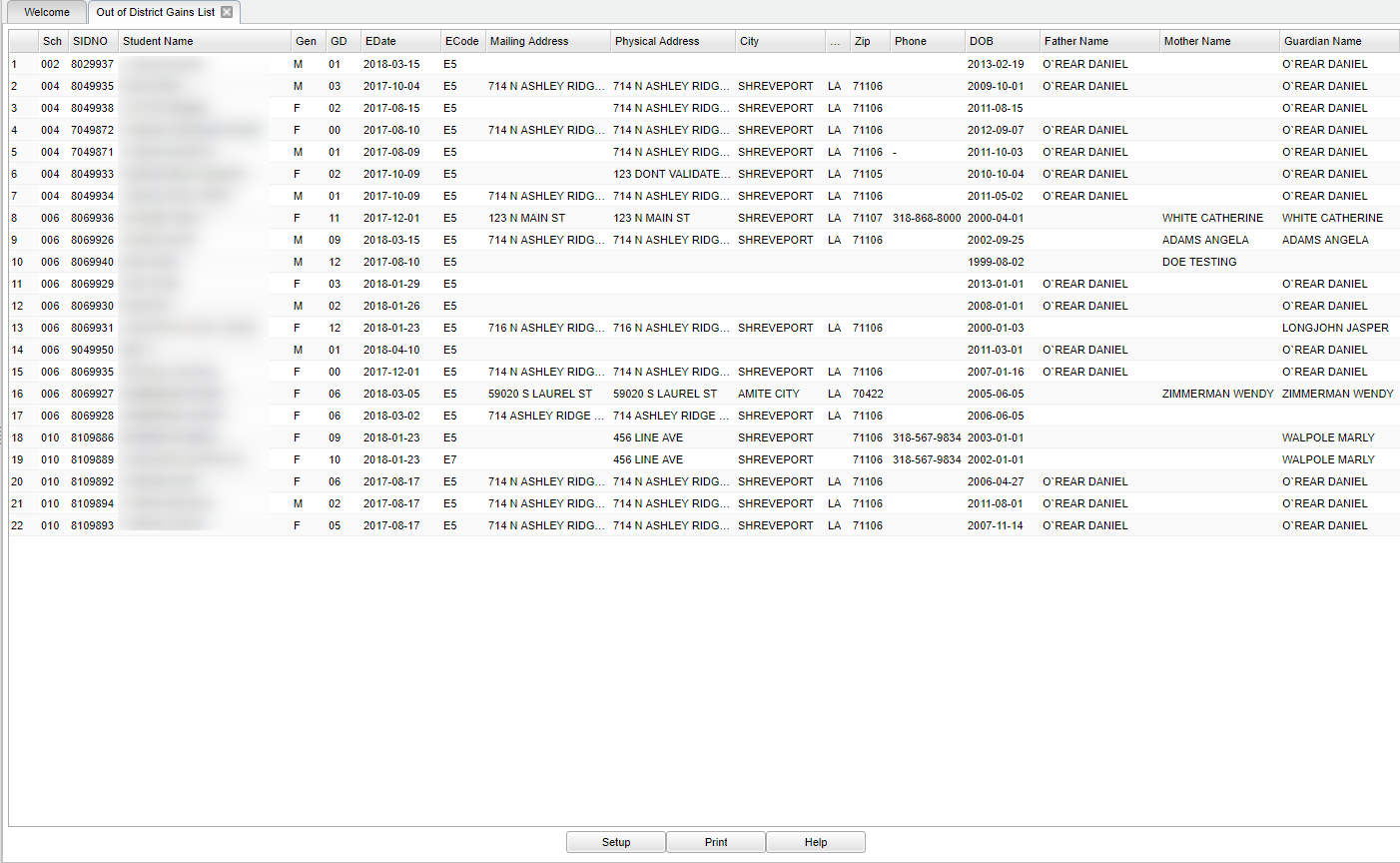Difference between revisions of "Out Of District Gains List"
| (48 intermediate revisions by the same user not shown) | |||
| Line 1: | Line 1: | ||
| − | + | __NOTOC__ | |
| + | '''This program will list students who have transferred from one district to a district within the state and also those from outside the state.''' | ||
| + | ==Menu Location== | ||
| − | ''' | + | '''Student > Reports > Out-of-District Gains''' |
| − | + | ==Setup Options== | |
| − | + | [[File:outdistgainssetup2.png]] | |
| − | |||
| − | |||
| − | |||
| − | |||
| − | |||
| − | |||
| + | '''Year''' - Defaults to the current year. A prior year may be accessed by clicking in the field and making the appropriate selection from the drop down list. | ||
| − | ''' | + | '''District''' - Default value is based on the user’s security settings. The user will be limited to their district only. |
| − | + | '''School''' - Default value is based on the user's security settings. If the user is assigned to a school, the school default value will be their school site code. | |
| − | |||
| − | |||
| − | |||
| − | |||
| − | |||
| − | |||
| − | |||
| − | |||
| − | |||
| − | |||
| − | |||
| − | |||
| − | |||
| − | |||
| − | |||
| − | |||
| − | |||
| − | |||
| + | '''Grade''' - Leave blank or select all to include all grade levels. Otherwise, choose the desired grade level. | ||
| + | |||
| + | '''Custom Codes''' - Select Custom Codes created in the Custom Codes Management to filter the student list. | ||
| + | |||
| + | '''Special Codes''' - Leave blank if all special codes are to be included into the report. Otherwise, choose the desired special code. | ||
| + | |||
| + | '''Program''' - Leave blank if all program codes are to be included into the report. Otherwise, choose the desired program code. | ||
| + | |||
| + | '''Sped:''' | ||
| + | |||
| + | '''All''' - Select this to show all students. | ||
| + | |||
| + | '''Sped Only''' - Select this to show Sped only students. | ||
| + | |||
| + | '''Non Sped''' - Select this to show Non Sped students | ||
| + | |||
| + | '''504:''' | ||
| + | |||
| + | '''All''' - Select this to show all students. | ||
| + | |||
| + | '''504 Only''' - Select this to show 504 only students. | ||
| + | |||
| + | '''Non 504''' - Select this to show Non 504 students. | ||
| + | |||
| + | '''LEP:''' | ||
| + | |||
| + | '''All''' - Select this to show all students. | ||
| + | |||
| + | '''LEP Only''' - Select this to show LEP only students. | ||
| + | |||
| + | '''Non LEP''' - Select this to show Non LEP students. | ||
| + | |||
| + | '''Entry From Date and Entry To Date''' - A set of dates that limits the selection of records for the report to a beginning date (from) and an ending date (to) range. | ||
| + | |||
| + | '''OK''' - Click to continue. | ||
| + | |||
| + | If you need instructions for setup values to be used, follow the link for: [[Standard Setup Options]]. | ||
| + | |||
| + | ==Main== | ||
| + | |||
| + | |||
| + | [[File:mb767.png]] | ||
| + | |||
| + | |||
| + | ===Column Header=== | ||
| + | |||
| + | '''School''' - Student's school of enrollment. | ||
| + | |||
| + | '''SIDNO''' - Student's identification number. | ||
| + | |||
| + | '''Student Name''' - Student's full name. | ||
| + | |||
| + | '''Gender''' - Student's gender. | ||
| + | |||
| + | '''Gd''' - Student's grade of enrollment. | ||
| + | |||
| + | '''EDate''' - Student's entry date into the school. | ||
| + | |||
| + | '''ECode''' - Student's entry code into the school. | ||
| + | |||
| + | '''Mailing Address''' - Student's mailing address, lines 1 and 2. | ||
| + | |||
| + | '''Physical Address''' - Student's physical address, lines 1 and 2. | ||
| + | |||
| + | '''City''' - School's mailing city. | ||
| + | |||
| + | '''Zip''' - School's mailing zip. | ||
| + | |||
| + | '''Phone''' - Student's home phone number. | ||
| + | |||
| + | '''DOB''' - Student's date of birth. | ||
| + | |||
| + | '''Father's Name''' - Student's father's name. | ||
| + | |||
| + | '''Mother`s Name''' - Student's mother's name. | ||
| + | |||
| + | '''Guardian's Name''' - Student's guardian's name. | ||
| + | |||
| + | If you need instructions for common column headers to be used, follow the link for: [[Common Column Headers]]. | ||
| + | |||
| + | ==Bottom== | ||
| + | |||
| + | |||
| + | [[File:sch9.png]] | ||
| + | |||
| + | '''Setup''' - Click to go back to the Setup box. | ||
| + | |||
| + | [[Standard Print Options | '''Print''']] - This will allow the user to print the report. | ||
| + | |||
| + | '''Help''' - Click to view written instructions and/or videos. | ||
| − | |||
| − | |||
| − | |||
| − | |||
Sorting and other data manipulations are explained in the following link: [[List Programs Instructions/Video]] | Sorting and other data manipulations are explained in the following link: [[List Programs Instructions/Video]] | ||
| + | |||
| + | ---- | ||
| + | [[Student Master|'''Student Master''' Main Page]] | ||
| + | |||
| + | ---- | ||
| + | [[WebPams|'''JCampus''' Main Page]] | ||
Latest revision as of 09:06, 17 July 2023
This program will list students who have transferred from one district to a district within the state and also those from outside the state.
Menu Location
Student > Reports > Out-of-District Gains
Setup Options
Year - Defaults to the current year. A prior year may be accessed by clicking in the field and making the appropriate selection from the drop down list.
District - Default value is based on the user’s security settings. The user will be limited to their district only.
School - Default value is based on the user's security settings. If the user is assigned to a school, the school default value will be their school site code.
Grade - Leave blank or select all to include all grade levels. Otherwise, choose the desired grade level.
Custom Codes - Select Custom Codes created in the Custom Codes Management to filter the student list.
Special Codes - Leave blank if all special codes are to be included into the report. Otherwise, choose the desired special code.
Program - Leave blank if all program codes are to be included into the report. Otherwise, choose the desired program code.
Sped:
All - Select this to show all students.
Sped Only - Select this to show Sped only students.
Non Sped - Select this to show Non Sped students
504:
All - Select this to show all students.
504 Only - Select this to show 504 only students.
Non 504 - Select this to show Non 504 students.
LEP:
All - Select this to show all students.
LEP Only - Select this to show LEP only students.
Non LEP - Select this to show Non LEP students.
Entry From Date and Entry To Date - A set of dates that limits the selection of records for the report to a beginning date (from) and an ending date (to) range.
OK - Click to continue.
If you need instructions for setup values to be used, follow the link for: Standard Setup Options.
Main
Column Header
School - Student's school of enrollment.
SIDNO - Student's identification number.
Student Name - Student's full name.
Gender - Student's gender.
Gd - Student's grade of enrollment.
EDate - Student's entry date into the school.
ECode - Student's entry code into the school.
Mailing Address - Student's mailing address, lines 1 and 2.
Physical Address - Student's physical address, lines 1 and 2.
City - School's mailing city.
Zip - School's mailing zip.
Phone - Student's home phone number.
DOB - Student's date of birth.
Father's Name - Student's father's name.
Mother`s Name - Student's mother's name.
Guardian's Name - Student's guardian's name.
If you need instructions for common column headers to be used, follow the link for: Common Column Headers.
Bottom
Setup - Click to go back to the Setup box.
Print - This will allow the user to print the report.
Help - Click to view written instructions and/or videos.
Sorting and other data manipulations are explained in the following link: List Programs Instructions/Video