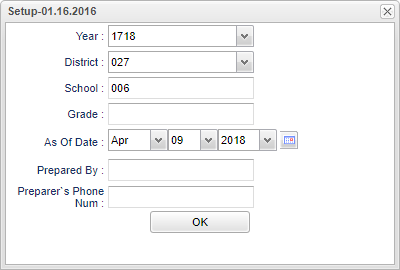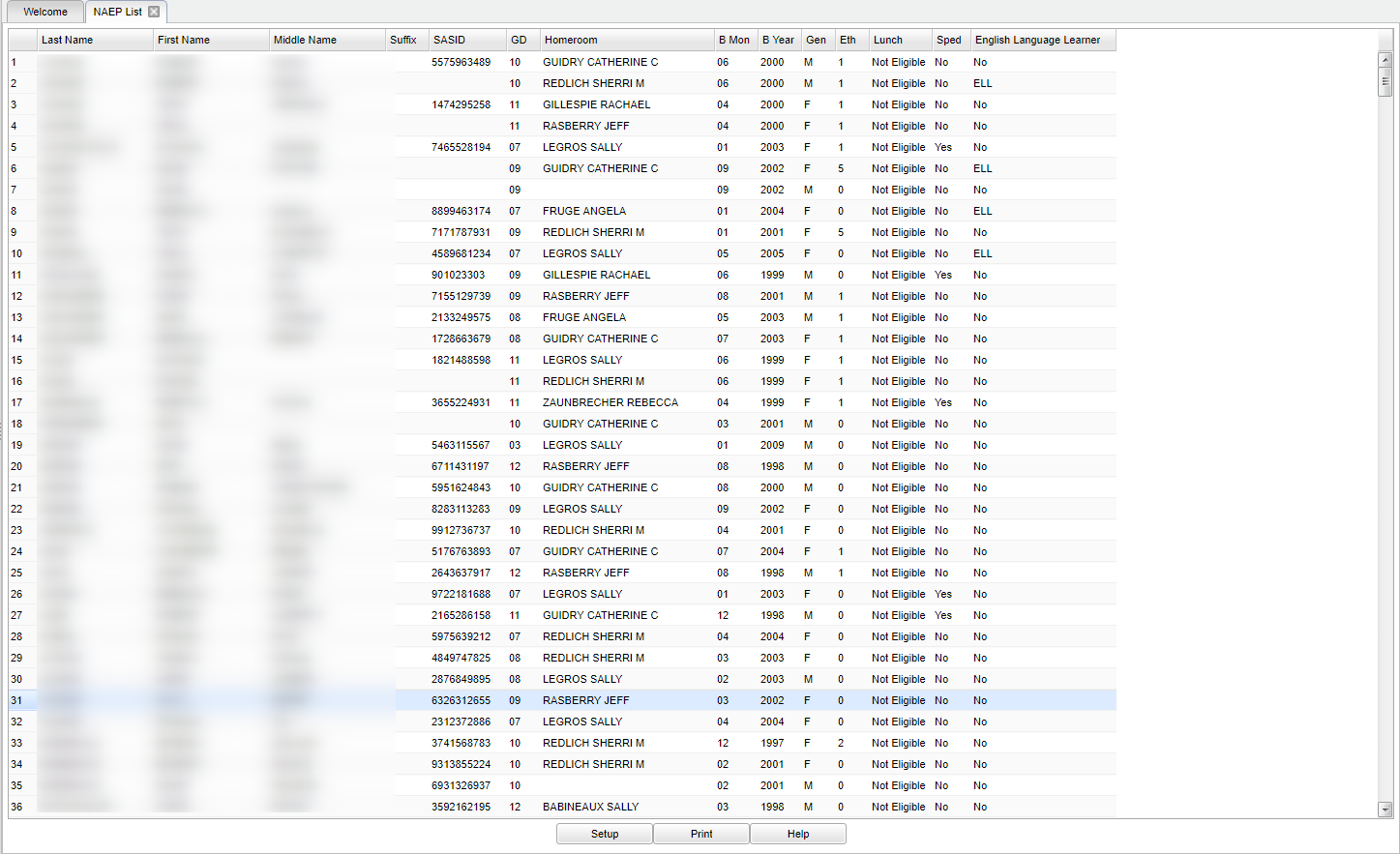Difference between revisions of "NAEP List"
| (15 intermediate revisions by the same user not shown) | |||
| Line 4: | Line 4: | ||
==Menu Location== | ==Menu Location== | ||
| − | + | '''Student > Reports > NAEP List''' | |
| − | |||
| − | |||
| − | |||
| − | |||
==Setup Options== | ==Setup Options== | ||
| − | + | [[File:mb469.png]] | |
| − | [[File: | ||
'''Year''' - Defaults to the current year. A prior year may be accessed by clicking in the field and making the appropriate selection from the drop down list. | '''Year''' - Defaults to the current year. A prior year may be accessed by clicking in the field and making the appropriate selection from the drop down list. | ||
| − | '''District''' - Default value is based on | + | '''District''' - Default value is based on the user’s security settings. The user will be limited to their district only. |
| − | |||
| − | |||
| − | |||
| − | |||
| − | |||
| − | |||
| − | ''' | + | '''School''' - Default value is based on the user's security settings. If the user is assigned to a school, the school default value will be their school site code. |
| − | + | '''Grade''' - Leave blank or select all to include all grade levels. Otherwise, choose the desired grade level. | |
'''As of Date''' - This choice will list only those students who are actively enrolled as of the date selected in the date field. | '''As of Date''' - This choice will list only those students who are actively enrolled as of the date selected in the date field. | ||
| Line 35: | Line 24: | ||
'''Preparer's Phone Number''' - Indicate the phone number of the person who is creating the list. | '''Preparer's Phone Number''' - Indicate the phone number of the person who is creating the list. | ||
| − | '''OK''' - Click | + | '''OK''' - Click to continue. |
| − | To find definitions for standard setup values, follow this link: | + | To find definitions for standard setup values, follow this link: [[Standard Setup Options]]. |
| + | ==Main== | ||
| − | + | [[File:mb470.png]] | |
| + | ===Column Headers=== | ||
| − | + | '''Last Name''' - Student's last name. | |
| + | '''First Name''' - Student's first name. | ||
| − | + | '''Middle Name''' - Student's middle name. | |
| − | ''' | + | '''Suffix''' - The generation indicator for males such as Jr., II, III. |
| − | ''' | + | '''SASID''' - Student's state assigned identification. |
| − | ''' | + | '''GD''' - Student's grade of enrollment. |
| − | ''' | + | '''Homeroom''' - Student's homeroom teacher's name. |
| − | ''' | + | '''B Month''' - Student's birth month. |
| − | ''' | + | '''B Year''' - Student's birth year. |
| − | ''' | + | '''School Lunch''' - Shows the eligibility of a student for '''Free Lunch, Reduced Lunch, or Not Eligible.''' |
| − | ''' | + | '''SPED''' - Yes/No indicator indicating whether or not the student is receiving Special Education services. |
| − | ''' | + | '''English Language Learner''' - Yes/No indicator whether or not the student is identified with Limited English Proficiency. |
| − | + | To find definitions of commonly used column headers, follow this link: [[Common Column Headers]]. | |
| − | + | ==Bottom== | |
| − | + | [[File:sch9.png]] | |
| − | + | '''Setup''' - Click to go back to the Setup box. | |
| + | [[Standard Print Options | '''Print''']] - This will allow the user to print the report. | ||
| + | |||
| + | '''Help''' - Click to view written instructions and/or videos. | ||
| − | |||
| − | |||
| − | |||
| − | + | '''NOTE:''' Sorting and other data manipulations are explained in the following link: [[List Programs Instructions/Video]]. | |
| + | ---- | ||
| + | [[Student Master|'''Student Master''' Main Page]] | ||
| − | ''' | + | ---- |
| + | [[WebPams|'''JCampus''' Main Page]] | ||
Latest revision as of 08:02, 17 July 2023
This program provides student information for NAEP (National Assessment of Educational Progress) testing.
Menu Location
Student > Reports > NAEP List
Setup Options
Year - Defaults to the current year. A prior year may be accessed by clicking in the field and making the appropriate selection from the drop down list.
District - Default value is based on the user’s security settings. The user will be limited to their district only.
School - Default value is based on the user's security settings. If the user is assigned to a school, the school default value will be their school site code.
Grade - Leave blank or select all to include all grade levels. Otherwise, choose the desired grade level.
As of Date - This choice will list only those students who are actively enrolled as of the date selected in the date field.
Prepared By - Indicate the name of the person who is creating the list.
Preparer's Phone Number - Indicate the phone number of the person who is creating the list.
OK - Click to continue.
To find definitions for standard setup values, follow this link: Standard Setup Options.
Main
Column Headers
Last Name - Student's last name.
First Name - Student's first name.
Middle Name - Student's middle name.
Suffix - The generation indicator for males such as Jr., II, III.
SASID - Student's state assigned identification.
GD - Student's grade of enrollment.
Homeroom - Student's homeroom teacher's name.
B Month - Student's birth month.
B Year - Student's birth year.
School Lunch - Shows the eligibility of a student for Free Lunch, Reduced Lunch, or Not Eligible.
SPED - Yes/No indicator indicating whether or not the student is receiving Special Education services.
English Language Learner - Yes/No indicator whether or not the student is identified with Limited English Proficiency.
To find definitions of commonly used column headers, follow this link: Common Column Headers.
Bottom
Setup - Click to go back to the Setup box.
Print - This will allow the user to print the report.
Help - Click to view written instructions and/or videos.
NOTE: Sorting and other data manipulations are explained in the following link: List Programs Instructions/Video.