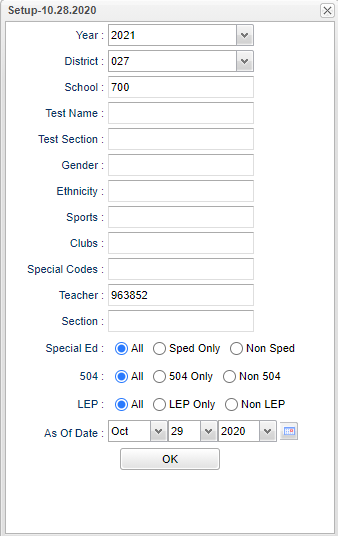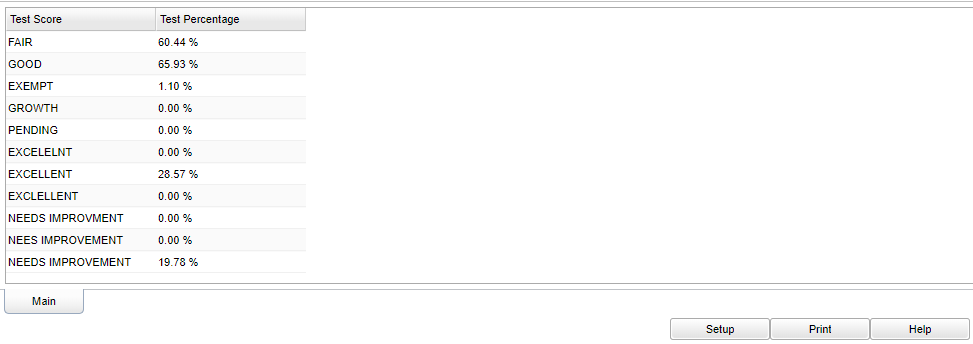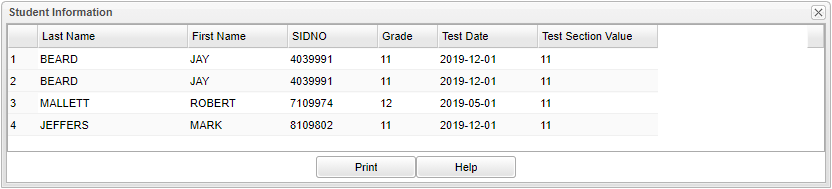Difference between revisions of "Test Score Percentages"
| (13 intermediate revisions by the same user not shown) | |||
| Line 1: | Line 1: | ||
| − | '''This program will provide | + | '''This program will provide the percentage for student's test score results.''' |
| − | + | ==Menu Location== | |
| − | + | '''Grades > Reports > Test Score Percentages''' | |
==Setup Options== | ==Setup Options== | ||
| − | [[File: | + | [[File:testscore%'ssetup2.png]] |
'''Year''' - Select the student's year for filtering. | '''Year''' - Select the student's year for filtering. | ||
| Line 28: | Line 28: | ||
'''Special Codes''' - Leave blank if all special codes are to be included into the report. Otherwise, choose the desired special code. | '''Special Codes''' - Leave blank if all special codes are to be included into the report. Otherwise, choose the desired special code. | ||
| + | |||
| + | '''Teacher''' - Click in the box for a list to choose from. | ||
| + | |||
| + | '''Section''' - Click in the box for a list to choose from. | ||
'''Sped:''' | '''Sped:''' | ||
| Line 56: | Line 60: | ||
To find definitions for standard setup values, follow this link: [[Standard Setup Options]]. | To find definitions for standard setup values, follow this link: [[Standard Setup Options]]. | ||
| + | |||
| + | __NOTOC__ | ||
==Main== | ==Main== | ||
| Line 65: | Line 71: | ||
'''Test Score''' - Testing type score. | '''Test Score''' - Testing type score. | ||
| − | '''Test Percentage''' - Percentage of students with the test score. | + | '''Test Percentage''' - Percentage of students with the test score. The user can click on the percentage and display a list of students. See picture below. |
| + | |||
| + | [[File:percentagelist2.png]] | ||
| + | |||
| + | ===Column Headers=== | ||
| + | |||
| + | '''Last Name''' - Student's last name. | ||
| + | |||
| + | '''First Name''' - Student's first name. | ||
| + | |||
| + | '''SIDNO''' - Student's school identification number. | ||
| + | |||
| + | '''Grade''' - Student's current grade of enrollment. | ||
| + | |||
| + | '''Test Date''' - Test date. | ||
| + | |||
| + | '''Test Section Value''' - Name of test. | ||
To find definitions of commonly used column headers, follow this link: [[Common Column Headers]]. | To find definitions of commonly used column headers, follow this link: [[Common Column Headers]]. | ||
| Line 72: | Line 94: | ||
[[File:testscorepercentagesbottom.png]] | [[File:testscorepercentagesbottom.png]] | ||
| + | |||
| + | '''Setup''' - Click to go back to the Setup box. | ||
| + | |||
| + | [[Standard Print Options | '''Print''']] - This will allow the user to print the report. | ||
| + | |||
| + | '''Help''' - Click to view written instructions and/or videos. | ||
| + | |||
| + | |||
| + | ---- | ||
| + | [[Grades|'''Grades''' Main Page]] | ||
| + | ---- | ||
| + | [[WebPams|'''JCampus''' Main Page]] | ||
Latest revision as of 16:04, 14 July 2023
This program will provide the percentage for student's test score results.
Menu Location
Grades > Reports > Test Score Percentages
Setup Options
Year - Select the student's year for filtering.
District - Select the student's district for filtering
School - Select the student's school
Test Name - Click in the box for a list to choose from.
Test Section - Click in the box for a list to choose from.
Gender - Leave blank or select all to include all genders. Otherwise, choose the desired gender.
Ethnic - Leave blank or select all to include all ethnicities. Otherwise, choose the desired ethnicity.
Sports - Leave blank if all sports are to be included into the report. Otherwise, choose the desired sport code.
Clubs - Leave blank if all clubs are to be included into the report. Otherwise, choose the desired club code.
Special Codes - Leave blank if all special codes are to be included into the report. Otherwise, choose the desired special code.
Teacher - Click in the box for a list to choose from.
Section - Click in the box for a list to choose from.
Sped:
All - Select this to show all students.
Sped Only - Select this to show Sped only students.
Non Sped - Select this to show Non Sped students
504:
All - Select this to show all students.
504 Only - Select this to show 504 only students.
Non 504 - Select this to show Non 504 students.
LEP:
All - Select this to show all students.
LEP Only - Select this to show LEP only students.
Non LEP - Select this to show Non LEP students.
As of Date - This choice will list only those students who are actively enrolled as of the date selected in the date field.
To find definitions for standard setup values, follow this link: Standard Setup Options.
Main
Column Headers
Test Score - Testing type score.
Test Percentage - Percentage of students with the test score. The user can click on the percentage and display a list of students. See picture below.
Column Headers
Last Name - Student's last name.
First Name - Student's first name.
SIDNO - Student's school identification number.
Grade - Student's current grade of enrollment.
Test Date - Test date.
Test Section Value - Name of test.
To find definitions of commonly used column headers, follow this link: Common Column Headers.
Bottom
Setup - Click to go back to the Setup box.
Print - This will allow the user to print the report.
Help - Click to view written instructions and/or videos.