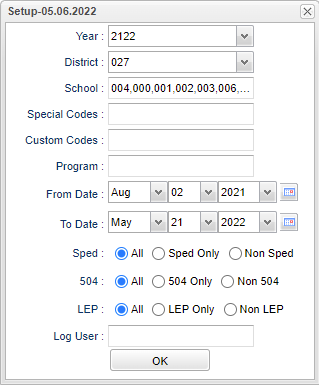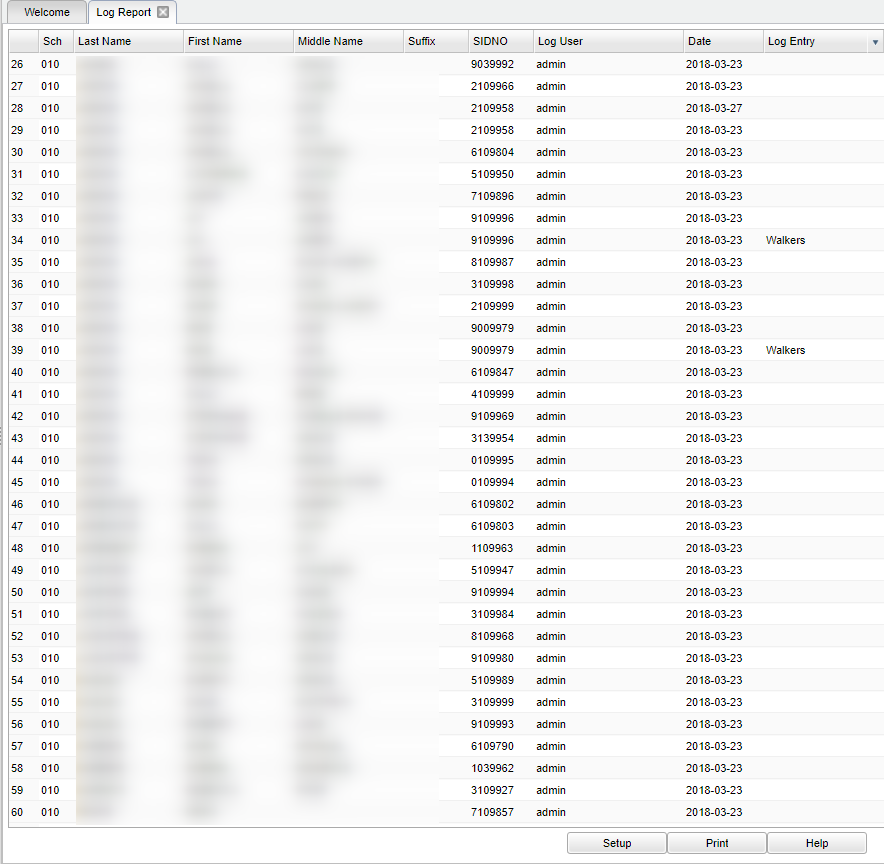Difference between revisions of "Log Report"
| (55 intermediate revisions by the same user not shown) | |||
| Line 1: | Line 1: | ||
| − | '''This program will provide | + | __NOTOC__ |
| + | '''This program will provide the user with a list of log entries for students as entered from the [[Student Master]] Log tab.''' | ||
| + | In order to access this report the user must have permission in '''[[User Management]]''' with a Category of '''Student Master''', with RW and Program of '''Log Report''' with RW, then '''Save'''. | ||
| − | + | [[File:mb441.png]] | |
| + | ==Menu Location== | ||
| − | + | '''Student > Reports > Log Report''' | |
| − | + | ==Setup Options== | |
| + | [[File:logreportsetup.png]] | ||
| − | ''' | + | '''Year''' - Defaults to the current year. A prior year may be accessed by clicking in the field and making the appropriate selection from the drop down list. |
| − | + | '''District''' - Default value is based on the user’s security settings. The user will be limited to their district only. | |
| − | + | '''School''' - Default value is based on the user's security settings. If the user is assigned to a school, the school default value will be their school site code. | |
| − | + | '''Special Codes''' - Leave blank if all special codes are to be included in the report. Otherwise, choose the desired special code. | |
| − | + | '''Custom Codes''' - Leave blank if all custom codes are to be included in the report. Otherwise, select Custom Codes created in the [[Custom Code Management]] to filter the student list. | |
| + | '''Program''' - Leave blank if all program codes are to be included in the report. Otherwise, choose the desired program code. | ||
| + | '''From Date and To Date''' - A set of dates that limits the selection of records for the report to a beginning date (from) and an ending date (to) range. Make sure that the date listed in the Log tab is between the dates chosen. | ||
| − | ''' | + | '''Sped:''' |
| − | + | *'''All''' - Select this to show all students. | |
| + | *'''Sped Only''' - Select this to show Sped only students. | ||
| + | *'''Non Sped''' - Select this to show Non Sped students | ||
| − | + | '''504:''' | |
| − | + | *'''All''' - Select this to show all students. | |
| + | *'''504 Only''' - Select this to show 504 only students. | ||
| + | *'''Non 504''' - Select this to show Non 504 students. | ||
| − | + | '''LEP:''' | |
| − | + | *'''All''' - Select this to show all students. | |
| + | *'''LEP Only''' - Select this to show LEP only students. | ||
| + | *'''Non LEP''' - Select this to show Non LEP students. | ||
| + | '''Log User''' - Select the host name of user who created the log. | ||
| + | '''OK''' - Click to continue. | ||
| − | + | To find definitions for standard setup values, follow this link: [[Standard Setup Options]]. | |
| − | + | ==Main== | |
| + | |||
| + | [[File:mb769.png]] | ||
| + | |||
| + | |||
| + | |||
| + | ===Column Headers=== | ||
| + | |||
| + | '''Sch''' - School site code of the school in which the student is enrolled. | ||
| + | |||
| + | '''Last Name''' - Student's last name. | ||
| + | |||
| + | '''First Name''' - Student's first name. | ||
| + | |||
| + | '''Middle Name''' - Student's middle name. | ||
| + | |||
| + | '''Suffix''' - The generation indicator for males such as Jr., II, III. | ||
| + | |||
| + | '''Sidno - '''Local ID of the student. | ||
| + | |||
| + | '''Log User''' - Host name of the user who created the log. | ||
| + | |||
| + | '''Date''' - The date the entry was made in the log. | ||
| + | |||
| + | '''Log Entry''' - Log message is where notes are made in reference to the student. | ||
| + | |||
| + | To find definitions of commonly used column headers, follow this link: [[Common Column Headers]]. | ||
| + | |||
| + | ==Bottom== | ||
| + | |||
| + | |||
| + | [[File:sch9.png]] | ||
| + | |||
| + | '''Setup''' - Click to go back to the Setup box. | ||
| + | |||
| + | [[Standard Print Options | '''Print''']] - This will allow the user to print the report. | ||
| + | |||
| + | '''Help''' - Click to view written instructions and/or videos. | ||
| + | |||
| + | |||
| + | |||
| + | ---- | ||
| + | [[Student Master|'''Student Master''' Main Page]] | ||
---- | ---- | ||
| − | [[WebPams|''' | + | [[WebPams|'''JCampus''' Main Page]] |
Latest revision as of 14:15, 14 July 2023
This program will provide the user with a list of log entries for students as entered from the Student Master Log tab.
In order to access this report the user must have permission in User Management with a Category of Student Master, with RW and Program of Log Report with RW, then Save.
Menu Location
Student > Reports > Log Report
Setup Options
Year - Defaults to the current year. A prior year may be accessed by clicking in the field and making the appropriate selection from the drop down list.
District - Default value is based on the user’s security settings. The user will be limited to their district only.
School - Default value is based on the user's security settings. If the user is assigned to a school, the school default value will be their school site code.
Special Codes - Leave blank if all special codes are to be included in the report. Otherwise, choose the desired special code.
Custom Codes - Leave blank if all custom codes are to be included in the report. Otherwise, select Custom Codes created in the Custom Code Management to filter the student list.
Program - Leave blank if all program codes are to be included in the report. Otherwise, choose the desired program code.
From Date and To Date - A set of dates that limits the selection of records for the report to a beginning date (from) and an ending date (to) range. Make sure that the date listed in the Log tab is between the dates chosen.
Sped:
- All - Select this to show all students.
- Sped Only - Select this to show Sped only students.
- Non Sped - Select this to show Non Sped students
504:
- All - Select this to show all students.
- 504 Only - Select this to show 504 only students.
- Non 504 - Select this to show Non 504 students.
LEP:
- All - Select this to show all students.
- LEP Only - Select this to show LEP only students.
- Non LEP - Select this to show Non LEP students.
Log User - Select the host name of user who created the log.
OK - Click to continue.
To find definitions for standard setup values, follow this link: Standard Setup Options.
Main
Column Headers
Sch - School site code of the school in which the student is enrolled.
Last Name - Student's last name.
First Name - Student's first name.
Middle Name - Student's middle name.
Suffix - The generation indicator for males such as Jr., II, III.
Sidno - Local ID of the student.
Log User - Host name of the user who created the log.
Date - The date the entry was made in the log.
Log Entry - Log message is where notes are made in reference to the student.
To find definitions of commonly used column headers, follow this link: Common Column Headers.
Bottom
Setup - Click to go back to the Setup box.
Print - This will allow the user to print the report.
Help - Click to view written instructions and/or videos.