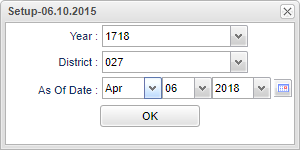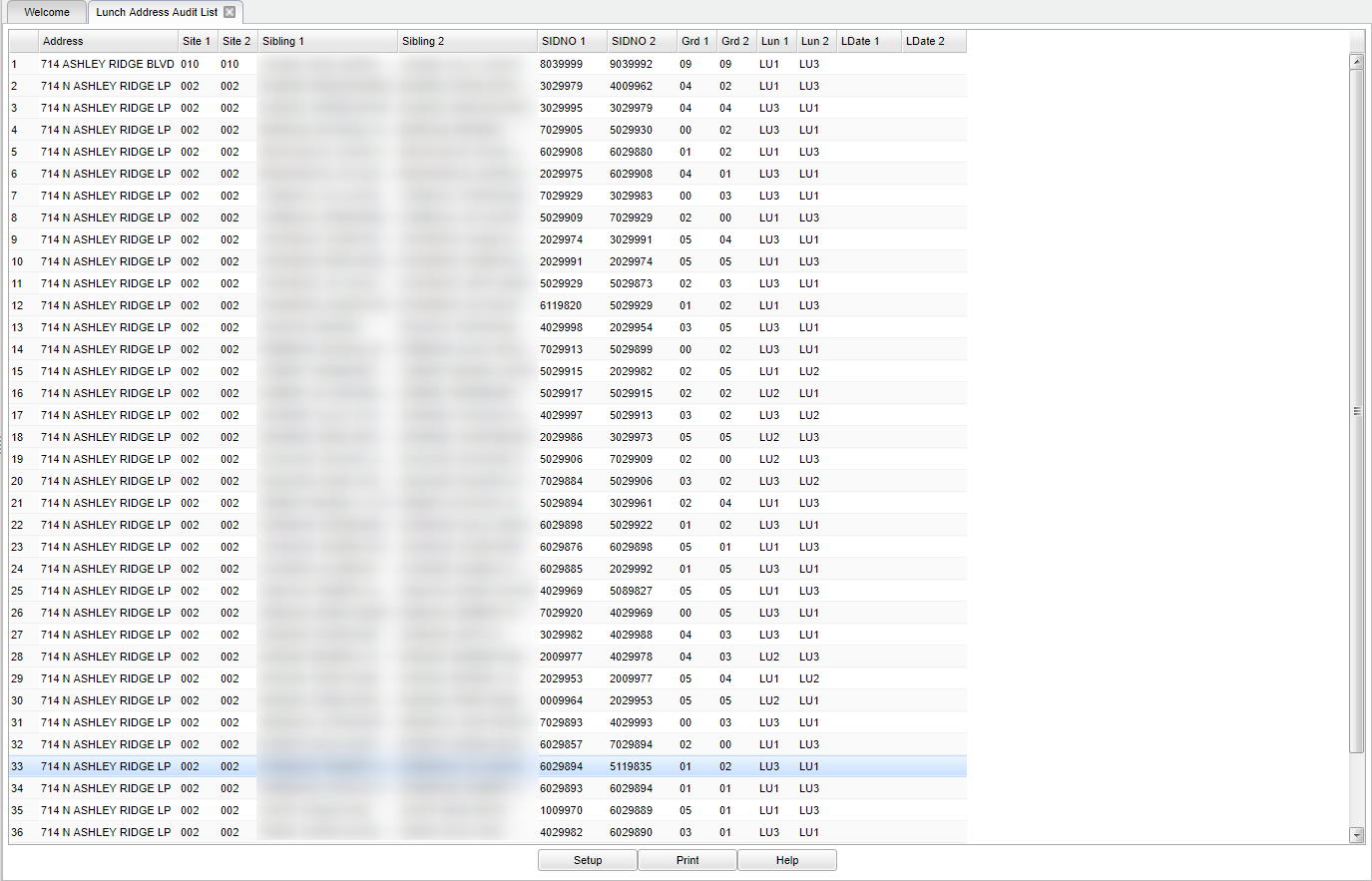Difference between revisions of "Lunch Address Audit List"
(Created page with " ===Video How-to '''Purpose''' To audit Lunch Address for siblings '''How-to '''Setup Box Options''' To find definitions for standard setup values, follow this link: '''<spa...") |
|||
| (44 intermediate revisions by the same user not shown) | |||
| Line 1: | Line 1: | ||
| + | __NOTOC__ | ||
| + | '''This program will display a list of students with the same address to analyze lunch codes.''' | ||
| − | === | + | ==Menu Location== |
| + | '''Student > Reports > Lunch Address Audit List''' | ||
| − | + | ==Setup Options== | |
| − | |||
| + | [[File:mb443.png]] | ||
| − | ''' | + | '''Year''' - Defaults to the current year. A prior year may be accessed by clicking in the field and making the appropriate selection from the drop down list. |
| − | ''' | + | '''District''' - Default value is based on the user’s security settings. The user will be limited to their district only. |
| − | |||
| + | ''' As of Date''' - This choice will list only those students who are actively enrolled as of the date selected in the date field. | ||
| − | ''' | + | '''OK''' - Click to continue. |
| − | + | To find definitions for standard setup values, follow this link: [[Standard Setup Options]]. | |
| − | |||
| − | |||
| − | |||
| − | |||
| − | |||
| − | |||
| − | |||
| − | |||
| − | |||
| − | |||
| − | |||
| − | |||
| − | + | ==Main== | |
| − | + | [[File:mb444.png]] | |
| − | |||
| − | + | ===Column Headers=== | |
| − | + | '''Address'''- Sibling`s shared address. | |
| − | + | '''Site 1'''- Sibling 1 school. | |
| − | ''' | + | '''Site 2'''- Sibling 2 school. |
| − | + | '''Sibling 1'''- First sibling. | |
| − | Click the | + | '''Sibling 2'''- Second sibling. |
| + | |||
| + | '''SIDNO 1'''- Sibling 1 ID number. | ||
| + | |||
| + | '''SIDNO 2'''- Sibling 2 ID number. | ||
| + | |||
| + | '''Grd 1'''- Grade level for sibling 1. | ||
| + | |||
| + | '''Grd 2'''- Grade level for sibling 2. | ||
| + | |||
| + | '''Lun 1'''- Lunch code for sibling 1. | ||
| + | |||
| + | '''Lun 2'''- Lunch code for sibling 2. | ||
| + | |||
| + | '''LDate 1'''- Leave date for sibling 1. | ||
| + | |||
| + | '''LDate 2'''- Leave date for sibling 2. | ||
| + | |||
| + | To find definitions of commonly used column headers, follow this link: [[Common Column Headers]]. | ||
| + | |||
| + | ==Bottom== | ||
| + | |||
| + | |||
| + | [[File:sch9.png]] | ||
| + | |||
| + | '''Setup''' - Click to go back to the Setup box. | ||
| + | |||
| + | [[Standard Print Options | '''Print''']] - This will allow the user to print the report. | ||
| + | |||
| + | '''Help''' - Click to view written instructions and/or videos. | ||
| + | |||
| + | |||
| + | ---- | ||
| + | [[Student Master|'''Student Master''' Main Page]] | ||
| + | |||
| + | ---- | ||
| + | [[WebPams|'''JCampus''' Main Page]] | ||
Latest revision as of 14:06, 14 July 2023
This program will display a list of students with the same address to analyze lunch codes.
Menu Location
Student > Reports > Lunch Address Audit List
Setup Options
Year - Defaults to the current year. A prior year may be accessed by clicking in the field and making the appropriate selection from the drop down list.
District - Default value is based on the user’s security settings. The user will be limited to their district only.
As of Date - This choice will list only those students who are actively enrolled as of the date selected in the date field.
OK - Click to continue.
To find definitions for standard setup values, follow this link: Standard Setup Options.
Main
Column Headers
Address- Sibling`s shared address.
Site 1- Sibling 1 school.
Site 2- Sibling 2 school.
Sibling 1- First sibling.
Sibling 2- Second sibling.
SIDNO 1- Sibling 1 ID number.
SIDNO 2- Sibling 2 ID number.
Grd 1- Grade level for sibling 1.
Grd 2- Grade level for sibling 2.
Lun 1- Lunch code for sibling 1.
Lun 2- Lunch code for sibling 2.
LDate 1- Leave date for sibling 1.
LDate 2- Leave date for sibling 2.
To find definitions of commonly used column headers, follow this link: Common Column Headers.
Bottom
Setup - Click to go back to the Setup box.
Print - This will allow the user to print the report.
Help - Click to view written instructions and/or videos.