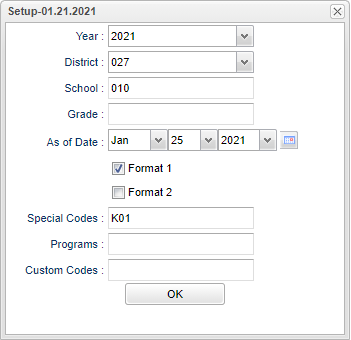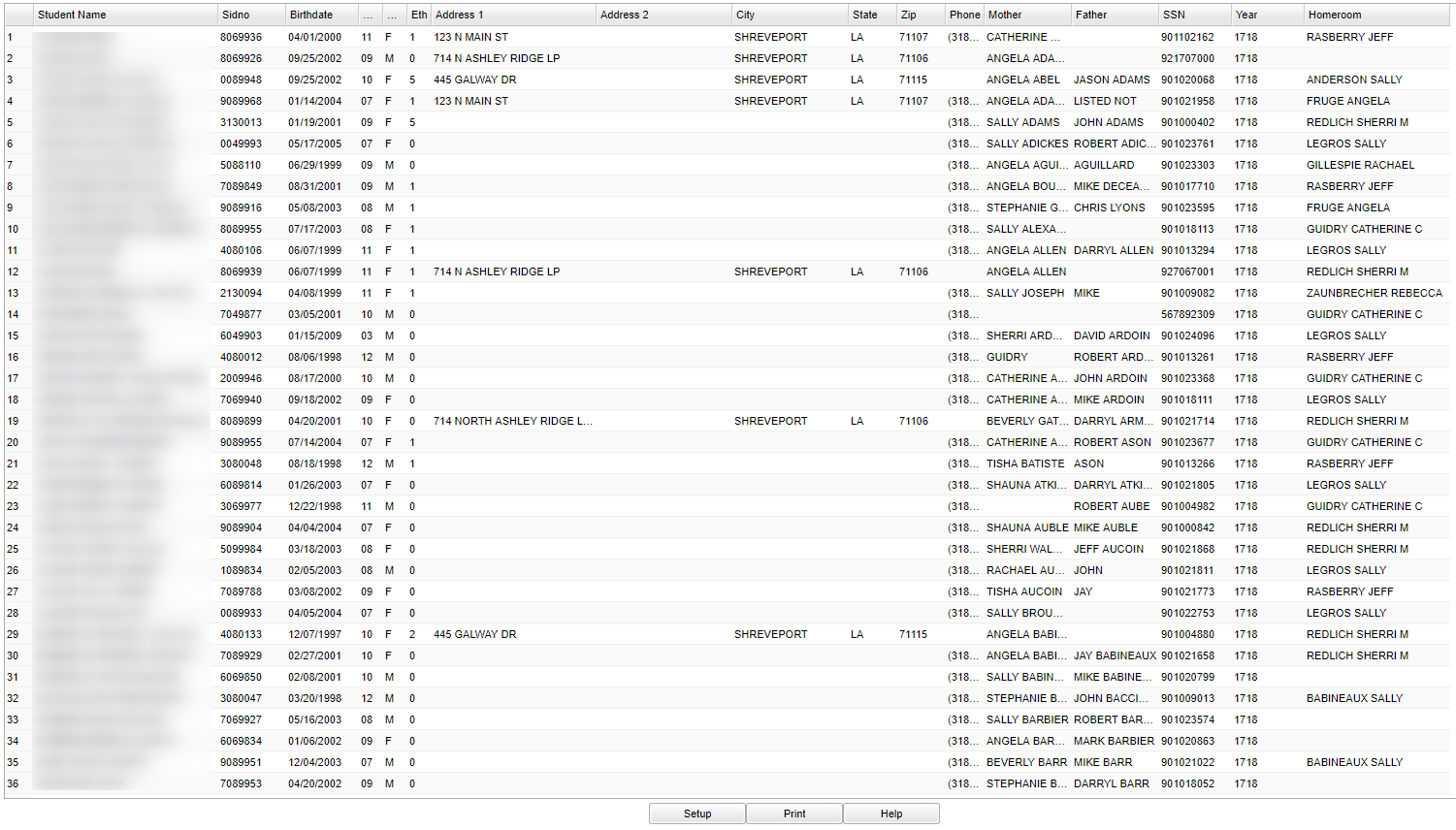Difference between revisions of "K-Grade Attendance Labels"
| (18 intermediate revisions by the same user not shown) | |||
| Line 1: | Line 1: | ||
| − | '''This program will provide | + | __NOTOC__ |
| + | '''This program will provide the user with labels including student name, grade level, SSN, student ID number, phone number, birth date, etc. It uses Avery 5164 or 8164 labels (3 1/3" X 4", 6 labels to a page).''' | ||
| + | ==Menu Location== | ||
| − | + | '''Grades > Reports > K-Grade Attendance Label''' | |
| + | ==Setup Options== | ||
| − | + | [[File:kgrattendlabelsetup2.png]] | |
| − | + | '''Year''' - Defaults to the current year. A prior year may be accessed by clicking in the field and making the appropriate selection from the drop down list. | |
| + | '''District''' - Default value is based on the user's security settings. It will be limited to their district only. | ||
| − | + | '''School''' - Default value is based on the user's security settings. If the user is assigned to a school, the school default value will be their school site code. | |
| − | |||
| − | |||
| + | '''Grade''' - Leave blank or select all to include all grade levels. Otherwise, choose the desired grade. | ||
| − | + | '''As of Date''' - This choice will list only those students who are actively enrolled as of the date selected in the date field. | |
| + | '''[[Format 1]]''' - This label gives: Behavior, Math Skills Checklist, Language Arts Checklist, End of Year Testing, and Promoted/Retained. | ||
| − | ''' | + | '''[[Format 2]]''' - This label gives only the Course information. |
| − | + | '''Special Codes''' - Leave blank if all special codes are to be included into the report. Otherwise, choose the desired special code. | |
| + | '''Programs''' - Leave blank if all program codes are to be included into the report. Otherwise, choose the desired program code. | ||
| − | ''' | + | '''Custom Codes''' - Select Custom Codes created in the [[Custom Code Management]] to filter the student list. |
| − | ''' | + | '''OK''' - Click to continue |
| − | + | To find definitions for standard setup values, follow this link: [[Standard Setup Options]]. | |
| − | + | ==Main== | |
| + | [[File:attendlabelmain.png]] | ||
| − | + | ===Column Headers=== | |
| − | + | '''Student Name''' - Student's full name | |
| + | '''SIDNO''' - Student's identification number | ||
| + | '''Birthdate''' - Student's date of birth | ||
| + | '''Grd''' - Student's grade of enrollment | ||
| + | |||
| + | '''Gen''' - Student's gender | ||
| + | |||
| + | '''Eth''' - Student's race/ethnicity | ||
| + | |||
| + | '''Address 1''' - Student's mailing address line 1 | ||
| + | |||
| + | '''Address 2''' - Student's mailing address line 2 | ||
| + | |||
| + | '''City''' - Student's mailing address city | ||
| + | |||
| + | '''State''' - Student's mailing address state | ||
| + | |||
| + | '''Zip''' - Student's mailing address zip | ||
| + | |||
| + | '''Phone''' - Student's home phone number | ||
| + | |||
| + | '''Mother''' - Student's mother name | ||
| + | |||
| + | '''Father''' - Student's father's name | ||
| + | |||
| + | '''SSN''' - Student's social security number | ||
| + | |||
| + | '''Year''' - Student's school year | ||
| + | |||
| + | '''Homeroom''' - Student's homeroom teacher | ||
| + | |||
| + | To find definitions of commonly used column headers, follow this link: [[Common Column Headers]]</span>'''. | ||
| + | |||
| + | ==Bottom== | ||
| + | |||
| + | [[File:attendlabelbottom.png]] | ||
| + | |||
| + | '''Setup''' - This allows you to change the values on the setup box without exiting the program. | ||
| + | |||
| + | '''Print''' - For printing of labels, follow this link: [[Label Print Options]]. | ||
| + | |||
| + | '''Help''' - This button links to the JCampus video and written instructions. | ||
| + | |||
| + | |||
| + | |||
| + | ---- | ||
| + | [[Grades|'''Grades''' Main Page]] | ||
---- | ---- | ||
| − | + | [[WebPams|'''JCampus''' Main Page]] | |
Latest revision as of 13:55, 14 July 2023
This program will provide the user with labels including student name, grade level, SSN, student ID number, phone number, birth date, etc. It uses Avery 5164 or 8164 labels (3 1/3" X 4", 6 labels to a page).
Menu Location
Grades > Reports > K-Grade Attendance Label
Setup Options
Year - Defaults to the current year. A prior year may be accessed by clicking in the field and making the appropriate selection from the drop down list.
District - Default value is based on the user's security settings. It will be limited to their district only.
School - Default value is based on the user's security settings. If the user is assigned to a school, the school default value will be their school site code.
Grade - Leave blank or select all to include all grade levels. Otherwise, choose the desired grade.
As of Date - This choice will list only those students who are actively enrolled as of the date selected in the date field.
Format 1 - This label gives: Behavior, Math Skills Checklist, Language Arts Checklist, End of Year Testing, and Promoted/Retained.
Format 2 - This label gives only the Course information.
Special Codes - Leave blank if all special codes are to be included into the report. Otherwise, choose the desired special code.
Programs - Leave blank if all program codes are to be included into the report. Otherwise, choose the desired program code.
Custom Codes - Select Custom Codes created in the Custom Code Management to filter the student list.
OK - Click to continue
To find definitions for standard setup values, follow this link: Standard Setup Options.
Main
Column Headers
Student Name - Student's full name
SIDNO - Student's identification number
Birthdate - Student's date of birth
Grd - Student's grade of enrollment
Gen - Student's gender
Eth - Student's race/ethnicity
Address 1 - Student's mailing address line 1
Address 2 - Student's mailing address line 2
City - Student's mailing address city
State - Student's mailing address state
Zip - Student's mailing address zip
Phone - Student's home phone number
Mother - Student's mother name
Father - Student's father's name
SSN - Student's social security number
Year - Student's school year
Homeroom - Student's homeroom teacher
To find definitions of commonly used column headers, follow this link: Common Column Headers.
Bottom
Setup - This allows you to change the values on the setup box without exiting the program.
Print - For printing of labels, follow this link: Label Print Options.
Help - This button links to the JCampus video and written instructions.