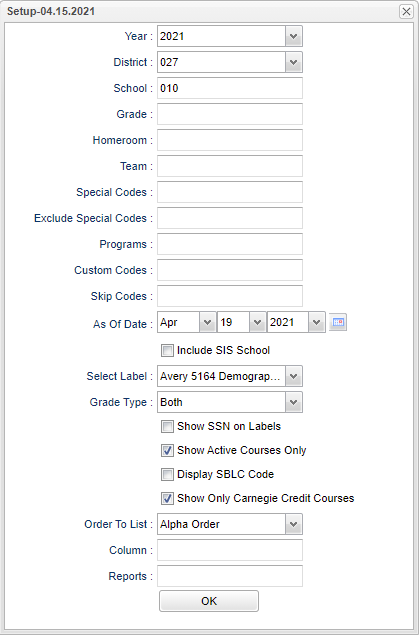Difference between revisions of "Cumulative History Label"
| (47 intermediate revisions by the same user not shown) | |||
| Line 1: | Line 1: | ||
__NOTOC__ | __NOTOC__ | ||
| − | '''This program displays a list of students that a user can select to print a cumulative history label.''' | + | '''This program displays a list of students that a user can select to print a cumulative history label. Depending on the size of label chosen will result in varying information on the labels.''' |
==Menu Location== | ==Menu Location== | ||
| − | + | '''Grades > Reports > Cumulative History Label''' | |
| − | |||
| − | |||
| − | |||
==Setup Options== | ==Setup Options== | ||
| − | [[File: | + | [[File:cumhistlabsetup3.png]] |
| − | + | '''Year''' - Defaults to the current year. A prior year may be accessed by clicking in the field and making the appropriate selection from the drop down list. | |
| − | '''Year''' | ||
| − | |||
| − | |||
| − | ''' | + | '''District''' - Default value is based on the user's security settings. It will be limited to their district only. |
| − | value. | + | '''School''' - Default value is based on the user's security settings. If the user is assigned to a school, the school default value will be their school site code. |
| − | '''Grade'''- | + | '''Grade''' - Leave blank or select all to include all grade levels. Otherwise, choose the desired grade. |
| − | + | '''Homeroom''' - Leave blank or select all to include all homerooms. Otherwise, choose the desired homeroom. | |
| − | ''' | + | '''Teams''' - Leave blank if all teams are to be included into the report. Otherwise, choose the desired team. |
| − | + | '''Special Codes''' - Leave blank if all special codes are to be included into the report. Otherwise, choose the desired special code. | |
| − | ''' | + | '''Exclude Special Codes''' - Click in the field to the right of Exclude Special Codes to select the codes you wish to exclude. |
| − | + | '''Program''' - Leave blank if all program codes are to be included into the report. Otherwise, choose the desired program code. | |
| − | ''' | + | '''Custom Codes''' - Select Custom Codes created in the Custom Codes Management to filter the student list. |
| − | |||
| − | |||
| − | |||
| − | |||
| − | |||
| − | |||
'''Skip Codes''' - The specific attendance codes that will be skipped when calculating the number of days present and days absent. | '''Skip Codes''' - The specific attendance codes that will be skipped when calculating the number of days present and days absent. | ||
| Line 52: | Line 40: | ||
'''Show Active Courses Only''' - Do not show obsolete courses only active. | '''Show Active Courses Only''' - Do not show obsolete courses only active. | ||
| − | '''Show Only Carnegie Credit Courses''' | + | '''Show Only Carnegie Credit Courses''' |
| − | '''Display Credit Line''' | + | '''Display Credit Line''' |
'''Show Attendance by Course''' - Show the EXC and UNEXC absences by course on the label. | '''Show Attendance by Course''' - Show the EXC and UNEXC absences by course on the label. | ||
| − | '''Order To List''' - Allows for the list to be sorted in the desired way upon clicking OK. Choose Grade, Homeroom, or Alpha. | + | '''Order To List''' - Allows for the list to be sorted in the desired way upon clicking OK. Choose Grade, Homeroom, Counselor or Alpha. Ex: If Counselor is chosen, data is sorted by counselor name in the report, and then also the labels print in counselor order. |
| − | ''' | + | '''Column''' - Leave blank to include all columns. Click to obtain a pick list columns that can be selected to view on the report. |
| − | To find definitions for standard setup values, follow this link: | + | '''[[Report]]''' - The user can click in this box to select a report that was previously created. |
| + | |||
| + | '''OK''' - Click to continue. | ||
| + | |||
| + | To find definitions for standard setup values, follow this link: [[Standard Setup Options]]. | ||
==Main== | ==Main== | ||
| − | [[File: | + | [[File:cumhistlabmain3.png]] |
===Column Headers=== | ===Column Headers=== | ||
| + | |||
| + | This is the columns that will be displayed for the label size of 5164. '''Every label size will be somewhat different.''' | ||
'''Sch''' - School site number | '''Sch''' - School site number | ||
| Line 104: | Line 98: | ||
'''Tardies''' - Total number of student tardies for current school session | '''Tardies''' - Total number of student tardies for current school session | ||
| − | To find definitions of commonly used column headers, follow this link: | + | To find definitions of commonly used column headers, follow this link: [[Common Column Headers]]. |
'''Note''' - '''Sponsor Site''' settings will control whether or not the semester grades display on labels. | '''Note''' - '''Sponsor Site''' settings will control whether or not the semester grades display on labels. | ||
| Line 121: | Line 115: | ||
'''Display Credit line''' - To print the credits column on the label, you must have the Sponsor Site set to "Print Credits on Carnegie Unit courses". System→ Sponsor Site Editor→ Pupil | '''Display Credit line''' - To print the credits column on the label, you must have the Sponsor Site set to "Print Credits on Carnegie Unit courses". System→ Sponsor Site Editor→ Pupil | ||
| − | |||
Progression tab→ Report Card setting | Progression tab→ Report Card setting | ||
| Line 139: | Line 132: | ||
===Label 5163 - (2" x 4", 20 per page)=== | ===Label 5163 - (2" x 4", 20 per page)=== | ||
| + | |||
| + | These labels look like '''mini report cards. According to the selections chosen, the label contains information such as student demographics, courses, grades (Semester, Exam & Final), credits, attendance, CYGPA which is the cumulative current year GPA and TRGPA from the transcript. | ||
'''Select Display Credits''' from the following: | '''Select Display Credits''' from the following: | ||
| − | '''Use Report Card settings''' - Uses the display format as set in your Sponsor Site. | + | *'''Use Report Card settings''' - Uses the display format as set in your Sponsor Site. |
| + | |||
| + | *'''Show Carnegie Credit Only''' - This will show carnegie credits earned. | ||
| + | |||
| + | *'''Don't Show Credit''' - Do not show any credits pursued/earned on the label. | ||
| − | '''Show | + | '''Show SSN on Labels''' - Check to show social security numbers on the label. Uncheck and it will show XXXs. |
| − | ''' | + | '''Show Active Courses Only''' - Check to show courses that a student currently has on their schedule. |
| − | ''' | + | '''Display Rank''' - Check to show student's rank on the label. |
| − | ''' | + | '''Display SBLC Code''' - Check to show promoted/retained code on the label.. |
| − | ''' | + | '''Show Only Carnegie Credit Courses''' - Check to only show courses that have carnegie credits (high school courses). |
| − | + | The label contains information (according to the selections chosen) such as student demographics, grades, attendance | |
===Label 5164 - (3 1/3" x 4", 6 per page)=== | ===Label 5164 - (3 1/3" x 4", 6 per page)=== | ||
| Line 171: | Line 170: | ||
===Label 5164 Demographic - (3 1/3" x 4", 6 per page)=== | ===Label 5164 Demographic - (3 1/3" x 4", 6 per page)=== | ||
| − | + | ||
| − | + | These labels look like '''mini report cards'''. | |
| − | + | ||
| − | + | '''Days Present''' - number of days present | |
| − | + | ||
| − | + | '''Days Absent''' - number of days absent | |
| + | |||
| + | '''Show Only Carnegie Credit Courses''' - This will display carnegie credits earned. | ||
| + | |||
| + | '''Show Active Courses Only''' - Display courses that a student is currently attending. | ||
| + | |||
| + | '''Display Credit Line''' - To print the credits column on the label, you must have the Sponsor Site set to "Print Credits on Carnegie Unit courses". System→ Sponsor Site Editor→ Pupil | ||
| + | |||
| + | Progression tab→ Report Card setting | ||
| + | |||
| + | '''Show Attendance By Course''' - Show excused and unexcused absences by course on the labels. | ||
===Label 5164 Demographic 2 - (3 1/3" x 4", 6 per page)=== | ===Label 5164 Demographic 2 - (3 1/3" x 4", 6 per page)=== | ||
| − | This will show grades for grading periods 6 weeks and 9 weeks. | + | |
| − | + | This will show grades for grading periods 6 weeks and 9 weeks and look like '''mini report cards'''. | |
| + | |||
| + | '''Grade Type''' - Choose numeric to show only number grades (100), alpha to show letter grades (A) or both to show alpha and numeric grades (100 A). | ||
===Label 5352 - (4 1/4" x 2", 10 per page)=== | ===Label 5352 - (4 1/4" x 2", 10 per page)=== | ||
| − | + | ||
| − | + | ''' Grade Type''' - Show the alpha, numeric or both grades on the labels. | |
| − | + | ||
| − | + | '''Select Display Credits''' from the following: | |
| − | + | ||
| − | + | '''Use Report Card settings''' - Uses the display format as set up in your Sponsor Site. | |
| − | + | ||
| − | + | '''Show Only Carnegie Credit Courses''' - This will display carnegie credits earned. | |
| − | + | ||
| + | '''Don't Show Credits''' | ||
| + | |||
| + | '''Show SSN''' - Show the social security number on the labels. | ||
| + | |||
| + | '''Show Active Courses Only''' - Display courses that a student is currently enrolled in on the labels. | ||
| + | |||
| + | '''Display Rank''' - Student's rank from the transcript on the labels. | ||
| + | |||
| + | '''Display SBLC Code''' - Show the SBLC code on the labels. | ||
===Custom Label=== | ===Custom Label=== | ||
| − | |||
| − | |||
| − | |||
| − | |||
| − | |||
| − | |||
| − | |||
| + | '''Days Present''' - number of days present | ||
| + | |||
| + | '''Days Absent''' - number of days absent | ||
| + | |||
| + | '''Grade Type''' - Choose numeric to show only number grades (100), alpha to show letter grades (A) or both to show alpha and numeric grades (100 A). | ||
| + | '''Alpha''' - Alpha grades | ||
| − | + | '''Numeric''' - Numeric grades | |
| + | '''Both''' - Alpha and Numeric grades | ||
| − | + | ==Bottom== | |
| + | [[File:cumhistlabbottom3.png]] | ||
| − | + | '''Setup''' - Click to go back to the Setup box. | |
| − | + | [[Standard Print Options | '''Print''']] - This will allow the user to print the report. | |
| − | + | ||
| − | + | '''Help''' - Click to view written instructions and/or videos. | |
| − | |||
| − | |||
| − | |||
| − | |||
| + | '''[[Label Print Options]]''' - To print labels, on the left, click select boxes to choose individual students, or use the "select all" box at the top left of the student listing. | ||
| + | Be sure to load your printer with the labels positioned correctly. | ||
| + | '''[[Save]]''' - Click save first and a box will appear to name the report. Then click to save the report. | ||
| + | |||
| + | '''[[Report]]''' - The user can click in this box to select a report that was previously created. | ||
| − | |||
| − | |||
| − | |||
| − | |||
| − | |||
| − | |||
| − | |||
| − | |||
---- | ---- | ||
| − | + | [[Grades|'''Grades''' Main Page]] | |
| − | |||
---- | ---- | ||
| − | + | [[WebPams|'''JCampus''' Main Page]] | |
Latest revision as of 13:41, 14 July 2023
This program displays a list of students that a user can select to print a cumulative history label. Depending on the size of label chosen will result in varying information on the labels.
Menu Location
Grades > Reports > Cumulative History Label
Setup Options
Year - Defaults to the current year. A prior year may be accessed by clicking in the field and making the appropriate selection from the drop down list.
District - Default value is based on the user's security settings. It will be limited to their district only.
School - Default value is based on the user's security settings. If the user is assigned to a school, the school default value will be their school site code.
Grade - Leave blank or select all to include all grade levels. Otherwise, choose the desired grade.
Homeroom - Leave blank or select all to include all homerooms. Otherwise, choose the desired homeroom.
Teams - Leave blank if all teams are to be included into the report. Otherwise, choose the desired team.
Special Codes - Leave blank if all special codes are to be included into the report. Otherwise, choose the desired special code.
Exclude Special Codes - Click in the field to the right of Exclude Special Codes to select the codes you wish to exclude.
Program - Leave blank if all program codes are to be included into the report. Otherwise, choose the desired program code.
Custom Codes - Select Custom Codes created in the Custom Codes Management to filter the student list.
Skip Codes - The specific attendance codes that will be skipped when calculating the number of days present and days absent.
As Of Date - This choice will list only those students who are actively enrolled as of the date selected in the date field.
Include SIS School - Check this item if your district uses SIS school for students.
Select Label - Different size labels will show different information per label depending on the space available and therefore will display different set up options that are listed below.
Show Active Courses Only - Do not show obsolete courses only active.
Show Only Carnegie Credit Courses
Display Credit Line
Show Attendance by Course - Show the EXC and UNEXC absences by course on the label.
Order To List - Allows for the list to be sorted in the desired way upon clicking OK. Choose Grade, Homeroom, Counselor or Alpha. Ex: If Counselor is chosen, data is sorted by counselor name in the report, and then also the labels print in counselor order.
Column - Leave blank to include all columns. Click to obtain a pick list columns that can be selected to view on the report.
Report - The user can click in this box to select a report that was previously created.
OK - Click to continue.
To find definitions for standard setup values, follow this link: Standard Setup Options.
Main
Column Headers
This is the columns that will be displayed for the label size of 5164. Every label size will be somewhat different.
Sch - School site number
School Name - Name of school
Grade - Student's grade of enrollment
Student Name - Student's full name
Sidno - Student's identification number
SSN - Student's social security number
Birth Date - Student's date of birth
Homeroom Teacher - Student's homeroom teacher's name
Entry Date - Student's date of entry into the school
Leave Date - Student's leave date from the school
Status - Students promoted or retained
D Enroll - Total number of days enrolled
D Pres - Total number of days present
D Absent - Total number of days absent
Excu D Absent - Total number of excused days absent
Unxcu D Absent - Total number of unexcused days absent
Tardies - Total number of student tardies for current school session
To find definitions of commonly used column headers, follow this link: Common Column Headers.
Note - Sponsor Site settings will control whether or not the semester grades display on labels.
Label - 4 1/4" X 2 7/8"
Show Grade Set:
MP and Final - marking period (for 9 week only) and final
Sem Only - semester only
All Grade Sections- includes all sections
Display Weight Flag with * (asterisk)
Display Credit line - To print the credits column on the label, you must have the Sponsor Site set to "Print Credits on Carnegie Unit courses". System→ Sponsor Site Editor→ Pupil Progression tab→ Report Card setting
Use Transcript Grades - display courses and credit from the transcript.
Transcript year - Transcript year to display grades. Only one year can be displayed.
Display Rank - Student's rank on the transcript.
Show Active Courses Only - Display courses that a student is currently attending.
Label 5160 - (1" x 2 5/8", 30 per page)
Days Present - number of days present
Days Absent - number of days absent
Label 5163 - (2" x 4", 20 per page)
These labels look like mini report cards. According to the selections chosen, the label contains information such as student demographics, courses, grades (Semester, Exam & Final), credits, attendance, CYGPA which is the cumulative current year GPA and TRGPA from the transcript.
Select Display Credits from the following:
- Use Report Card settings - Uses the display format as set in your Sponsor Site.
- Show Carnegie Credit Only - This will show carnegie credits earned.
- Don't Show Credit - Do not show any credits pursued/earned on the label.
Show SSN on Labels - Check to show social security numbers on the label. Uncheck and it will show XXXs.
Show Active Courses Only - Check to show courses that a student currently has on their schedule.
Display Rank - Check to show student's rank on the label.
Display SBLC Code - Check to show promoted/retained code on the label..
Show Only Carnegie Credit Courses - Check to only show courses that have carnegie credits (high school courses).
The label contains information (according to the selections chosen) such as student demographics, grades, attendance
Label 5164 - (3 1/3" x 4", 6 per page)
Days Present - number of days present
Days Absent - number of days absent
Show Active Courses Only - Display courses that a student is currently attending.
Display Credit Line - To print the credits column on the label, you must have the Sponsor Site set to "Print Credits on Carnegie Unit courses". System→ Sponsor Site Editor→ Pupil
Progression tab→ Report Card setting
Show Attendance By Course - Show excused and unexcused absenses by course on the labels.
Label 5164 Demographic - (3 1/3" x 4", 6 per page)
These labels look like mini report cards.
Days Present - number of days present
Days Absent - number of days absent
Show Only Carnegie Credit Courses - This will display carnegie credits earned.
Show Active Courses Only - Display courses that a student is currently attending.
Display Credit Line - To print the credits column on the label, you must have the Sponsor Site set to "Print Credits on Carnegie Unit courses". System→ Sponsor Site Editor→ Pupil
Progression tab→ Report Card setting
Show Attendance By Course - Show excused and unexcused absences by course on the labels.
Label 5164 Demographic 2 - (3 1/3" x 4", 6 per page)
This will show grades for grading periods 6 weeks and 9 weeks and look like mini report cards.
Grade Type - Choose numeric to show only number grades (100), alpha to show letter grades (A) or both to show alpha and numeric grades (100 A).
Label 5352 - (4 1/4" x 2", 10 per page)
Grade Type - Show the alpha, numeric or both grades on the labels.
Select Display Credits from the following:
Use Report Card settings - Uses the display format as set up in your Sponsor Site.
Show Only Carnegie Credit Courses - This will display carnegie credits earned.
Don't Show Credits
Show SSN - Show the social security number on the labels.
Show Active Courses Only - Display courses that a student is currently enrolled in on the labels.
Display Rank - Student's rank from the transcript on the labels.
Display SBLC Code - Show the SBLC code on the labels.
Custom Label
Days Present - number of days present
Days Absent - number of days absent
Grade Type - Choose numeric to show only number grades (100), alpha to show letter grades (A) or both to show alpha and numeric grades (100 A).
Alpha - Alpha grades
Numeric - Numeric grades
Both - Alpha and Numeric grades
Bottom
Setup - Click to go back to the Setup box.
Print - This will allow the user to print the report.
Help - Click to view written instructions and/or videos.
Label Print Options - To print labels, on the left, click select boxes to choose individual students, or use the "select all" box at the top left of the student listing. Be sure to load your printer with the labels positioned correctly.
Save - Click save first and a box will appear to name the report. Then click to save the report.
Report - The user can click in this box to select a report that was previously created.