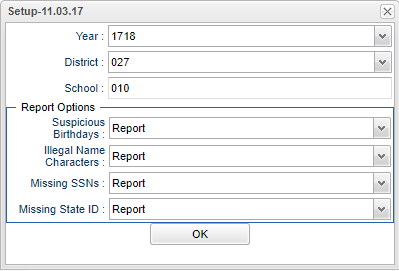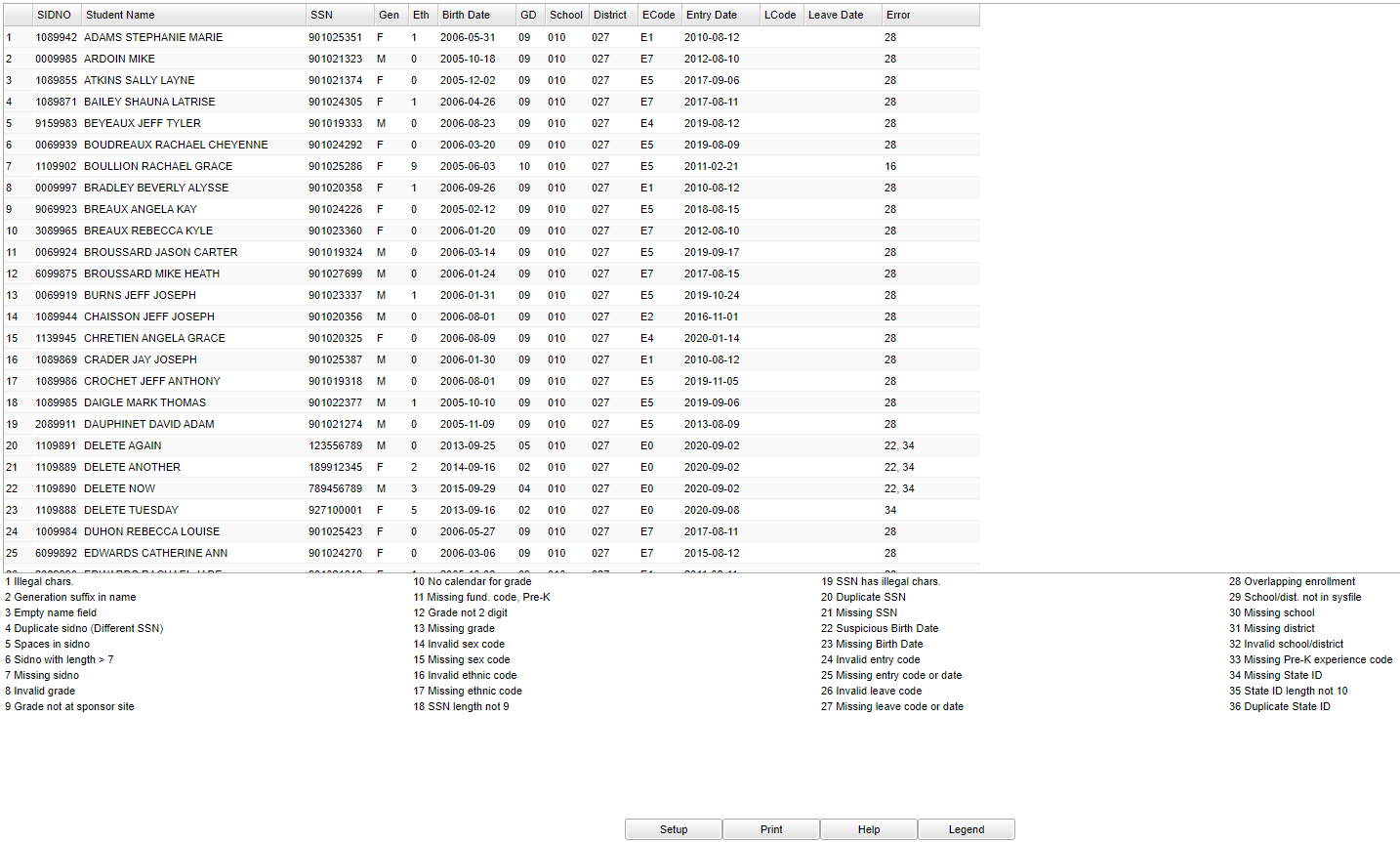Difference between revisions of "Enrollment Audit"
| (46 intermediate revisions by the same user not shown) | |||
| Line 1: | Line 1: | ||
__NOTOC__ | __NOTOC__ | ||
| + | '''This program is an audit of student enrollment data.''' | ||
| + | |||
===Video How-to=== | ===Video How-to=== | ||
[[media:ST-EnrollmentAudit.mov|Enrollment Audit video]] | [[media:ST-EnrollmentAudit.mov|Enrollment Audit video]] | ||
==Menu Location== | ==Menu Location== | ||
| − | + | '''Student > Reports > Enrollment Audit''' | |
| − | |||
| − | |||
| − | |||
| − | ''' | ||
==Setup Options== | ==Setup Options== | ||
| − | |||
[[File:editing setup.png]] | [[File:editing setup.png]] | ||
| − | |||
'''Year''' - Defaults to the current year. A prior year may be accessed by clicking in the field and making the appropriate selection from the drop down list. | '''Year''' - Defaults to the current year. A prior year may be accessed by clicking in the field and making the appropriate selection from the drop down list. | ||
| − | '''District''' - Default value is based on | + | '''District''' - Default value is based on the user's security settings. It will be limited to their district only. |
| − | |||
| − | |||
| − | |||
| − | |||
| − | + | '''School''' - Default value is based on the user's security settings. If the user is assigned to a school, the school default value will be their school site code. | |
'''Report Options''' - Each drop down will have the option to select '''Report''' or '''Don't Report''' for the following items: | '''Report Options''' - Each drop down will have the option to select '''Report''' or '''Don't Report''' for the following items: | ||
| − | + | '''Suspicious Birthdays''' - Birthdates that don't match with the grade level of the student. | |
| − | + | '''Illegal Name Characters''' - Any character in their name other than the alphabet, apostrophe, or a hyphen. | |
| − | + | '''Missing SSNS''' - Students with no SSNs on the Student Master. | |
| − | + | '''Missing State ID''' - Students with missing state IDs. | |
| − | |||
| − | |||
| + | '''OK''' - Click to continue. | ||
| − | + | To find definitions for standard setup values, follow this link: [[Standard Setup Options]]. | |
==Main== | ==Main== | ||
| − | [[File: | + | [[File:enrollmentauditmain3.png]] |
===Column Headers=== | ===Column Headers=== | ||
| − | '''SIDNO''' - Student's identification number | + | '''SIDNO''' - Student's identification number. |
| − | |||
| − | |||
| − | |||
| − | |||
| − | |||
| − | |||
| − | |||
| − | |||
| − | ''' | + | '''Student Name''' - Student's full name. |
| − | ''' | + | '''SSN''' - Student's Social Security Number. |
| − | ''' | + | '''Gen''' - Student's gender. |
| − | ''' | + | '''Eth''' - Student's ethnicity. |
| − | ''' | + | '''Birth Date''' - Student's date of birth. |
| − | ''' | + | '''GD''' - Student's enrollment grade. |
| − | ''' | + | '''School''' - Student's school of enrollment. |
| − | ''' | + | '''District''' - Student's district of enrollment. |
| − | ''' | + | '''ECode''' - Student's entry code into school. |
| − | + | '''Entry Date''' - Student's entry date into school. | |
| − | + | '''LCode''' - Student's leave code from school. | |
| − | + | '''Leave Date''' - Student's leave date from school. | |
| − | + | '''Error''' - Type of error. Examples are below and also note that the bottom section of the program is a legend of the error codes. | |
| + | :Error 11 - Missing fund code Pre-K means that a Special Code of P 01-11 (which are funding codes), would need to be added to the student. | ||
| + | :Error 33 - Missing Pre-K experience codes means that a Special Code of K 01-07 (which are experience codes), would need to be added to the student. | ||
| + | :Error 35 - Used to identify records that have an invalid length for the State ID field. This should be 10 characters long. | ||
| + | :Error 36 - Duplicate State ID. | ||
| + | To find definitions of commonly used column headers, follow this link: [[Common Column Headers]]. | ||
==Bottom== | ==Bottom== | ||
| − | [[File: | + | [[File:mb402.png]] |
| − | '''Setup''' - | + | '''Setup''' - Click to go back to the Setup box. |
| − | '''Print''' - | + | [[Standard Print Options | '''Print''']] - This will allow the user to print the report. |
| + | |||
| + | '''Help''' - Click to view written instructions and/or videos. | ||
| − | ''' | + | '''Legend''' - Select this button to printout the legend error codes. Use the legend at the bottom of the screen to identify errors. |
| − | |||
Sorting and other data manipulations are explained in the following link: [[List Programs Instructions/Video]] | Sorting and other data manipulations are explained in the following link: [[List Programs Instructions/Video]] | ||
| + | ---- | ||
| + | [[Student Master|'''Student Master''' Main Page]] | ||
| + | |||
| + | ---- | ||
| + | [[WebPams|'''JCampus''' Main Page]] | ||
Latest revision as of 14:29, 14 July 2023
This program is an audit of student enrollment data.
Video How-to
Menu Location
Student > Reports > Enrollment Audit
Setup Options
Year - Defaults to the current year. A prior year may be accessed by clicking in the field and making the appropriate selection from the drop down list.
District - Default value is based on the user's security settings. It will be limited to their district only.
School - Default value is based on the user's security settings. If the user is assigned to a school, the school default value will be their school site code.
Report Options - Each drop down will have the option to select Report or Don't Report for the following items:
Suspicious Birthdays - Birthdates that don't match with the grade level of the student.
Illegal Name Characters - Any character in their name other than the alphabet, apostrophe, or a hyphen.
Missing SSNS - Students with no SSNs on the Student Master.
Missing State ID - Students with missing state IDs.
OK - Click to continue.
To find definitions for standard setup values, follow this link: Standard Setup Options.
Main
Column Headers
SIDNO - Student's identification number.
Student Name - Student's full name.
SSN - Student's Social Security Number.
Gen - Student's gender.
Eth - Student's ethnicity.
Birth Date - Student's date of birth.
GD - Student's enrollment grade.
School - Student's school of enrollment.
District - Student's district of enrollment.
ECode - Student's entry code into school.
Entry Date - Student's entry date into school.
LCode - Student's leave code from school.
Leave Date - Student's leave date from school.
Error - Type of error. Examples are below and also note that the bottom section of the program is a legend of the error codes.
- Error 11 - Missing fund code Pre-K means that a Special Code of P 01-11 (which are funding codes), would need to be added to the student.
- Error 33 - Missing Pre-K experience codes means that a Special Code of K 01-07 (which are experience codes), would need to be added to the student.
- Error 35 - Used to identify records that have an invalid length for the State ID field. This should be 10 characters long.
- Error 36 - Duplicate State ID.
To find definitions of commonly used column headers, follow this link: Common Column Headers.
Bottom
Setup - Click to go back to the Setup box.
Print - This will allow the user to print the report.
Help - Click to view written instructions and/or videos.
Legend - Select this button to printout the legend error codes. Use the legend at the bottom of the screen to identify errors.
Sorting and other data manipulations are explained in the following link: List Programs Instructions/Video