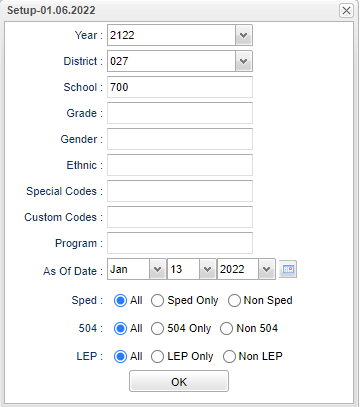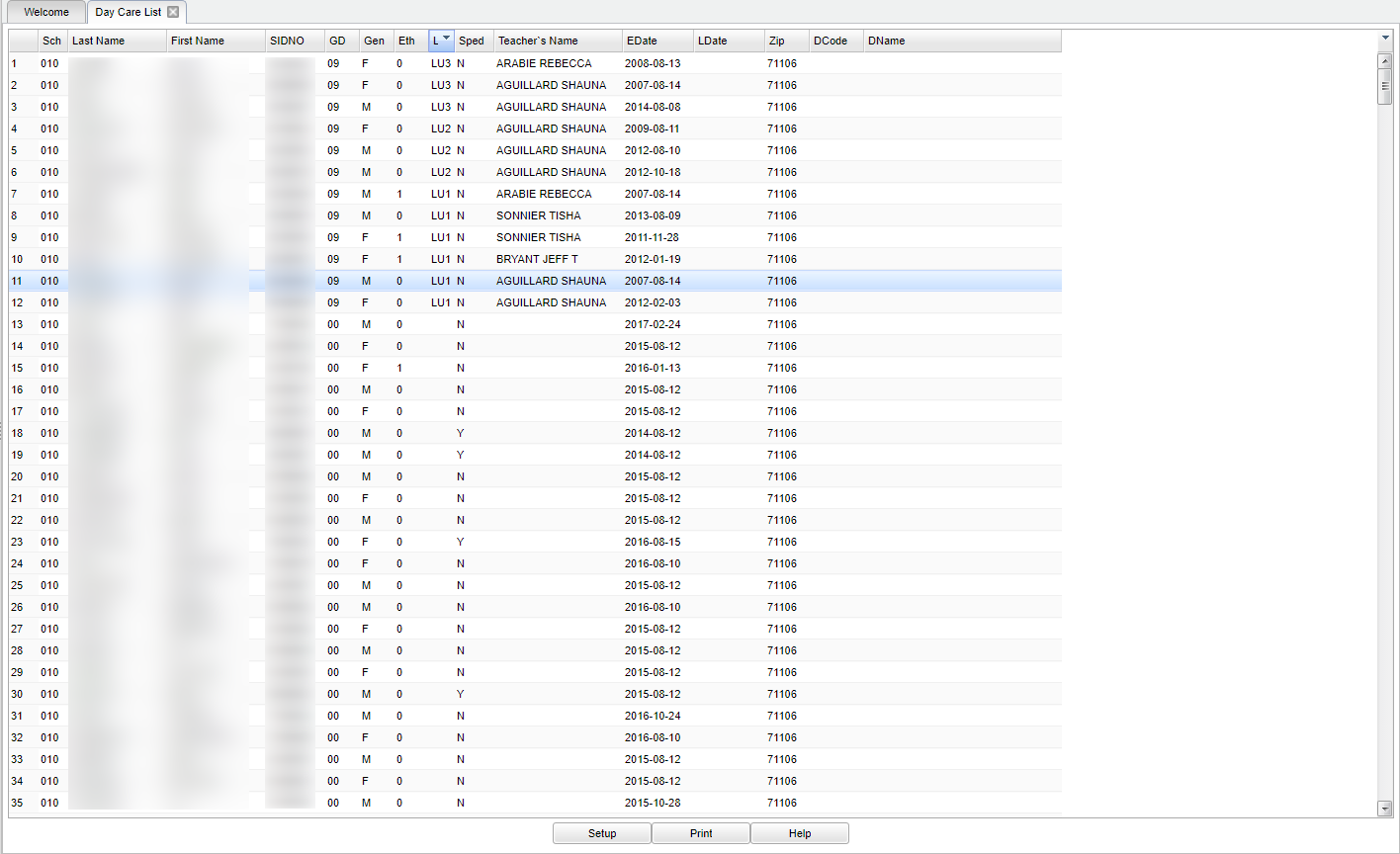Difference between revisions of "Day Care List"
| (42 intermediate revisions by the same user not shown) | |||
| Line 1: | Line 1: | ||
| − | + | __NOTOC__ | |
| + | '''This report will provide a list of Day Care students with the type of day care and the day care company/facility. It looks through students of a selected school(s) and grade level(s) to see who has day care codes. ''' | ||
| + | |||
| + | ==Video How-to== | ||
[[media:SM-DayCareList.mov|Day Care List video]] | [[media:SM-DayCareList.mov|Day Care List video]] | ||
| + | ==Menu Location== | ||
| + | |||
| + | '''Student > Reports > Day Care List''' | ||
| + | |||
| + | ==Setup Options== | ||
| + | |||
| + | [[File:daycarelistsetup4.png]] | ||
| + | |||
| + | '''Year''' - Defaults to the current year. A prior year may be accessed by clicking in the field and making the appropriate selection from the drop down list. | ||
| + | |||
| + | '''District''' - Default value is based on the user's security settings. It will be limited to their district only. | ||
| + | |||
| + | '''School''' - Default value is based on the user's security settings. If the user is assigned to a school, the school default value will be their school site code. | ||
| + | |||
| + | '''Grade''' - Leave the field blank if all grade levels are to be included. Otherwise, choose the desired grade. | ||
| + | |||
| + | '''Gender''' - Leave blank or select all to include all genders. Otherwise, choose the desired gender. | ||
| + | |||
| + | '''Ethnic''' - Leave blank or select all to include all ethnicities. Otherwise, choose the desired ethnicity. | ||
| + | |||
| + | '''As of Date''' - This choice will list only those students who are actively enrolled as of the date selected in the date field. | ||
| + | |||
| + | '''Sped:''' | ||
| + | |||
| + | '''All''' - Select this to show all students. | ||
| + | |||
| + | '''Sped Only''' - Select this to show Sped only students. | ||
| + | |||
| + | '''Non Sped''' - Select this to show Non Sped students | ||
| + | |||
| + | '''504:''' | ||
| + | |||
| + | '''All''' - Select this to show all students. | ||
| + | |||
| + | '''504 Only''' - Select this to show 504 only students. | ||
| + | |||
| + | '''Non 504''' - Select this to show Non 504 students. | ||
| + | |||
| + | '''LEP:''' | ||
| + | |||
| + | '''All''' - Select this to show all students. | ||
| + | |||
| + | '''LEP Only''' - Select this to show LEP only students. | ||
| + | |||
| + | '''Non LEP''' - Select this to show Non LEP students. | ||
| + | |||
| + | '''OK''' - Click to continue. | ||
| + | |||
| + | To find definitions for standard setup values, follow this link: [[Standard Setup Options]]. | ||
| + | |||
| + | ==Main== | ||
| + | |||
| + | |||
| + | [[File:mb385.png]] | ||
| + | |||
| + | ===Column Headers=== | ||
| + | |||
| + | '''School''' - Site code of the school in which the student enrolled. | ||
| + | |||
| + | '''Last Name''' - Student's last name. | ||
| + | |||
| + | '''First Name''' - Student's first name. | ||
| + | |||
| + | '''SIDNO''' - Student's identification number. | ||
| + | |||
| + | '''GD''' - Student's grade of enrollment. | ||
| + | |||
| + | '''Gender''' - Gender of the student. | ||
| + | |||
| + | '''Ethnic''' - Primary ethnicity of the student. | ||
| + | |||
| + | '''Lunch''' - Student's lunch code. | ||
| + | |||
| + | '''Sped''' - Is student Special Ed? | ||
| + | |||
| + | '''Teacher's Name''' - Student's homeroom teacher's name. | ||
| + | |||
| + | '''EDate''' - Student's entry date into school. | ||
| + | |||
| + | '''LDate''' - Student's leave date from school. | ||
| + | |||
| + | '''Zip''' - Student's emergency zip code. | ||
| + | |||
| + | '''DCode''' - Day Care code. | ||
| − | ''' | + | '''DName''' - Daycare facility name. |
| − | + | To find definitions of commonly used column headers, follow this link: [[Common Column Headers]]. | |
| + | ==Bottom== | ||
| − | + | [[File:day care bottom.png]] | |
| − | |||
| − | |||
| − | |||
| − | + | '''Setup''' - Click to go back to the Setup box. | |
| + | [[Standard Print Options | '''Print''']] - This will allow the user to print the report. | ||
| + | |||
| + | '''Help''' - Click to view written instructions and/or videos. | ||
| − | |||
| − | + | Sorting and other data manipulations are explained in the following link: [[List Programs Instructions/Video]]. | |
| − | |||
| − | |||
| − | + | ---- | |
| − | + | [[Student Master|'''Student Master''' Main Page]] | |
| − | + | ---- | |
| − | + | [[WebPams|'''JCampus''' Main Page]] | |
| − | |||
| − | |||
Latest revision as of 14:26, 14 July 2023
This report will provide a list of Day Care students with the type of day care and the day care company/facility. It looks through students of a selected school(s) and grade level(s) to see who has day care codes.
Video How-to
Menu Location
Student > Reports > Day Care List
Setup Options
Year - Defaults to the current year. A prior year may be accessed by clicking in the field and making the appropriate selection from the drop down list.
District - Default value is based on the user's security settings. It will be limited to their district only.
School - Default value is based on the user's security settings. If the user is assigned to a school, the school default value will be their school site code.
Grade - Leave the field blank if all grade levels are to be included. Otherwise, choose the desired grade.
Gender - Leave blank or select all to include all genders. Otherwise, choose the desired gender.
Ethnic - Leave blank or select all to include all ethnicities. Otherwise, choose the desired ethnicity.
As of Date - This choice will list only those students who are actively enrolled as of the date selected in the date field.
Sped:
All - Select this to show all students.
Sped Only - Select this to show Sped only students.
Non Sped - Select this to show Non Sped students
504:
All - Select this to show all students.
504 Only - Select this to show 504 only students.
Non 504 - Select this to show Non 504 students.
LEP:
All - Select this to show all students.
LEP Only - Select this to show LEP only students.
Non LEP - Select this to show Non LEP students.
OK - Click to continue.
To find definitions for standard setup values, follow this link: Standard Setup Options.
Main
Column Headers
School - Site code of the school in which the student enrolled.
Last Name - Student's last name.
First Name - Student's first name.
SIDNO - Student's identification number.
GD - Student's grade of enrollment.
Gender - Gender of the student.
Ethnic - Primary ethnicity of the student.
Lunch - Student's lunch code.
Sped - Is student Special Ed?
Teacher's Name - Student's homeroom teacher's name.
EDate - Student's entry date into school.
LDate - Student's leave date from school.
Zip - Student's emergency zip code.
DCode - Day Care code.
DName - Daycare facility name.
To find definitions of commonly used column headers, follow this link: Common Column Headers.
Bottom
Setup - Click to go back to the Setup box.
Print - This will allow the user to print the report.
Help - Click to view written instructions and/or videos.
Sorting and other data manipulations are explained in the following link: List Programs Instructions/Video.