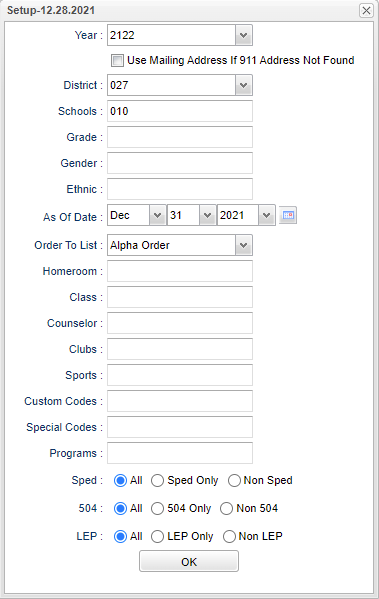Difference between revisions of "911 Address List"
| (24 intermediate revisions by the same user not shown) | |||
| Line 1: | Line 1: | ||
__NOTOC__ | __NOTOC__ | ||
| + | '''This program will provide a list of students with 911 address information.''' | ||
| + | |||
===Video How-to=== | ===Video How-to=== | ||
[[media:911.mov|911 Address List video]] | [[media:911.mov|911 Address List video]] | ||
| Line 5: | Line 7: | ||
==Menu Location== | ==Menu Location== | ||
| − | + | '''Student > Reports > 911 Address List''' | |
| − | |||
| − | |||
| − | ''' | ||
==Setup Options== | ==Setup Options== | ||
| − | [[File: | + | [[File:911addresslistsetup3.png]] |
'''Year''' - Current year. | '''Year''' - Current year. | ||
| − | |||
| − | '''District''' - | + | '''Use Mailing Address If 911 Address Is Not found''' - A list of students with '''911 address''' information will appear based on the settings of the setup box. |
| + | |||
| + | '''District''' - Default value is based on the user’s security settings. The user will be limited to their district only. | ||
| − | ''' | + | '''School''' - Default value is based on the user’s security settings. If the user is assigned to a school, the school default value will be their school site code. |
| − | '''Grade''' - | + | '''Grade''' - Leave blank or select all to include all grade levels. Otherwise, choose the desired grade level. |
| − | '''Gender''' - | + | '''Gender''' - Leave blank or select all to include all genders. Otherwise, choose the desired gender. |
| − | '''Ethnic''' - | + | '''Ethnic''' - Leave blank or select all to include all ethnicities. Otherwise, choose the desired ethnicity. |
'''As of Date''' - This choice will list only those students who are actively enrolled as of the date selected in the date field. | '''As of Date''' - This choice will list only those students who are actively enrolled as of the date selected in the date field. | ||
| − | '''Order To List''' - | + | '''Order To List''' - Select the option in which to display/print the list of 911 addresses: Alpha Order, Grade Order, Homeroom Order, Counselor Order, Club Order, Sport Order, or Classroom Order. |
| − | '''Homeroom''' - | + | '''Homeroom''' - Leave blank or select all to include all homerooms. Otherwise, choose the desired homeroom. |
| − | '''Class''' - | + | '''Class''' - Leave blank or select all to include all classes. Otherwise, choose the desired class. |
'''Counselor''' - Counselor's Name. | '''Counselor''' - Counselor's Name. | ||
| − | '''Clubs''' - | + | '''Clubs''' - Leave blank if all clubs are to be included into the report. Otherwise, choose the desired club. |
| − | '''Sports''' - Leave blank if all sports are to be included into the report. Otherwise | + | '''Sports''' - Leave blank if all sports are to be included into the report. Otherwise, choose the desired sport. |
| − | + | '''Custom Codes''' - Select the custom codes created in the Custom Codes Management to filter the student list. | |
| + | '''Special Codes''' - Leave blank if all special codes are to be included into the report. Otherwise, choose the desired special code. | ||
| + | |||
| + | '''Program''' - Leave blank if all program codes are to be included into the report. Otherwise, choose the desired program code. | ||
| + | |||
| + | '''Sped:''' | ||
| + | |||
| + | '''All''' - Select this to show all students. | ||
| + | |||
| + | '''Sped Only''' - Select this to show Sped only students. | ||
| + | |||
| + | '''Non Sped''' - Select this to show Non Sped students | ||
| + | |||
| + | '''504:''' | ||
| + | |||
| + | '''All''' - Select this to show all students. | ||
| + | |||
| + | '''504 Only''' - Select this to show 504 only students. | ||
| + | |||
| + | '''Non 504''' - Select this to show Non 504 students. | ||
| + | |||
| + | '''LEP:''' | ||
| + | |||
| + | '''All''' - Select this to show all students. | ||
| + | |||
| + | '''LEP Only''' - Select this to show LEP only students. | ||
| + | |||
| + | '''Non LEP''' - Select this to show Non LEP students. | ||
'''OK''' - Click to continue. | '''OK''' - Click to continue. | ||
| + | To find definitions for standard setup values, follow this link: [[Standard Setup Options]]. | ||
==Main== | ==Main== | ||
| − | [[File: | + | [[File:911addresslistmain3.PNG]] |
===Column Headers=== | ===Column Headers=== | ||
| Line 61: | Line 89: | ||
'''Physical Address 2''' - Student's Physical Address Line 2. | '''Physical Address 2''' - Student's Physical Address Line 2. | ||
| − | '''Teacher/Counselor''' - Homeroom | + | '''Teacher/Counselor''' - Homeroom Teacher or Counselor. |
'''Physical City''' - Student's Physical City. | '''Physical City''' - Student's Physical City. | ||
| Line 83: | Line 111: | ||
'''T & R''' - Student's Township and Range Information. | '''T & R''' - Student's Township and Range Information. | ||
| − | To find definitions of commonly used column headers, follow this link: | + | '''Latitude''' - If the district is using the AVS (Address Verification System), then this column will display the latitude of the address location. The column will not display if AVS is not active in the district. |
| + | |||
| + | '''Longitude''' - If the district is using the AVS (Address Verification System), then this column will display the longitude of the address location. The column will not display if AVS is not active in the district. | ||
| + | |||
| + | To find definitions of commonly used column headers, follow this link: [[Common Column Headers]]. | ||
===Bottom=== | ===Bottom=== | ||
| Line 89: | Line 121: | ||
[[File:911 bottom.png]] | [[File:911 bottom.png]] | ||
| − | '''Setup''' - | + | '''Setup''' - Click to go back to the Setup box. |
| − | '''Print''' - | + | [[Standard Print Options | '''Print''']] - This will allow the user to print the report. |
| + | |||
| + | '''Help''' - Click to view written instructions and/or videos. | ||
| − | |||
Latest revision as of 14:14, 14 July 2023
This program will provide a list of students with 911 address information.
Video How-to
Menu Location
Student > Reports > 911 Address List
Setup Options
Year - Current year.
Use Mailing Address If 911 Address Is Not found - A list of students with 911 address information will appear based on the settings of the setup box.
District - Default value is based on the user’s security settings. The user will be limited to their district only.
School - Default value is based on the user’s security settings. If the user is assigned to a school, the school default value will be their school site code.
Grade - Leave blank or select all to include all grade levels. Otherwise, choose the desired grade level.
Gender - Leave blank or select all to include all genders. Otherwise, choose the desired gender.
Ethnic - Leave blank or select all to include all ethnicities. Otherwise, choose the desired ethnicity.
As of Date - This choice will list only those students who are actively enrolled as of the date selected in the date field.
Order To List - Select the option in which to display/print the list of 911 addresses: Alpha Order, Grade Order, Homeroom Order, Counselor Order, Club Order, Sport Order, or Classroom Order.
Homeroom - Leave blank or select all to include all homerooms. Otherwise, choose the desired homeroom.
Class - Leave blank or select all to include all classes. Otherwise, choose the desired class.
Counselor - Counselor's Name.
Clubs - Leave blank if all clubs are to be included into the report. Otherwise, choose the desired club.
Sports - Leave blank if all sports are to be included into the report. Otherwise, choose the desired sport.
Custom Codes - Select the custom codes created in the Custom Codes Management to filter the student list.
Special Codes - Leave blank if all special codes are to be included into the report. Otherwise, choose the desired special code.
Program - Leave blank if all program codes are to be included into the report. Otherwise, choose the desired program code.
Sped:
All - Select this to show all students.
Sped Only - Select this to show Sped only students.
Non Sped - Select this to show Non Sped students
504:
All - Select this to show all students.
504 Only - Select this to show 504 only students.
Non 504 - Select this to show Non 504 students.
LEP:
All - Select this to show all students.
LEP Only - Select this to show LEP only students.
Non LEP - Select this to show Non LEP students.
OK - Click to continue.
To find definitions for standard setup values, follow this link: Standard Setup Options.
Main
Column Headers
Student Name - Student's Full Name.
SIDNO - Student's Identification Number.
Physical Address 1 - Student's Physical Address Line 1
Physical Address 2 - Student's Physical Address Line 2.
Teacher/Counselor - Homeroom Teacher or Counselor.
Physical City - Student's Physical City.
Physical State - Student's Physical State.
Physical Zip - Student's Physical Zip.
School - Student's School of Enrollment.
Grade - Grade level of the student.
Gender - Gender of the student.
Ethnic - Primary ethnicity of the student.
Homeroom Teacher - Homeroom Teacher Name.
Parent/Guardian - Student's Parent and/or Guardian Name(s)
T & R - Student's Township and Range Information.
Latitude - If the district is using the AVS (Address Verification System), then this column will display the latitude of the address location. The column will not display if AVS is not active in the district.
Longitude - If the district is using the AVS (Address Verification System), then this column will display the longitude of the address location. The column will not display if AVS is not active in the district.
To find definitions of commonly used column headers, follow this link: Common Column Headers.
Bottom
Setup - Click to go back to the Setup box.
Print - This will allow the user to print the report.
Help - Click to view written instructions and/or videos.