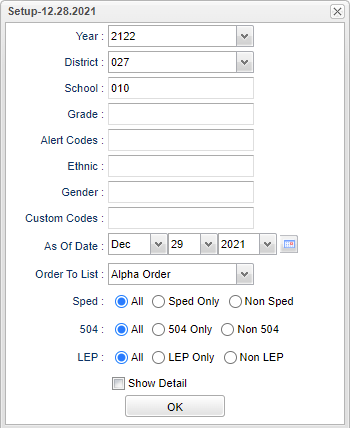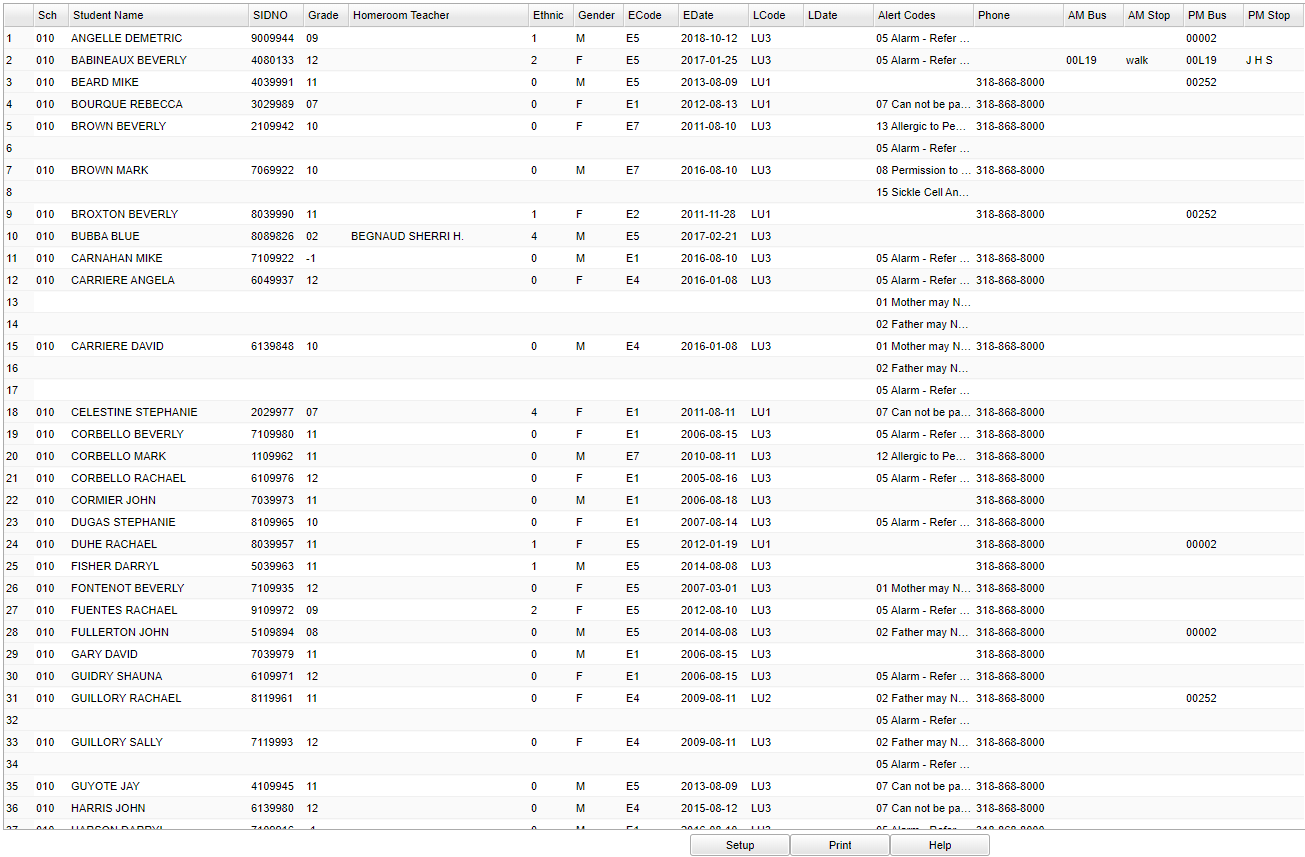Difference between revisions of "Alert/Alarm Code List"
(→How-to) |
|||
| (43 intermediate revisions by the same user not shown) | |||
| Line 1: | Line 1: | ||
| + | __NOTOC__ | ||
===Video How-to=== | ===Video How-to=== | ||
| − | [[media:ST- | + | [[media:ST-AlarmCodes.mov|Alert Codes video]] |
| − | == | + | ==Menu Location== |
| − | + | '''Student > Reports > Alert Code List.''' | |
| + | ==Setup Options== | ||
| − | + | [[File:alertcodelistsetup3.png]] | |
| − | + | '''Year''' - Defaults to the current year. A prior year may be accessed by clicking in the field and making the appropriate selection from the drop down list. | |
| − | + | '''District''' - Default value is based on the user’s security settings. The user will be limited to their district only. | |
| − | + | '''School''' - Default value is based on the user’s security settings. If the user is assigned to a school, the school default value will be their school site code. | |
| − | + | '''Grade''' - Leave the field blank if all grade levels are to be included. Otherwise, choose the desired grade. | |
| + | '''Alert Codes''' - Codes related to a student's health or limitations on parental involvement. Leave blank if all students are to be included in the report. Otherwise click in the field to the right of Alert Codes to select the desired alarm code(s) to view. | ||
| − | + | '''Ethnic''' - Leave blank or select all to include all ethnicities. Otherwise, choose the desired ethnicity. | |
| + | '''Gender''' - Leave blank or select all to include all genders. Otherwise, choose the desired gender. | ||
| − | ''' | + | '''As of Date''' - This choice will list only those students who are actively enrolled as of the date selected in the date field. |
| − | + | '''Order To List''' - Allows for the list to be sorted in the desired way upon clicking OK. | |
| + | '''Sped:''' | ||
| − | ''' | + | '''All''' - Select this to show all students. |
| − | + | '''Sped Only''' - Select this to show Sped only students. | |
| − | + | '''Non Sped''' - Select this to show Non Sped students | |
| − | ''' | + | '''504:''' |
| − | ''' | + | '''All''' - Select this to show all students. |
| + | '''504 Only''' - Select this to show 504 only students. | ||
| − | + | '''Non 504''' - Select this to show Non 504 students. | |
| + | |||
| + | '''LEP:''' | ||
| + | |||
| + | '''All''' - Select this to show all students. | ||
| + | |||
| + | '''LEP Only''' - Select this to show LEP only students. | ||
| + | |||
| + | '''Non LEP''' - Select this to show Non LEP students. | ||
| + | |||
| + | '''Show Detail''' - Shows detail Alert codes. | ||
| + | |||
| + | '''OK''' - Click to continue. | ||
| + | |||
| + | To find definitions for standard setup values, follow this link: [[Standard Setup Options]]. | ||
| + | |||
| + | ==Main== | ||
| + | |||
| + | [[File:alertcodelistmain.png]] | ||
| + | |||
| + | ===Column Headers=== | ||
| + | |||
| + | '''Sch''' - School Site of Enrollment | ||
| + | |||
| + | '''Student Name''' - Student's full name | ||
| + | |||
| + | '''Sidno''' - Student Identification number | ||
| + | |||
| + | '''Grade''' - Student's grade of enrollment | ||
| + | |||
| + | '''Homeroom Teacher''' - Student's homeroom teacher name | ||
| + | |||
| + | '''Ethnic''' - Primary ethnicity of the student | ||
| + | |||
| + | '''Gender''' - Gender of the student | ||
| + | |||
| + | '''ECode''' - Code that describes the student's previous enrollment except for code E1 which is original enrollment; E1 is limited to pre-kindergarten and kindergarten students enrolling | ||
| + | on the first day of school | ||
| + | |||
| + | '''EDate''' - Date student enrolled in school/district | ||
| + | |||
| + | '''LCode''' - Code describing where a student is transferring to | ||
| + | |||
| + | '''LDate''' - Date the student transfers to another school/district; this can also be a program completer indicator | ||
| + | |||
| + | '''Alert Codes''' - Student's alert codes | ||
| + | |||
| + | '''Phone''' - Student's main home phone number | ||
| + | |||
| + | '''AM Bus''' - Number of morning bus | ||
| + | |||
| + | '''AM Stop''' - Where bus picks up in the morning | ||
| + | |||
| + | '''PM Bus''' - Number of Evening bus | ||
| + | |||
| + | '''PM Stop''' - Where bus drops off in the evening | ||
| + | |||
| + | To find definitions of commonly used column headers, follow this link: [[Common Column Headers]] | ||
| + | |||
| + | ==Bottom== | ||
| + | |||
| + | [[File:alert bottom.png]] | ||
| + | |||
| + | '''Setup''' - Click to go back to the Setup box. | ||
| + | |||
| + | [[Standard Print Options | '''Print''']] - This will allow the user to print the report. | ||
| + | |||
| + | '''Help''' - Click to view written instructions and/or videos. | ||
| + | |||
| + | |||
| + | |||
| + | By highlighting rows within the list and then clicking print, the rows highlighted will be the only rows printed. To undo a highlight, press and hold down the Control key while clicking back on | ||
| + | |||
| + | the highlighted area/row. | ||
| + | |||
| + | |||
| + | ---- | ||
| + | [[Student Master|'''Student Master''' Main Page]] | ||
---- | ---- | ||
| − | + | [[WebPams|'''JCampus''' Main Page]] | |
Latest revision as of 14:12, 14 July 2023
Video How-to
Menu Location
Student > Reports > Alert Code List.
Setup Options
Year - Defaults to the current year. A prior year may be accessed by clicking in the field and making the appropriate selection from the drop down list.
District - Default value is based on the user’s security settings. The user will be limited to their district only.
School - Default value is based on the user’s security settings. If the user is assigned to a school, the school default value will be their school site code.
Grade - Leave the field blank if all grade levels are to be included. Otherwise, choose the desired grade.
Alert Codes - Codes related to a student's health or limitations on parental involvement. Leave blank if all students are to be included in the report. Otherwise click in the field to the right of Alert Codes to select the desired alarm code(s) to view.
Ethnic - Leave blank or select all to include all ethnicities. Otherwise, choose the desired ethnicity.
Gender - Leave blank or select all to include all genders. Otherwise, choose the desired gender.
As of Date - This choice will list only those students who are actively enrolled as of the date selected in the date field.
Order To List - Allows for the list to be sorted in the desired way upon clicking OK.
Sped:
All - Select this to show all students.
Sped Only - Select this to show Sped only students.
Non Sped - Select this to show Non Sped students
504:
All - Select this to show all students.
504 Only - Select this to show 504 only students.
Non 504 - Select this to show Non 504 students.
LEP:
All - Select this to show all students.
LEP Only - Select this to show LEP only students.
Non LEP - Select this to show Non LEP students.
Show Detail - Shows detail Alert codes.
OK - Click to continue.
To find definitions for standard setup values, follow this link: Standard Setup Options.
Main
Column Headers
Sch - School Site of Enrollment
Student Name - Student's full name
Sidno - Student Identification number
Grade - Student's grade of enrollment
Homeroom Teacher - Student's homeroom teacher name
Ethnic - Primary ethnicity of the student
Gender - Gender of the student
ECode - Code that describes the student's previous enrollment except for code E1 which is original enrollment; E1 is limited to pre-kindergarten and kindergarten students enrolling on the first day of school
EDate - Date student enrolled in school/district
LCode - Code describing where a student is transferring to
LDate - Date the student transfers to another school/district; this can also be a program completer indicator
Alert Codes - Student's alert codes
Phone - Student's main home phone number
AM Bus - Number of morning bus
AM Stop - Where bus picks up in the morning
PM Bus - Number of Evening bus
PM Stop - Where bus drops off in the evening
To find definitions of commonly used column headers, follow this link: Common Column Headers
Bottom
Setup - Click to go back to the Setup box.
Print - This will allow the user to print the report.
Help - Click to view written instructions and/or videos.
By highlighting rows within the list and then clicking print, the rows highlighted will be the only rows printed. To undo a highlight, press and hold down the Control key while clicking back on
the highlighted area/row.